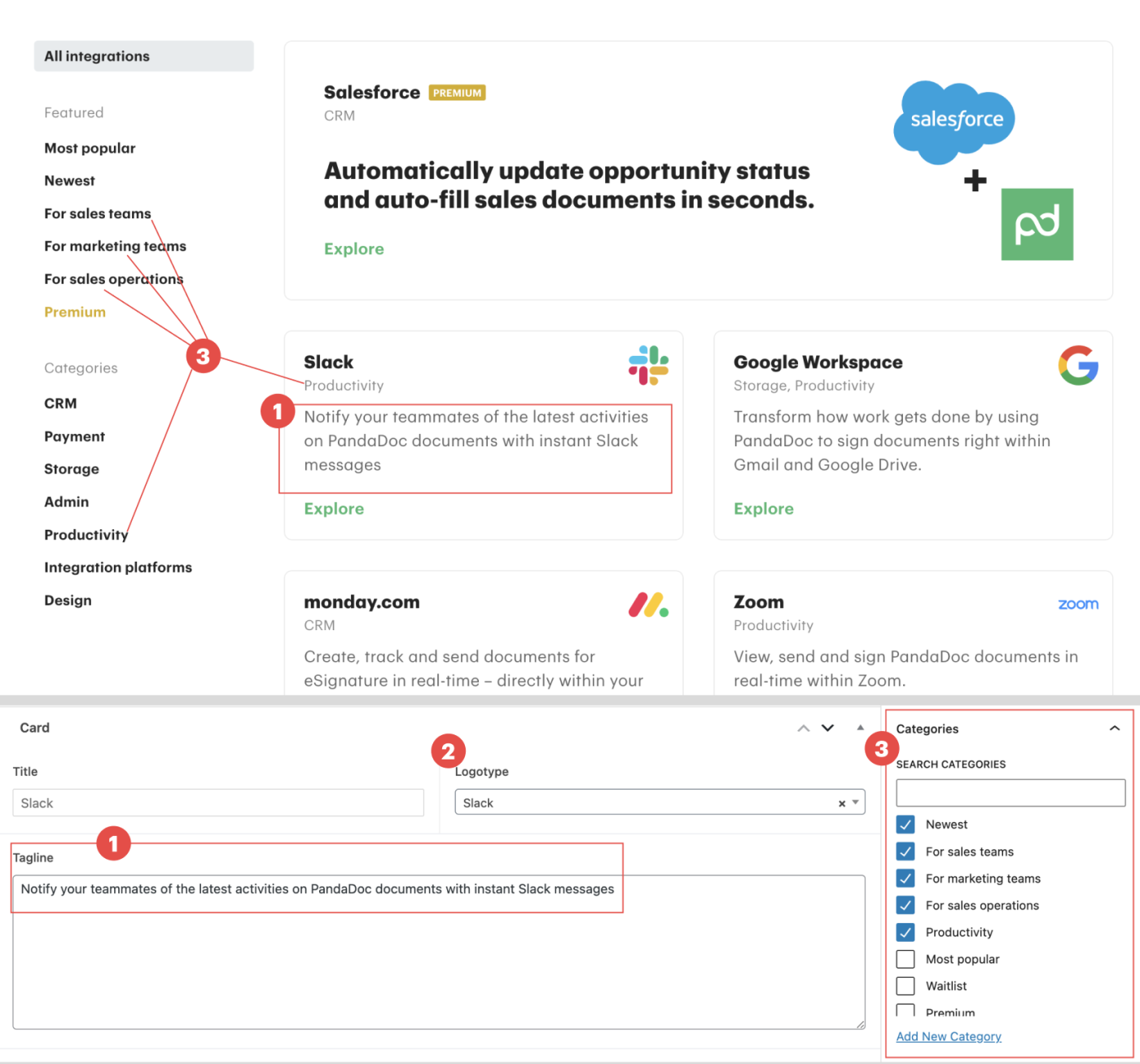Pages templates
What is it. What for. How to use
You found a bug and want to report it? Need a new feature or LP created? Use this form! For any status updates, please follow along the CU ticket.
How to use the template:
Do not edit the template. You may only use it as a base for your page.
1. Choose the template you need.
2. Click edit in the top panel.

3. Select all blocks and copy them.
Press Command+A, then Command+C on Mac.
Ctrl+A, then Ctrl+C от Windows.

4. Create a new page and paste blocks there.
Press Command+V on Mac.
Or Ctrl+V on Windows.
5. Edit blocks as you need them.
Feature page details
1. Check if there is a page placeholder in the Features-list.
If it is — edit this page. If it’s not — create a new one in this section.
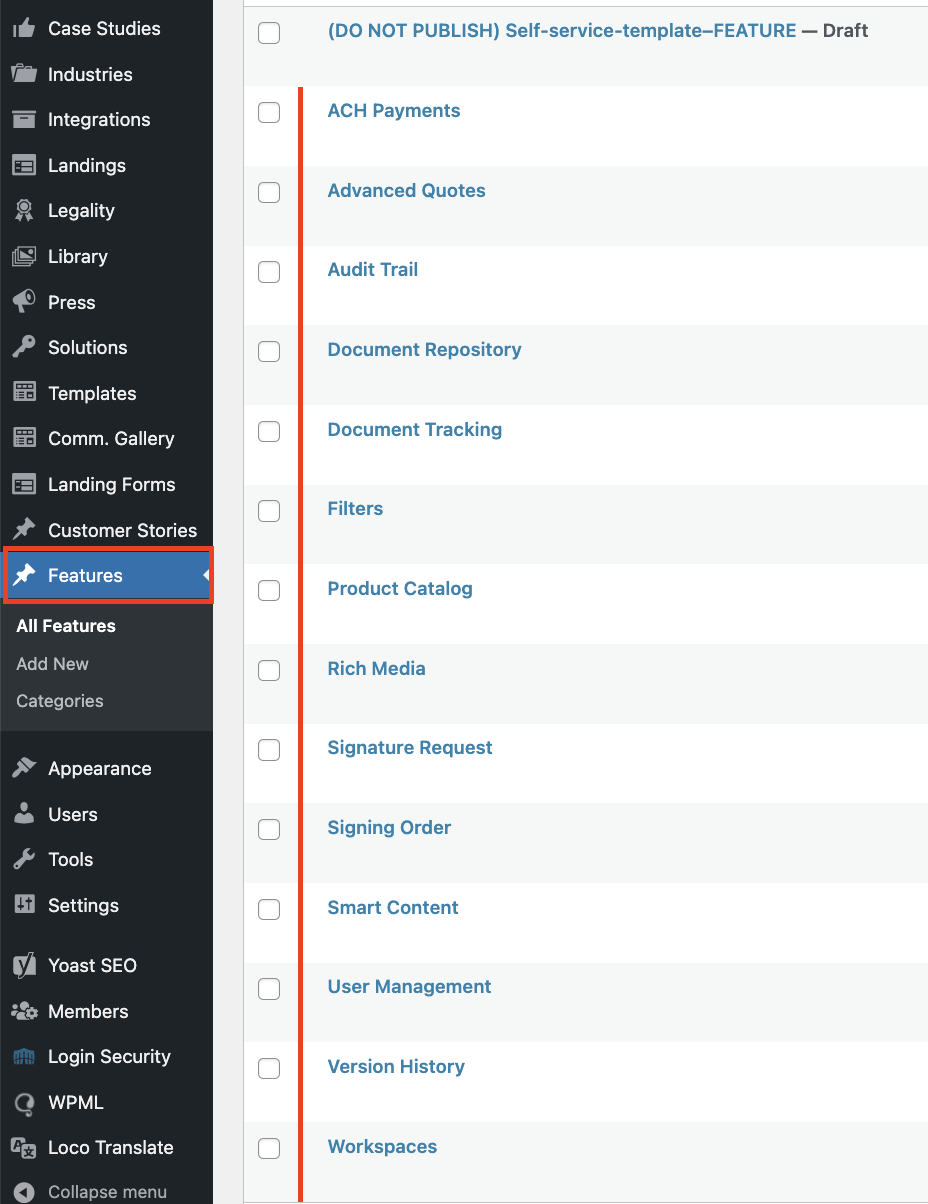
2. Each page has a card on the Features list page. To fill it you need to add this options:
- Fill the tagline field
- Activate the link
- Select the image cover. If there is no appropriate image – set a task to the designer.
- Choose the category
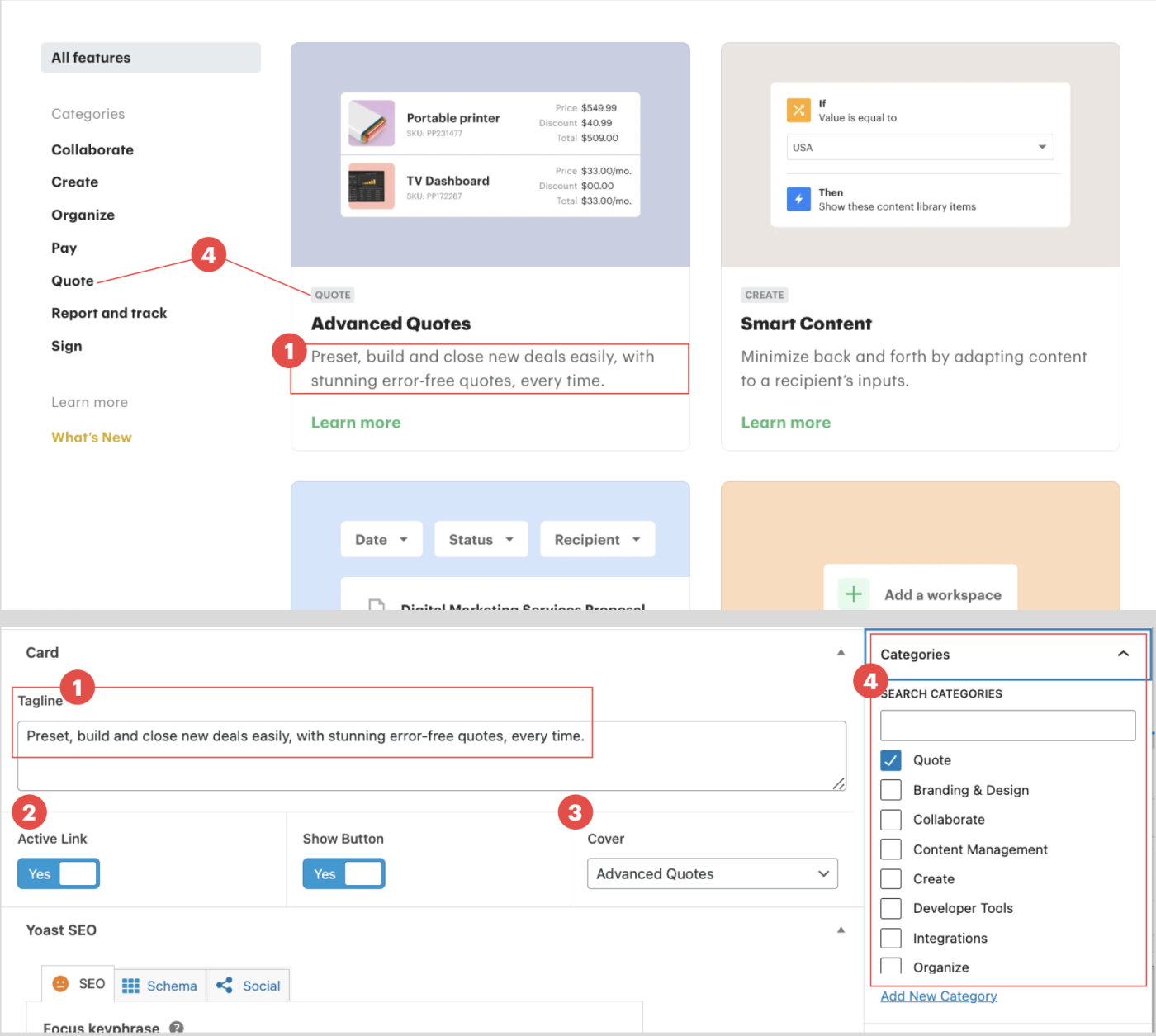
Integration page details
1. Check if there is a page placeholder on the Integrations-list.
If it is — edit this page. If it’s not — create a new one in this section.
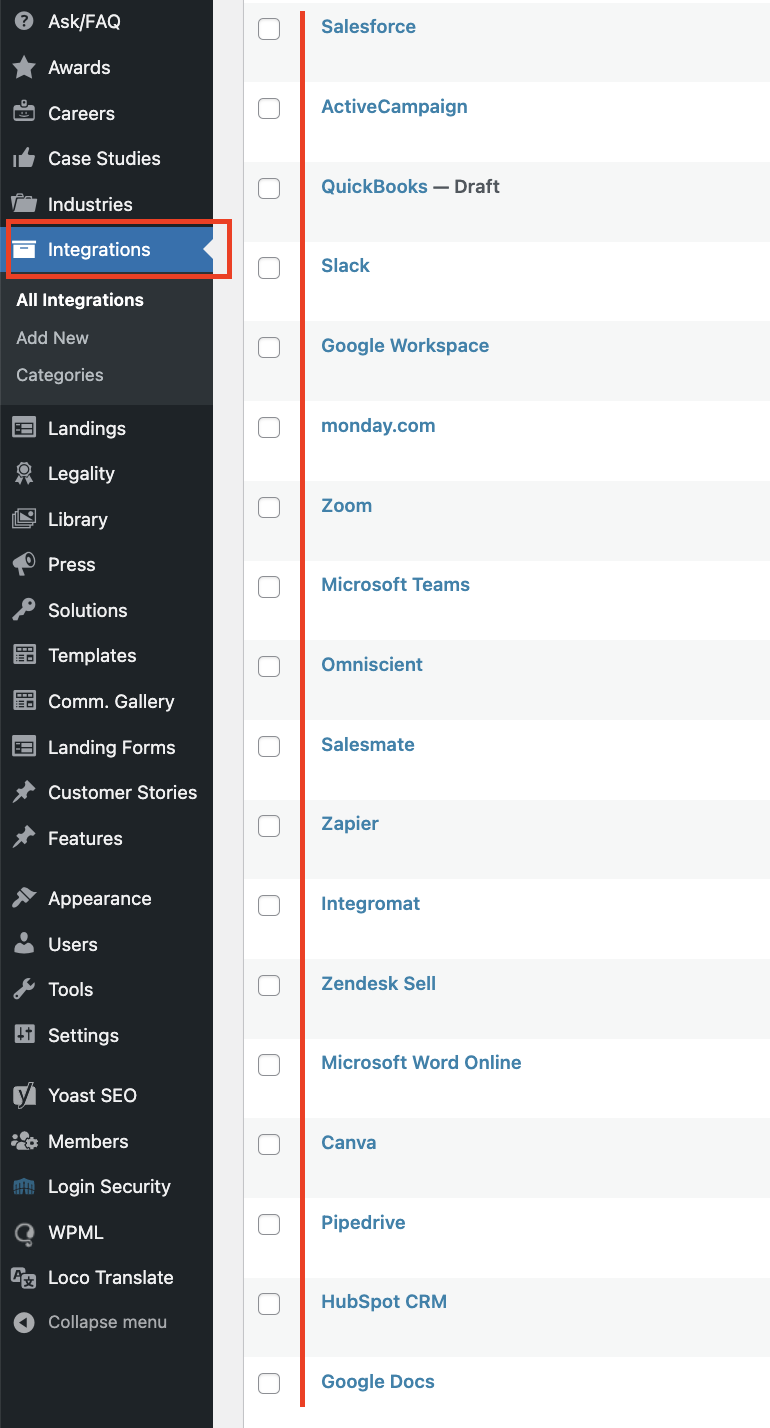
2. Each page has a card on the Integrations list page. To fill it you need to add this options:
- Fill the tagline field
- Select the logo. If there is no appropriate logo – set a task to the designer.
- Choose the category