Since the early days of PandaDoc, we always wanted to make sure our tool saved our customers time. So here is another great batch of updates so you can spend time doing the things you love while also closing more business!
Document expiration
In most business settings, proposals, contracts, or agreements are valid for a limited time only. It’s not ideal to let recipients view and sign documents after the intended period — information like pricing or legal terms might be outdated. Now you can control that!
Expirations also create a sense of urgency for recipients, letting them know a good deal doesn’t last forever.
To set an expiration date, simply enter how many days (ranging from 1-180) after sending that the document will expire. As an additional option, you can turn on an automated expiration notification that will be sent to recipients 1 day prior to expiration.
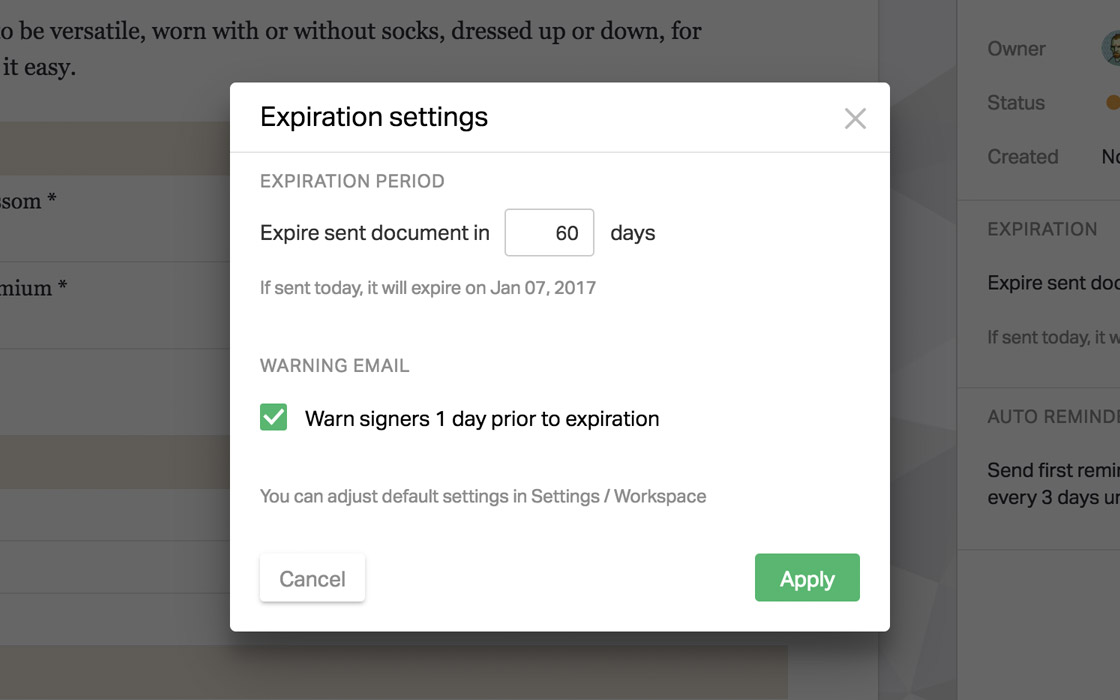
Set default settings for expirations at the workspace level so every new template or document (if created from scratch) will receive the same settings by default. And not to worry, you can always update these settings before or after you’ve sent a document.
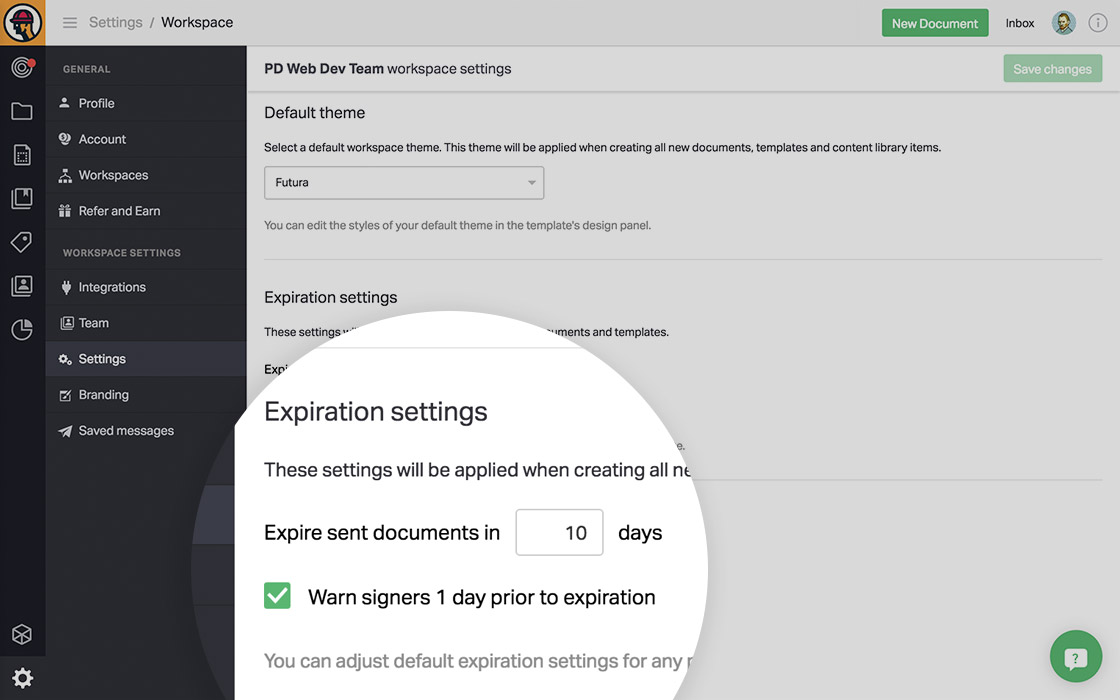
Voided status
When there are five days or fewer left until the expiration of a document, you will see a countdown and number of days left (when you hover).
Expired documents will appear in your document list with a voided status. Voided documents are no longer available for recipients to be viewed and signed.
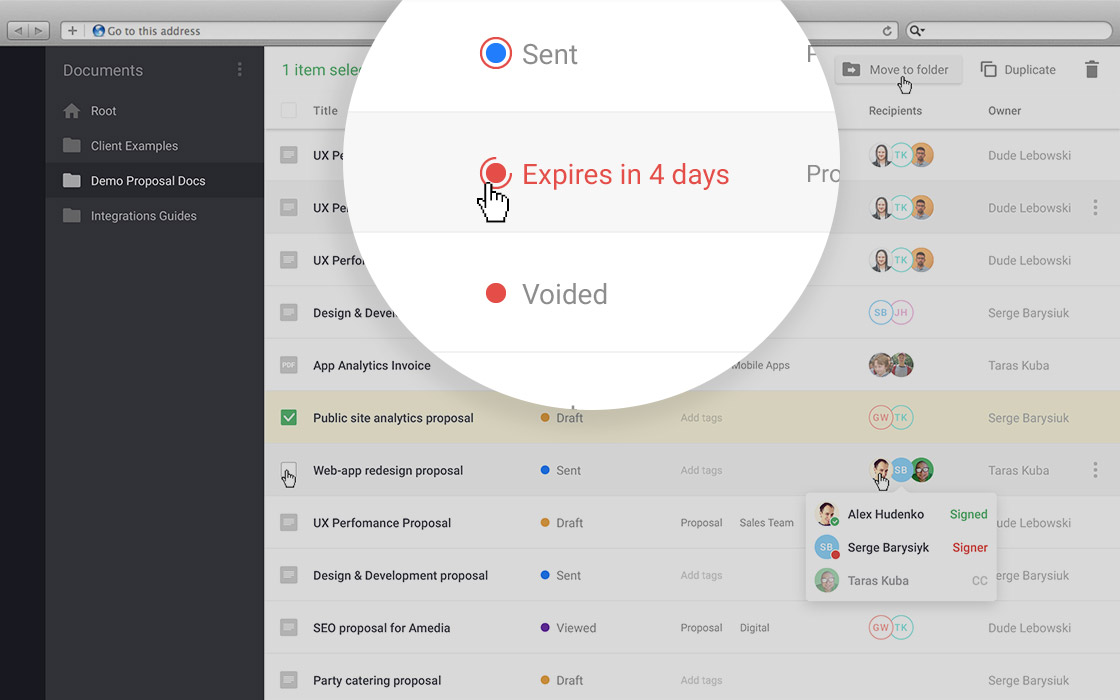
As the sender of a Voided document, you can view it but it is no longer available for any changes unless you click edit, create a new revision, and resend it.
Learn more about Document Expiration by reading our FAQ
(Available for Business & Enterprise plans)
Auto reminders
There are many cases when follow-up reminders are needed to ensure recipients review and sign a deal. Now, PandaDoc will do the reminding for you!
Simply choose how many days after sending the document the first reminder should be sent. This first reminder is a starting point for all subsequent reminders. Next, choose how frequently reminders should be sent after the first reminder.
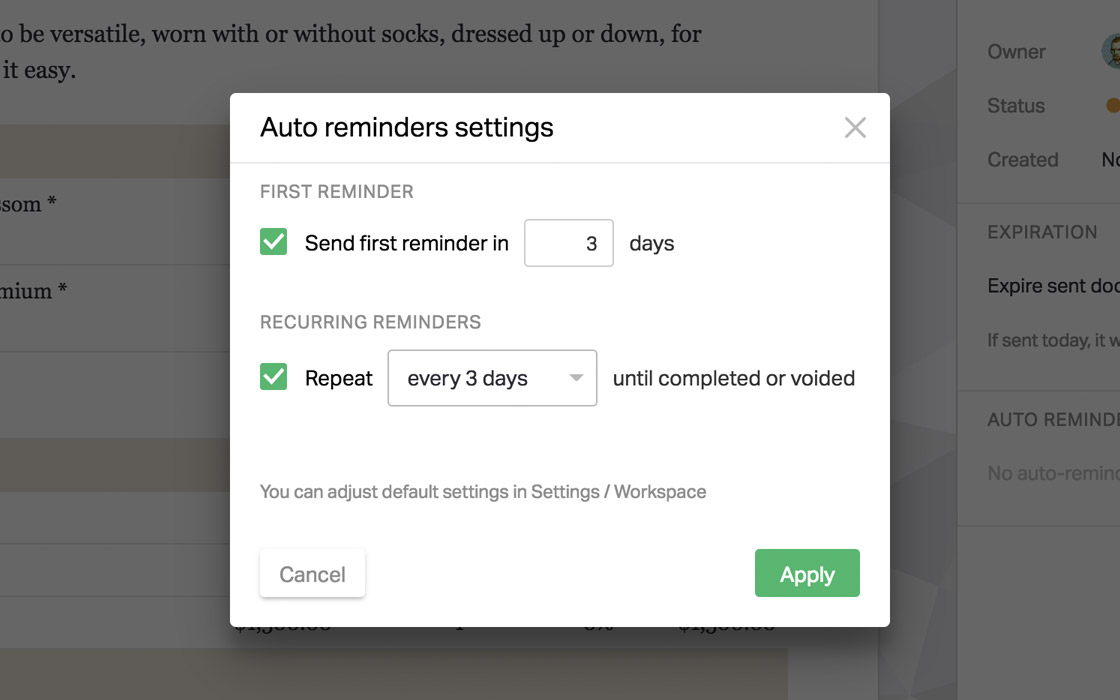
You can set default settings for reminders at the workspace level so that every new template or a document, if created from scratch, will receive the same settings.
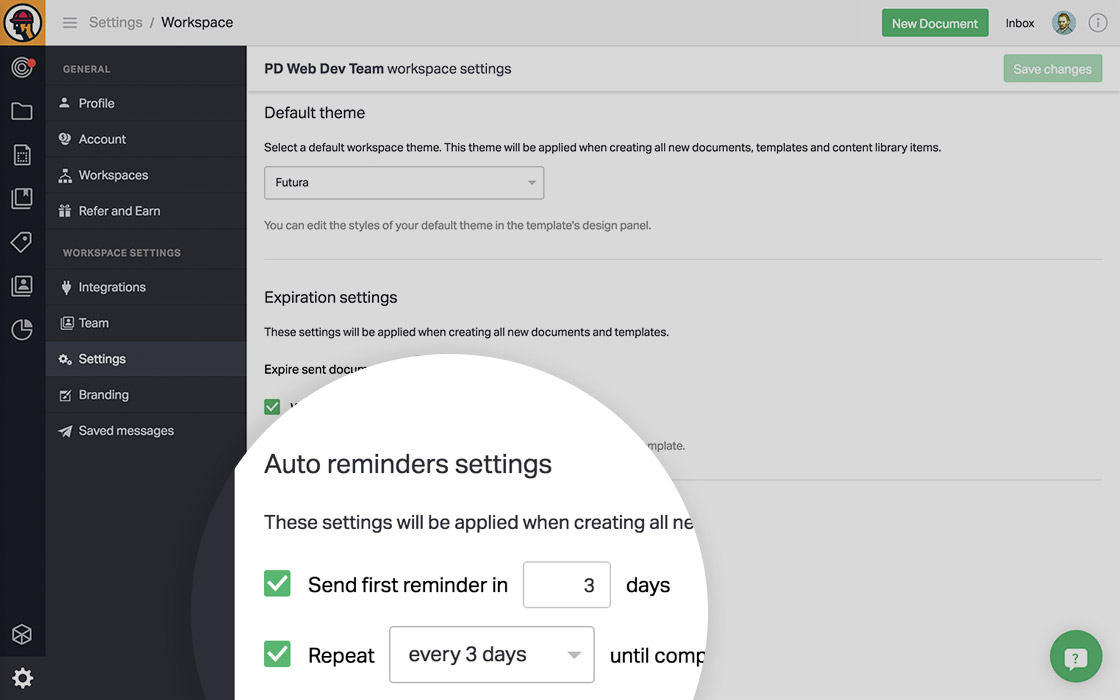
You can always update these settings before or after you’ve sent a document or turn them off completely.
Reminders will be sent until a document is completed, voided or deleted.
Learn more about Auto Reminders by reading our FAQ
(Available for Business & Enterprise plans)
Expiration + reminders = completed docs in a flash
Expirations and reminders complement each other. To demonstrate, let’s consider an example where:
- You want your document to only be available 20 days after it is sent.
- You want each recipient who hasn’t completed (signed) their portion to get an expiration notification 1 day in advance if the document won’t be completed by then.
- You want to send a first reminder in 5 days to those who haven’t signed yet and then repeat the reminders every 3 days until the document is completed or voided.
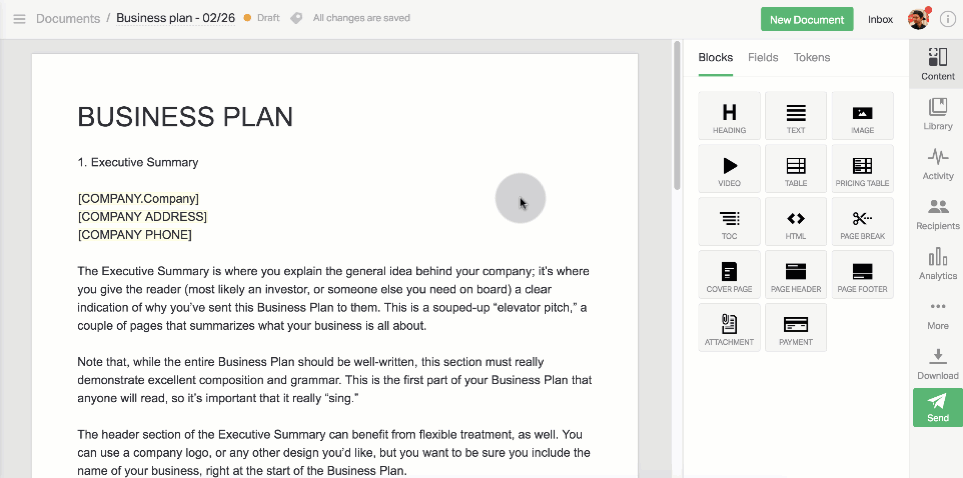
Tada! This is easy as 1-2-3 and the best part is, you can adjust these settings at any time during the Draft-Sent-Viewed part of the document lifecycle.
Ability to restore a deleted block
Currently, the undo panel only appears for a few seconds after you delete any block. But we’ve all been there before when we are working feverishly to get a proposal out the door and BOOM! you accidentally delete content, erasing hours of work. Anger, frustration, sadness, and pain starts to creep in…
The next time it happens it you — no fear! Now you have up to 7 days to restore a deleted block from any particular document, template or content library item.
(Available for all plans)
Document notifications for send-as person
This feature comes in handy for bigger teams where documents are being sent on behalf of managers who may close the deal later.
Under your Profile Settings, simply check the option to receive all notifications for documents sent on your behalf so you can keep your finger on the pulse of your documents!
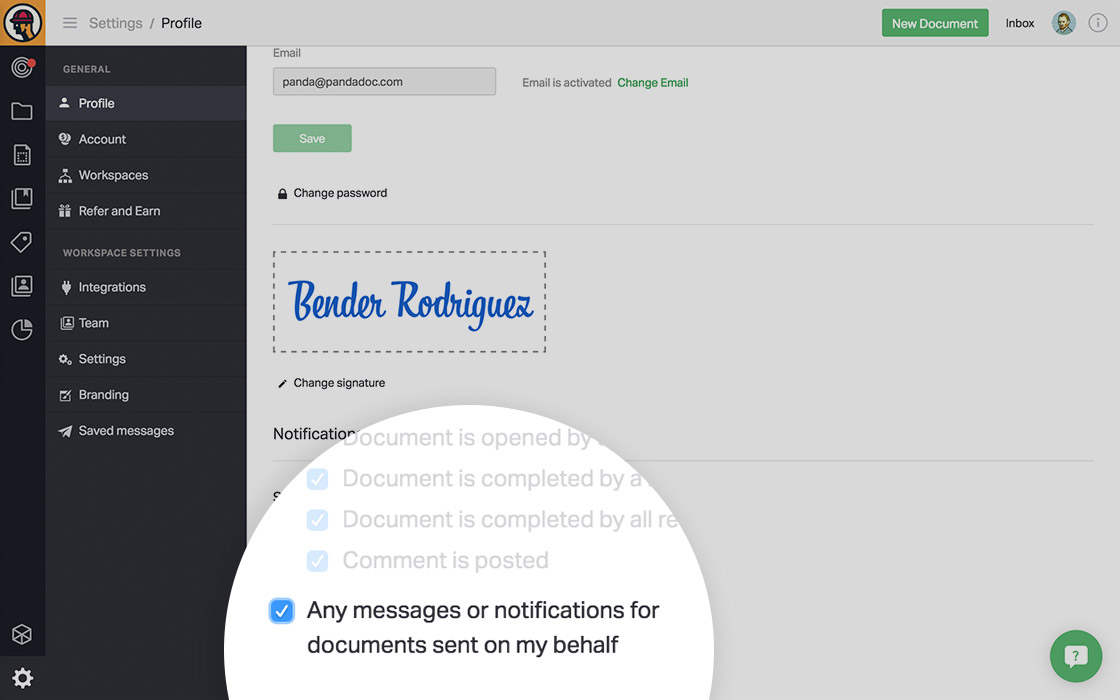
Learn more about the send-as feature by reading our FAQ
(Available for Business & Enterprise plans)
Multiline textfield
One of your most frequent requests has now come to live. Shape your TextField the way you want and turn on the multiline option to let your recipients add more than one line of text.

(Available for all plans)
Exact date and time of activity
Moving forward, throughout the entire application you will see the exact date of action instead of how many days or months ago the activity occurred.
Date isn’t enough? Hover your mouse over a date stamp to see the exact time!
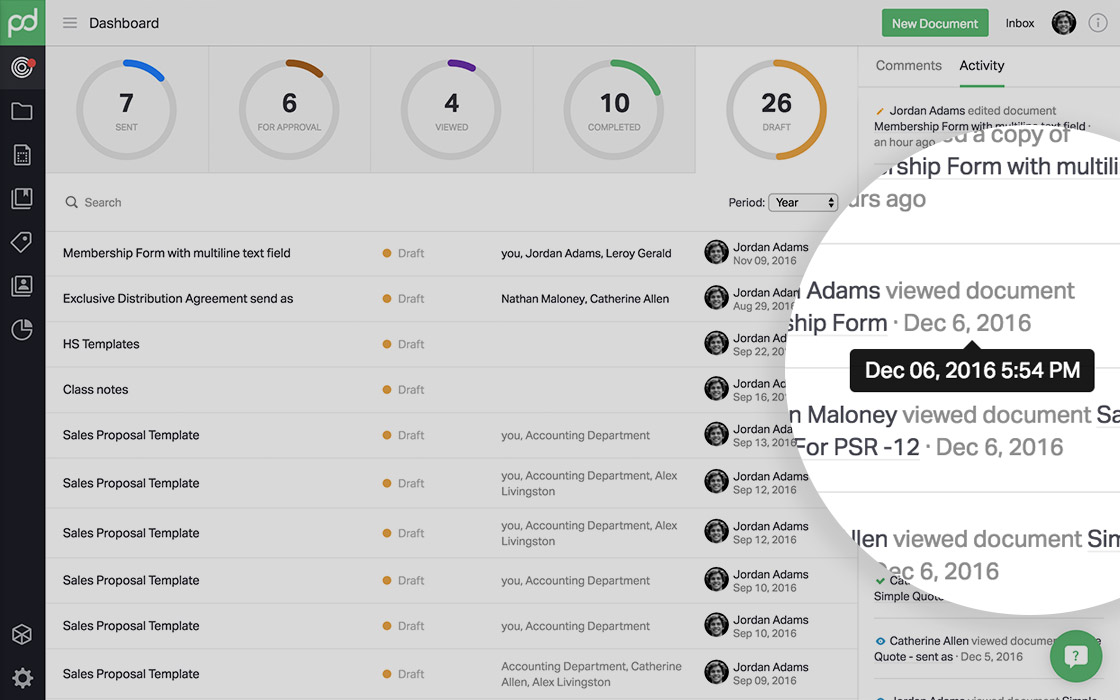
Have ideas on how to make PandaDoc even better for you? Share your thoughts in the comments below.