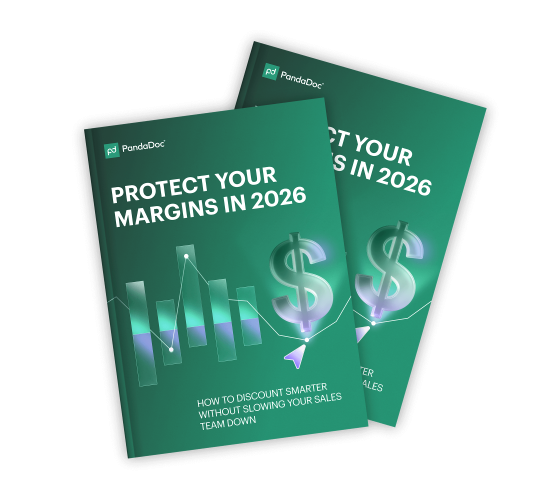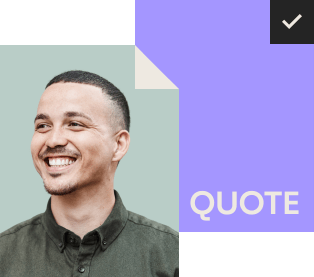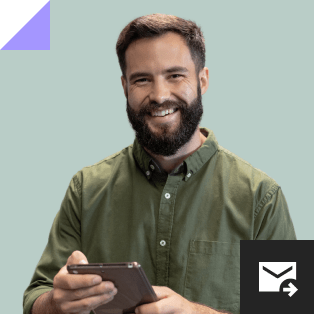Pricing Rules for Smarter Sales Discounting: A 2026 Playbook to Protect Your Margins
How to use pricing rules to discount smarter without slowing your sales team down
Build your backend guardrails with pricing rules
Once your tech stack is ready, it’s time to set up guided discounting in PandaDoc. The full configuration typically takes 60 to 90 minutes — and once it’s live, it can help your sales team protect margins, speed up approvals, and deliver accurate quotes to every customer.
(In the steps below, we’ll show Salesforce as an example — but the same setup applies across CRMs that connect with PandaDoc.)
Step 1 – Configure CRM-mapped templates with consistent pricing
Start by creating PandaDoc templates that map to your Opportunity and Product fields in your CRM. In our example, reps pull these templates directly from Salesforce Opportunity records.
Your templates should include:
- Predefined pricing for each SKU
- Discount fields mapped to CRM fields
- Dynamic variables for product name, unit price, quantity, and total
Pro tip: Use PandaDoc’s variable system to ensure each quote reflects real-time pricing pulled from your CRM. This prevents reps from manually entering pricing or discount fields.
Step 2 – Add Advanced Pricing Tables for structured discount rules
Advanced Pricing Tables allow you to control how sales discounting behaves at the product level.
Examples of what you can configure in these tables:
- Tiered pricing rules (e.g., “Max 10% discount under $5,000”)
- Product-specific rules (e.g., “No discounting allowed on Implementation Fees”)
- Auto-calculated totals that update based on quantity or pricing inputs
The discount rules you set here ensure discounts follow your pricing strategy — not guesswork.
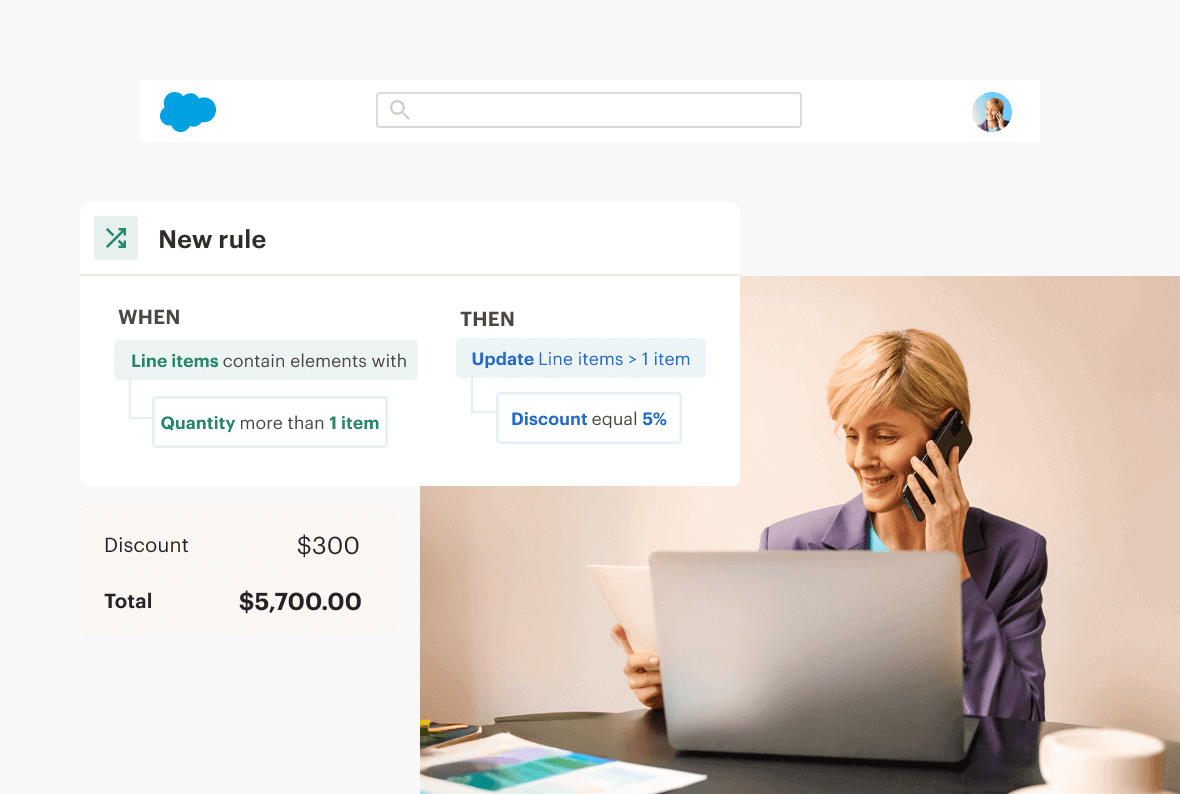
Step 3 – Use Conditional Logic to guide sales discounting choices
Next, apply Conditional Logic so reps only see valid options based on the deal context.
You can trigger logic based on:
- CRM Opportunity fields (e.g., deal size, stage, region)
- Products selected
- Margin thresholds
This keeps reps within pricing rules and reduces the chance of non-compliant quotes.
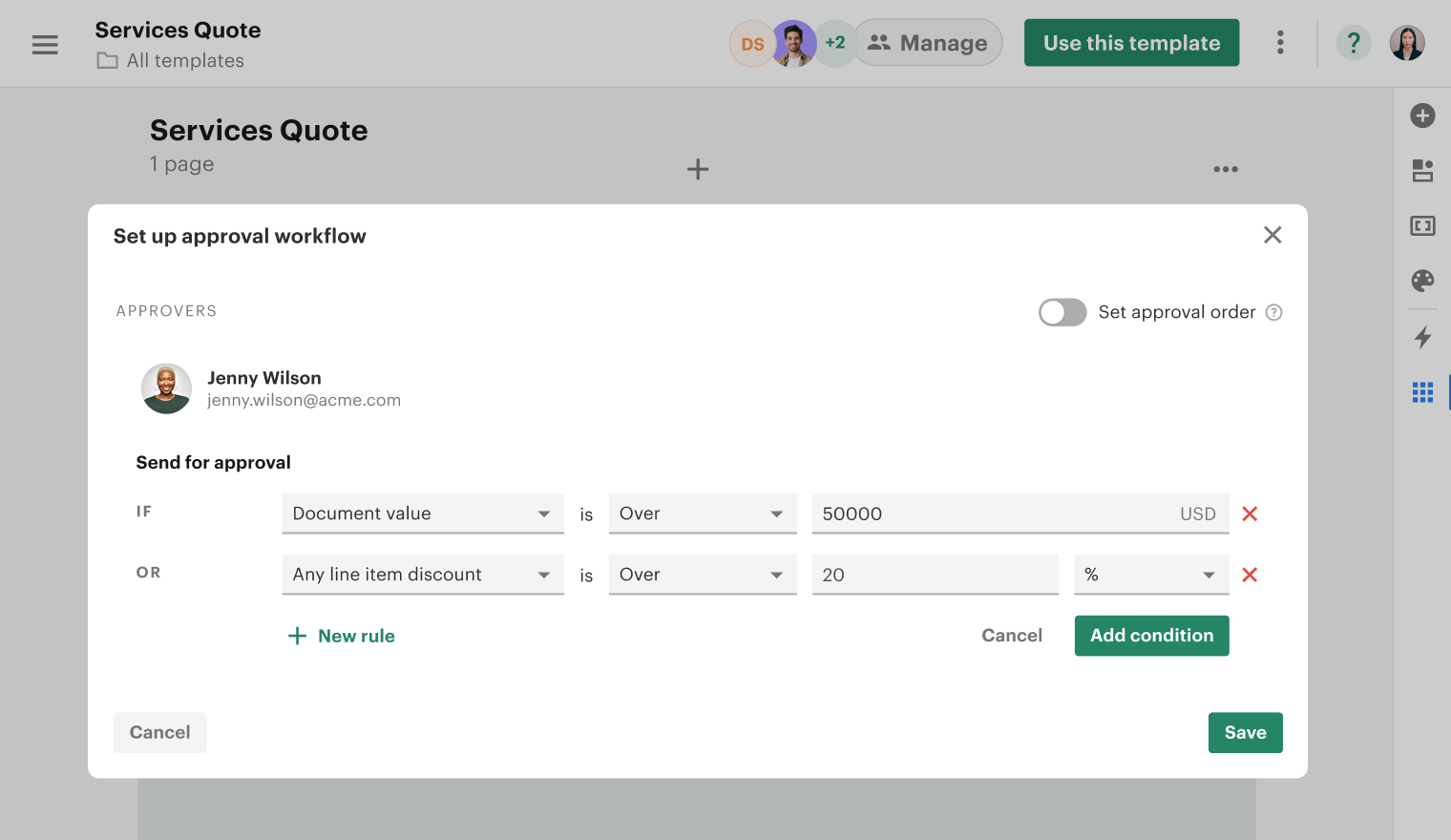
Step 4 – Set up approval routing for non-standard discounts
PandaDoc’s Approval Routing lets you automatically flag quotes that exceed specific criteria — like high discount percentages or low-margin deals — and send them to the appropriate stakeholder for review before the quote can be sent.
Example: “If any line item has a discount greater than 15%, route to the Sales Director for approval.”
No guesswork. Just clean, enforceable approvals built right into the workflow.
Step 5 – Lock down editable fields and permissions to enforce pricing rules
Once your pricing rules and approval workflows are in place, the final guardrail is controlling who can edit what — and when.
In PandaDoc, you can:
- Restrict editing access to key pricing fields (like unit price or discount)
- Lock sections of your pricing tables to ensure only pre-approved options can be selected
- Assign roles and permissions to prevent unauthorized changes post-approval
Example: Only Sales Managers or Finance can unlock discount fields beyond pre-set thresholds.
The rep experience when discounting
With discounting guardrails set up, let’s walk through how reps create quotes inside a CRM. In this example, we’ll use Salesforce — but the same streamlined experience applies across CRMs that integrate with PandaDoc.
Step 1 – Reps open an Opportunity in Salesforce
The PandaDoc card appears directly within the Opportunity record. Reps click “Start Quote” to launch the quoting workflow.
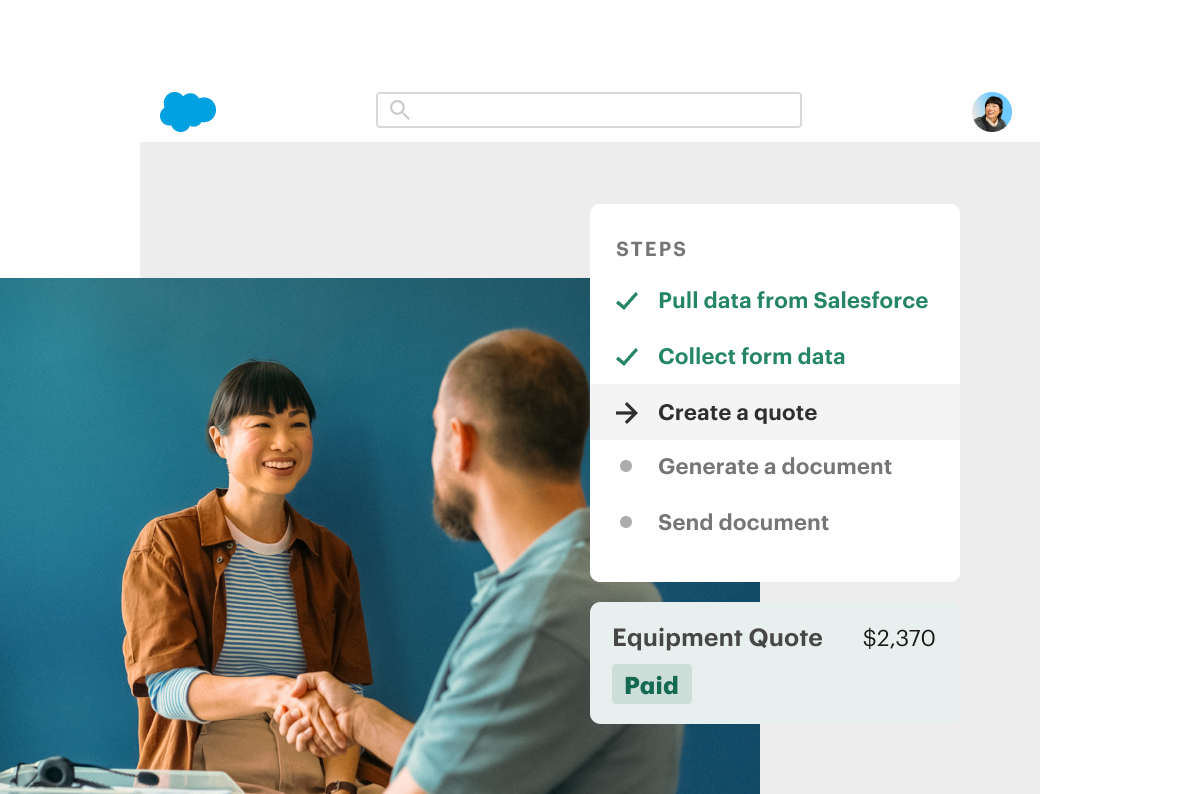
Step 2 – Discount options populate automatically
Based on the products selected and deal details, the quote template auto-populates with:
- Pre-set pricing
- Available discount fields (if allowed)
- Visual cues for restricted items (e.g., no discount allowed)
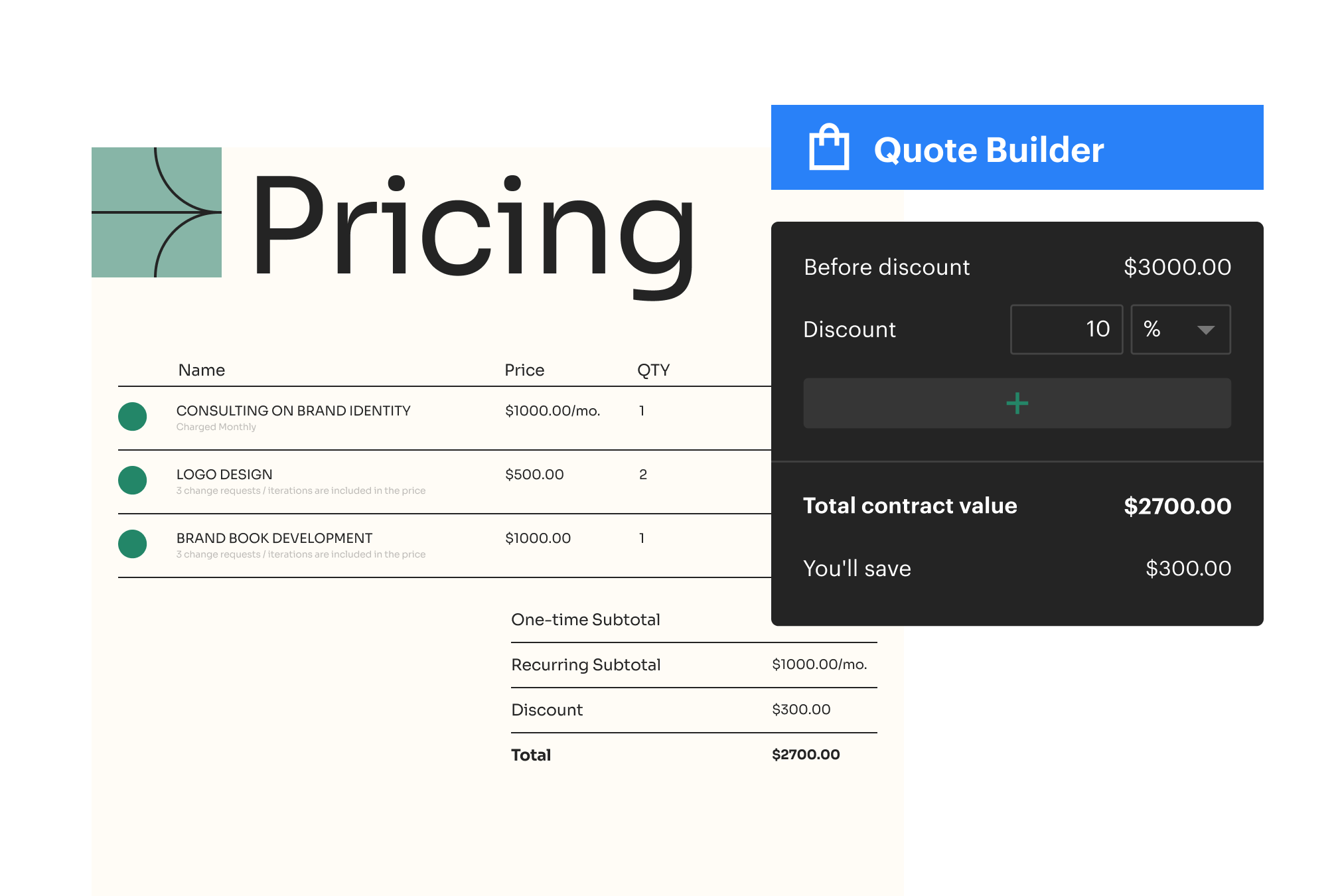
Step 3 – Reps complete the quote and submit
Reps select from approved discount tiers, add notes if required, and send immediately if everything falls within rules.
Step 4 – Automatic approvals trigger (when needed)
If a rep applies a discount outside the allowed range, PandaDoc auto-routes the quote for approval. Approvers review and sign off in just a few clicks.
Step 5 – The quote is sent — and synced
All quote data, including discounts and approvals, syncs back to Salesforce (or your CRM) for full visibility.
The results: what sales leaders gain from CPQ discounting
- Reduced margin erosion – built-in discount rules prevent over-discounting at the source
- Faster approvals – standard deals fly through the pipeline, no manual reviews needed
- Greater visibility and control – pricing rules, thresholds, and approval triggers are all tracked
- Automated routing that keeps deals moving – non-standard quotes escalate instantly without bottlenecks