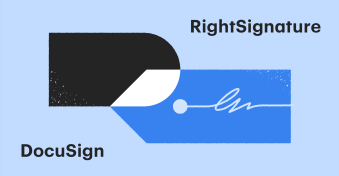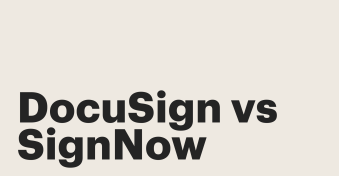Trust us. You need a handwritten signature generator in your life.
Without a doubt, electronic signatures are faster and more secure than traditional, handwritten signatures.
However, while digital signatures may be faster and more secure, they often lack the personal touch that you experience when signing a piece of paper.
Adding a unique signature to your online document is a great idea if you’re just looking for that extra, personal touch.
There is a sea of information out there about handwritten signature generators, but never fear.
We are here to help you navigate the choppy waters!
Here is our easy guide to the great signature generators out there that allow you to create a handwritten signature for online use in just a few seconds.
The Importance of a Digital Handwritten Signature
So, why do you need an online signature creator?
You need an electronic or handwritten signature to sign contracts, agreements, and other important documents online quickly and with ease in today’s fast-paced world.
A digital signature is a unique mark used to confirm the authenticity and integrity of a document, usually made up of the signer’s name, initials, or other identifying information.
Signatures play a crucial role in the business world as they provide proof that a legal agreement has been made between two or more sides.
A digital handwritten signature is a person’s name marked in their own handwriting – proof that they have read and agreed to the terms of a document.
A digital handwritten signature makes signing processes simple but effective, and this makes them the modern and convenient for businesses worldwide.
Did you know that research shows that in 2020, the worldwide digital signature size reached $2.8 billion?
The same study predicts that the market will reach $14.1 billion by 2026.
That speaks volumes for the ease of digital handwritten signatures, and is a club you should want your business to be part of.
Adopting digital handwriting signatures reduces paper costs in the workplace substantially and helps many companies optimize their workflow. Just another advantage.
Fun Fact: electronic signatures can save up to 2.5 billion trees in under 20 years. Even better.
Using electronic signatures means that companies can send documents digitally immediately, without needed paper copies or meetings in person.
That is the magic of them, and that is why you should consider a handwritten signature generator for your needs.
What is a Handwriting Signature Generator?
First of all, just what is a handwritten signature generator?
We’re talking about an online tool that can create a typed or handwritten signature by converting it into an image.
The digital handwritten signature can then be downloaded and used either for signing PDF or Doc documents, for example, or added to your email signature.
Once you have created your electronic signature, you will save endless amounts of time and money as you will no longer have to physically print out and sign documents.
Create a Handwritten Signature With These Top 4 Tools
Now that you know what an electronic signature generator is, it’s time to put some of the best online signature creators to the test.
Each handwriting signature generator has its pros and cons, so here is our list of online signature tools that you can use to generate your own digital handwritten signature in seconds.
1. CreateMySignature
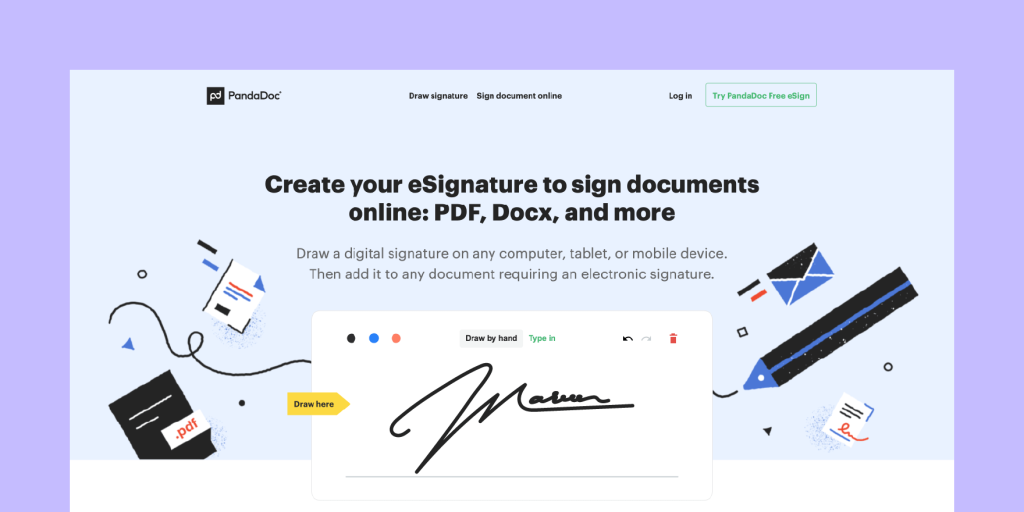
Pricing: Free.
Ideal company size: Small- to medium-size businesses.
Time to create one signature: Less than a minute.
Operating system: Mac, Windows, Linux, mobile.
Ease-of-use: 5/5
Functionality: 3/5
Is my signature legally binding? No.
We’ve talked about CreateMySignature before in our blog on the best ways to create an electronic signature.
This is an easy-to-use handwritten signature generator that is also free.
It allows you to create a handwritten signature from your mobile devices as well as your desktop and laptop.
The good thing about this professional signature generator is that you’ll never need to download or install anything as it is a cloud based system.
To get a new, online handwritten signature, here’s what you need to do:
- Head over to CreateMySignature;
- Select “Draw Signature”;
- Use your touchscreen or mouse to draw a new signature;
- Select “Save” to save your signature;
- Select “Download” to download your signature image.
CreateMySignature free online signature generator will deliver your handwritten signature in a PNG format, which is perfect for document placement.
You can upload this signature file to documents when prompted or drag-and-drop it into files for easy placement.
It’s fast, free, and easy to use.
CreateMySignature doesn’t keep your digital handwritten signature on file, so you don’t need to worry about someone capturing and reusing your personal signature.
Cool feature: a signature generator that allows PDF signing
CreateMySignature also allows you to electronically sign PDF documents
Simply upload the document, follow the onscreen instructions, and drag your handwritten signature anywhere inside the document.
2. Signature Maker
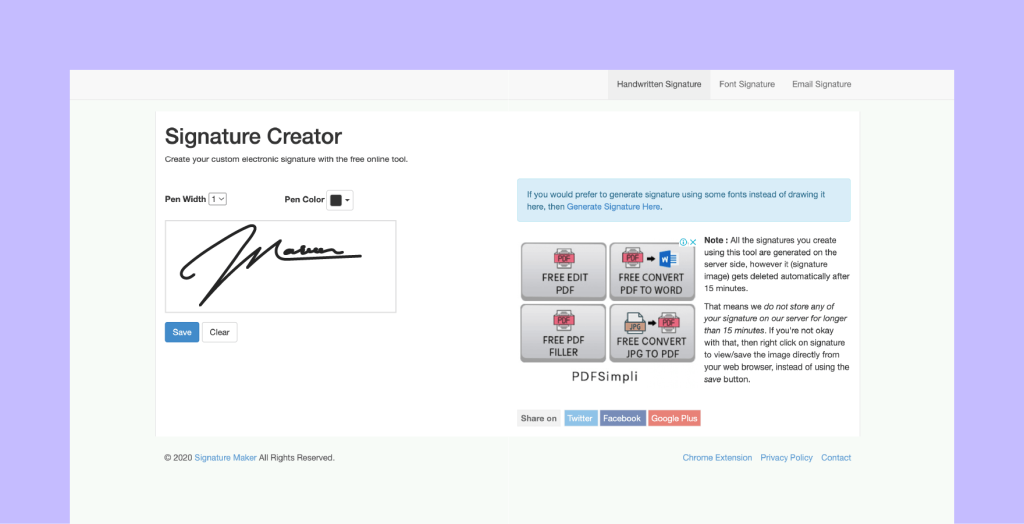
Pricing: Free.
Ideal company size: Small to medium-size businesses.
Time to create one signature: Less than a minute.
Operating system: Mac, Windows, Linux, mobile.
Ease-of-use: 4/5
Functionality: 3/5
Is my signature legally binding? No.
Free online signature generator, Signature Maker is fast and easy-to-use, allowing you to create a handwritten signature directly from any modern web browser, like Mozilla Firefox or Google Chrome.
No downloads, installations, or signups are required with this signature handwriting generator.
In order to capture a digital handwritten signature with Signature Maker, you’ll need to do the following:
- Go to the Signature Maker website.
- Click on “Create My Signature“.
- Select your pen width and your pen color.
- Draw your signature in the signature window.
- Click on “Save“.
- Click on “Download Signature“.
As with CreateMySignature, handwritten signatures created with Signature Maker download in a PNG file format.
You can upload the image file to a PDF, use it in email clients, and more.
Cool Feature: This handwritten signature generator offers email signatures
Have you ever wanted a signature for your email client (Outlook, Gmail, HubSpot, etc.) that already includes all of your contact information?
Signature Maker can help you with that.
Using their HTML email signature tool, you can generate a personalized signature online to place at the bottom of your outbound emails
You can even upload a photo through Dropbox or Google Drive so that it’s included in your new signature.
Follow the instructions on the website of this online signature creator to upload your new email signature to your email client.
3. Google Workspace
Pricing: Free.
Ideal company size: All business sizes.
Time to create one signature: Less than five minutes.
Operating system: Desktop only.
Ease-of-use: 3/5
Functionality: 3/5
Is my digital handwritten signature legally binding? Depends.
Google Workspace is another free online signature generator that comes equipped with a word processor, a spreadsheet tool, and a presentation software — everything you might need to build great documents.
As you might expect, they also have a few days to create handwritten signatures only.
Depending on how this is done, the signatures captured and applied through Google Workspace may also be legally binding.
In order to create a handwritten signature online with Google Workspace, follow these steps from your desktop computer:
1. Open a Google Doc.
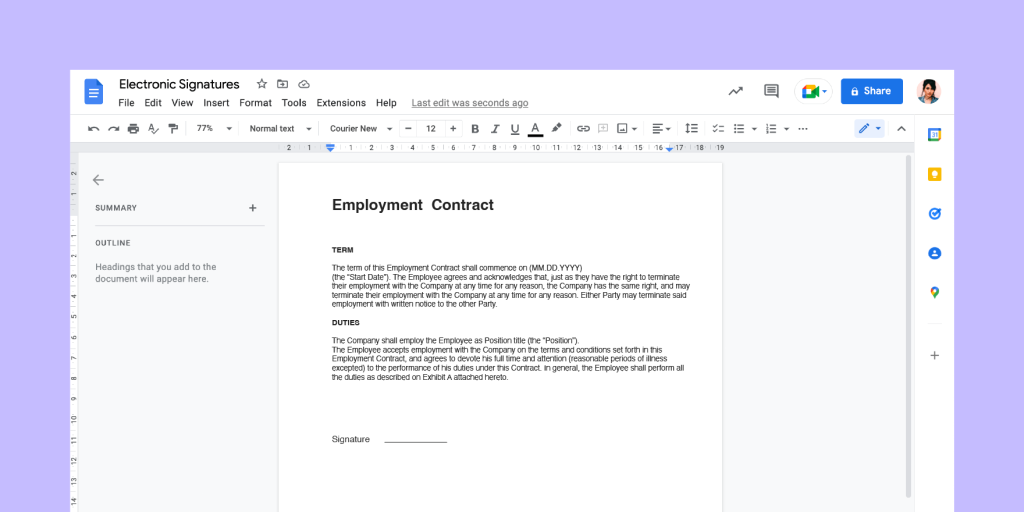
2. Click where the signature should appear.
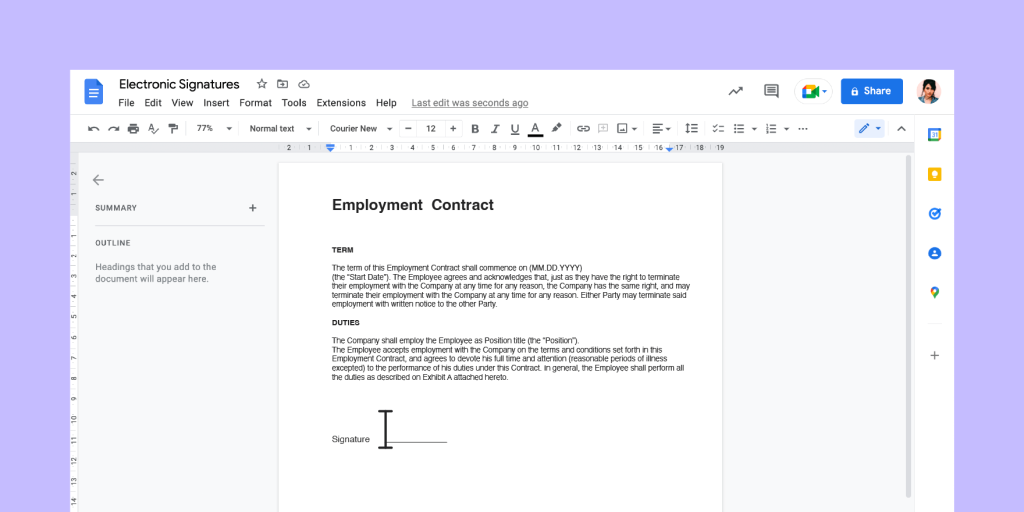
3. From the toolbar, select Insert > Drawing > +New.
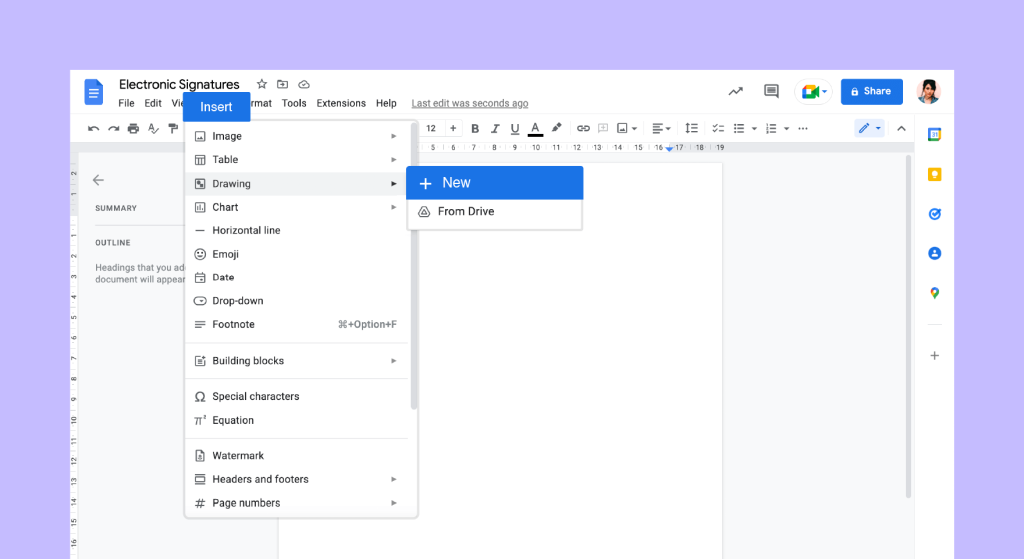
4. A new Drawing window will appear.
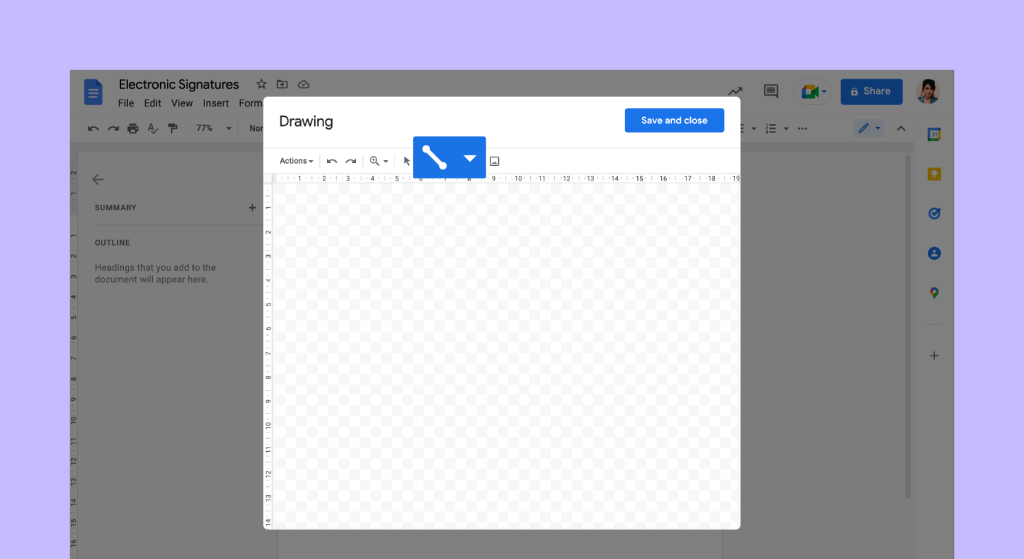
5. Select the Line tool from the toolbar, then Scribble.
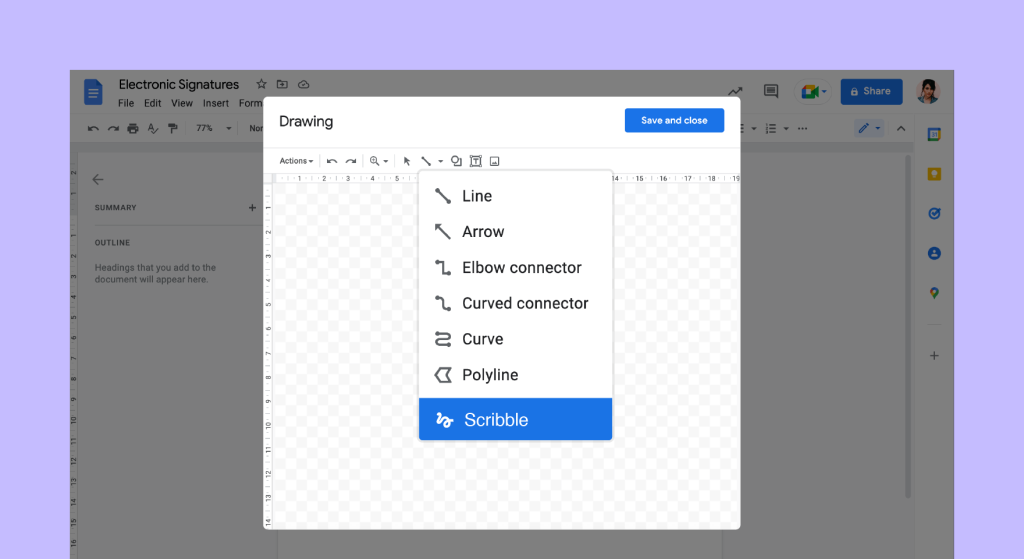
6. Draw your signature using a mouse or trackpad.
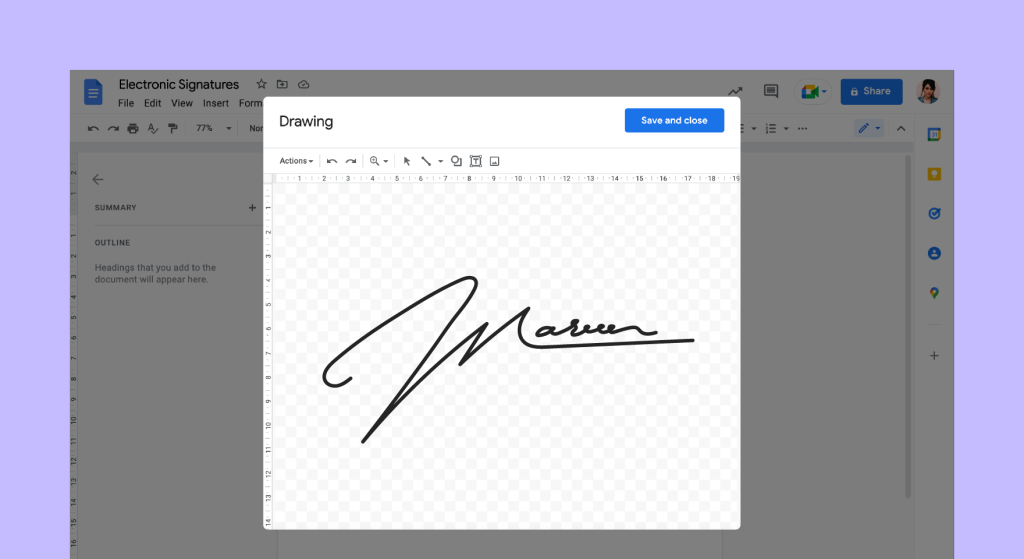
7. Click on Save and Close in the upper right corner to create your handwritten signature online.
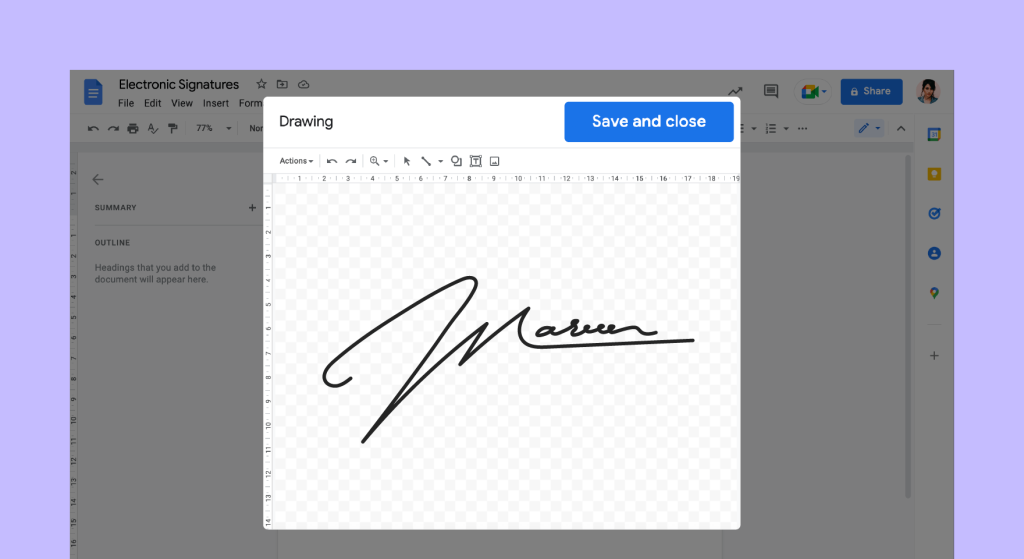
8. Your signature will be added into your Doc as an image by the signature handwriting generator.
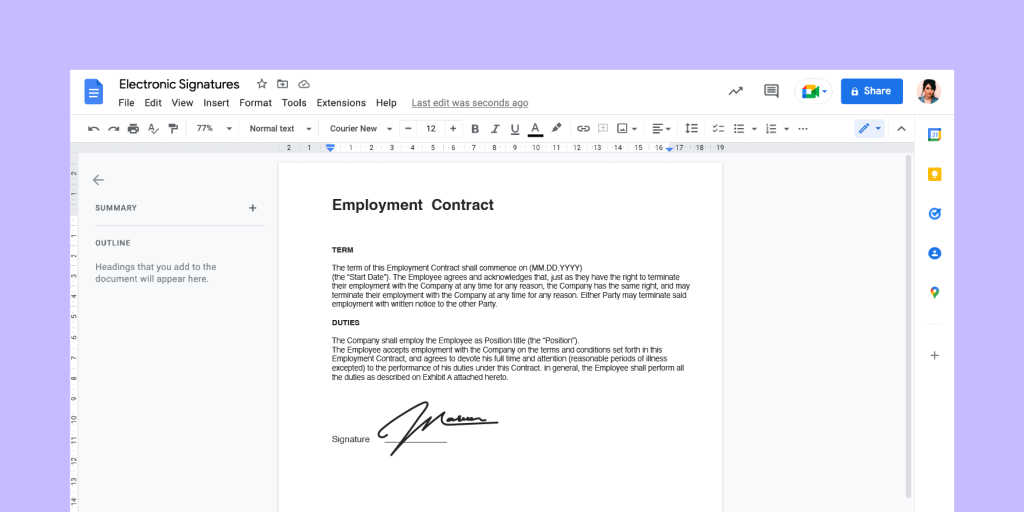
Once your signature image has been added to Google Docs, you can resize it or move it around as needed.
Remember that your signature will be treated like a regular image when using this method.
You can use the All image options features inside the image menu to adjust the size, placement, rotation, and formatting of your signature.
If you need to change or update your signature, use the Edit button in the image submenu.
Clicking on it will cause the Drawing window to reappear and allow you to make changes.
Want to save your digital handwritten signature image and use it later?
Right click and select Save to Keep, then open Google Keep and download the image to your computer.
Coolest feature: This is one of the signature generators that offer app integrations.
We mentioned in our description that digital written signatures captured through Google may be legally binding, but the instructions listed above will only help you to capture an image of your signature.
To get a legally binding digital signature, you’ll need an app integration like PandaDoc for Google Docs or a similar connection to an e-signing tool.
Using these tools, you can add legally binding e-signatures to your Google Docs without ever breaking a sweat.
4. PandaDoc
Pricing: Free.
Ideal company size: All business sizes.
Time to create one signature: Less than two minutes.
Operating system: Mac, Windows, Linux, mobile.
Ease-of-use: 5
Functionality: 5
Is my signature legally binding? Yes.
Naturally, we’ve saved the best handwritten signature generator for last!
Using PandaDoc online signature generator, you can create an online signature quickly and keep that signature loaded into your PandaDoc profile for quick and easy access.
This can be a great way to expedite your signing workflow if you’re signing documents on a regular basis.
Here’s what you need to do to create a digital handwritten signature using PandaDoc electronic signature generator:
1. Head over to the PandaDoc website.
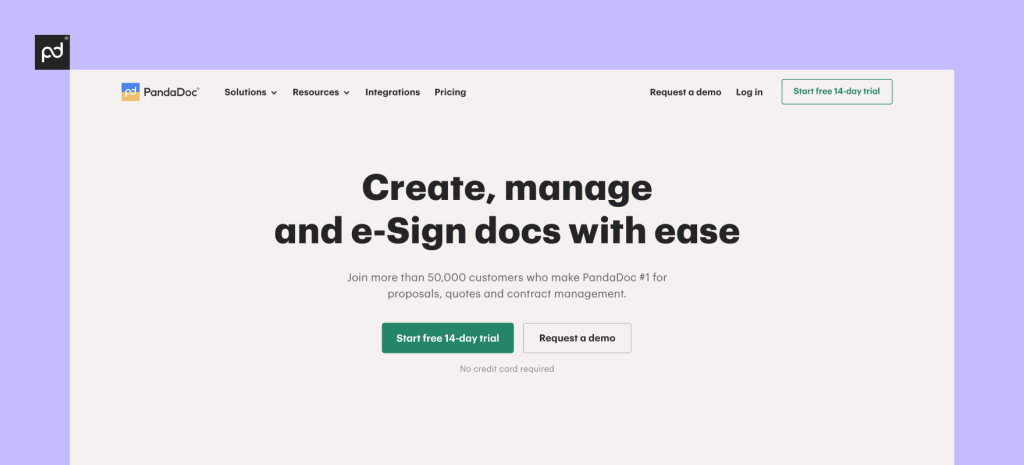
2. Select Start a free 14-day trial in the top right corner.
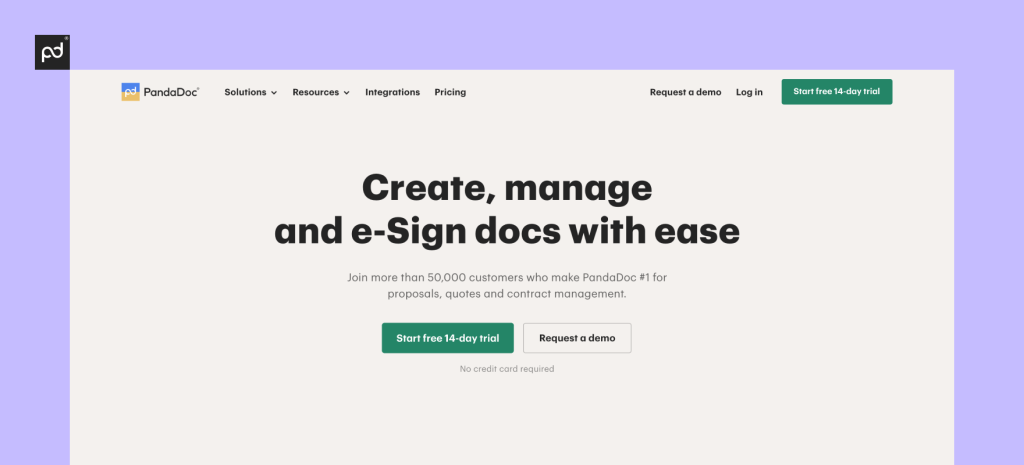
3. Sign up for a PandaDoc account.
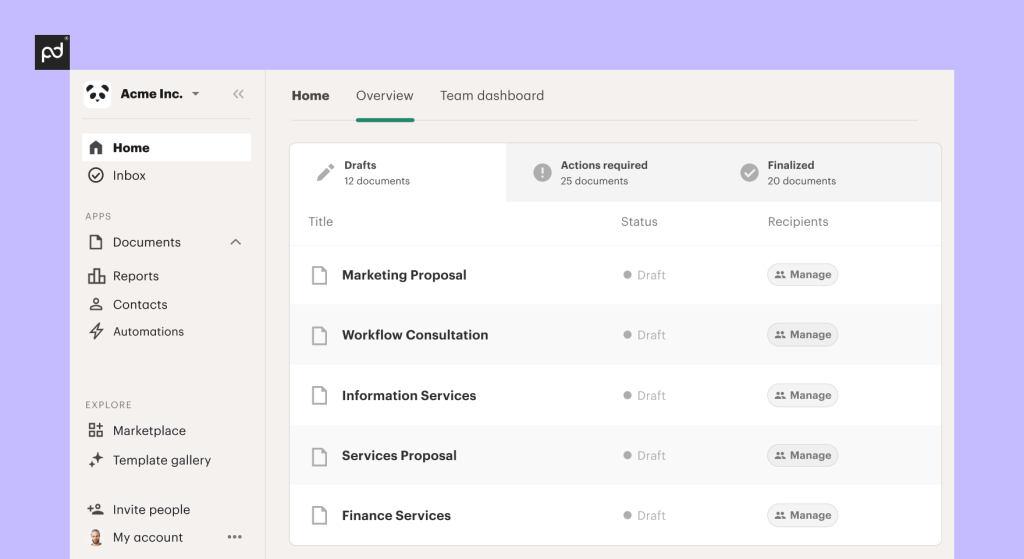
4. Select the gear at the bottom of the PandaDoc dashboard.
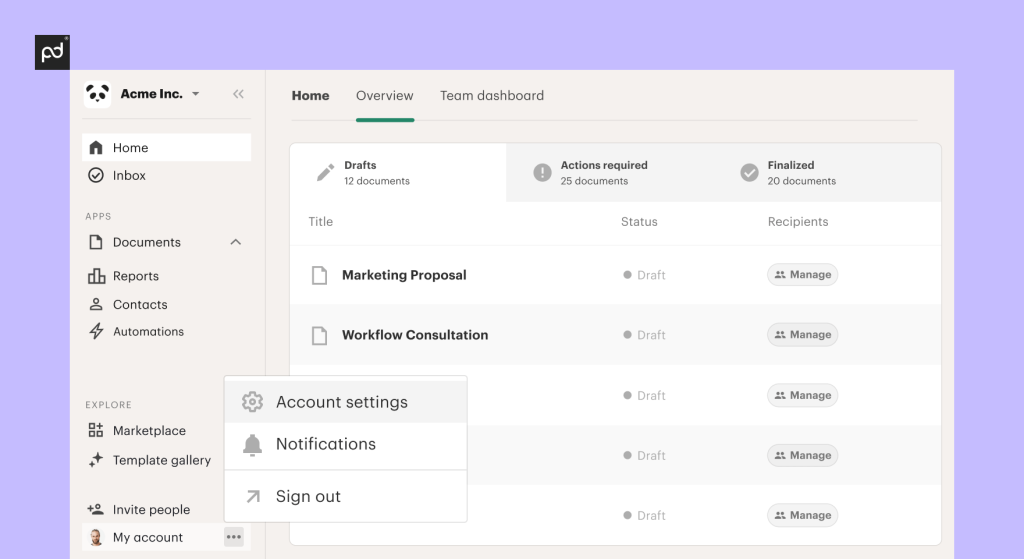
5. Locate the Signature section under your user profile.
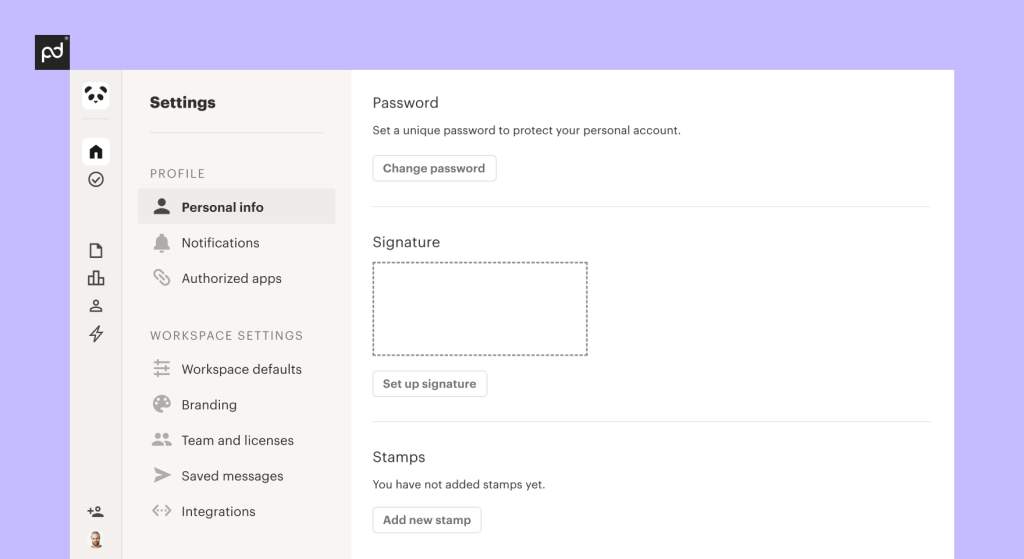
6. Select Draw from the menu at the top of the popup window.
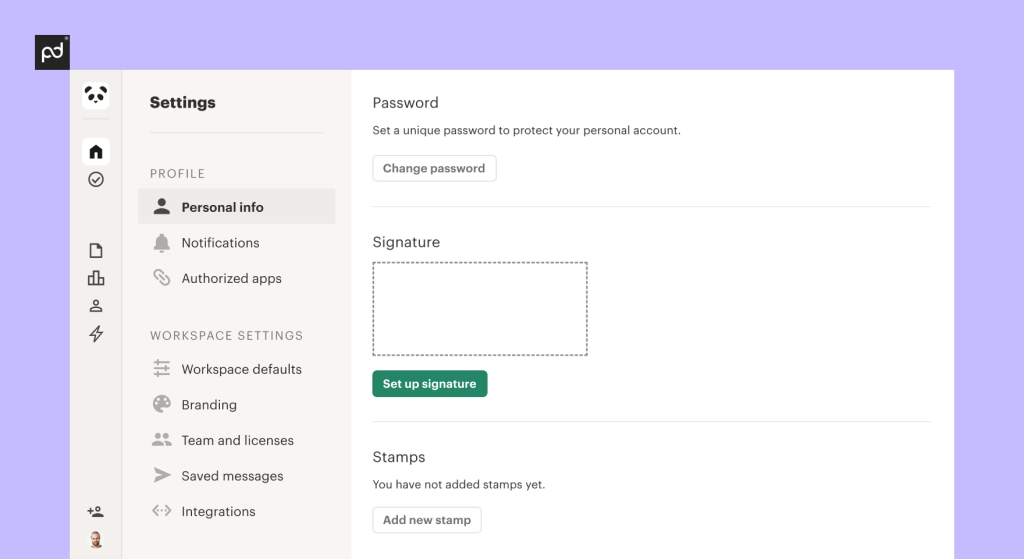
7. Select Draw from the menu at the top of the popup window.
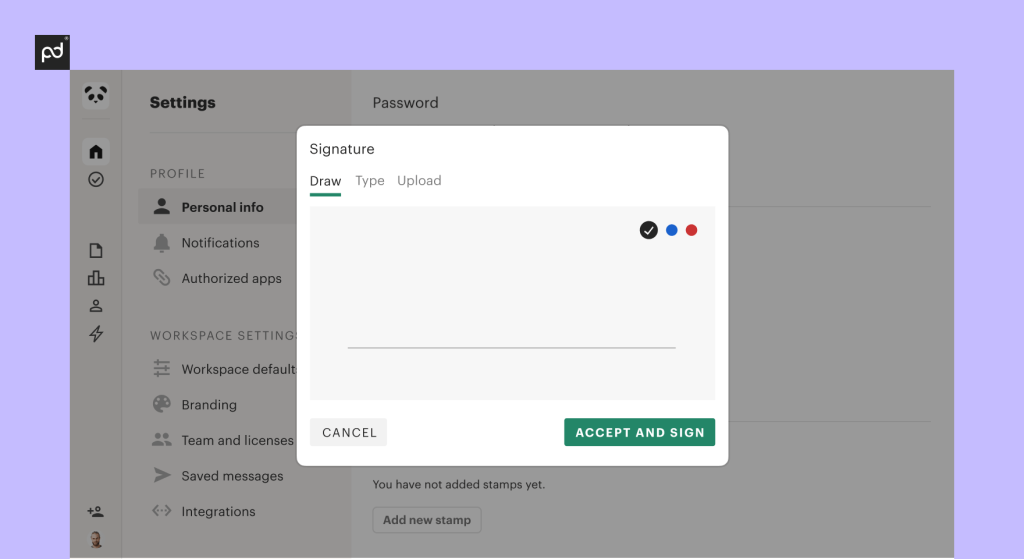
8. Draw and save your signature.
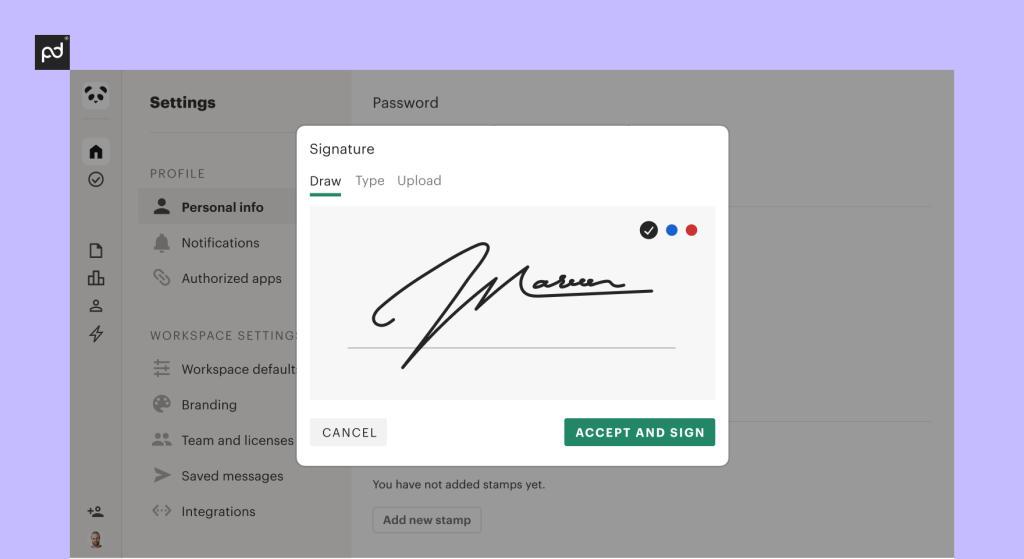
After you’ve set up your digital handwritten signature, upload a PDF or create a document using PandaDoc document editor and begin the signing process.
Unlike signature generators like CreateMySignature and Signature Maker, PandaDoc is a long-term solution for signers who are looking for more than a signature image.
If you need a secure and legally binding electronic signature, PandaDoc is the best handwritten signature generator on our list and — in our opinion — one of the best ways to create a digital handwritten signature online!
Cool feature: This handwriting signature generator offers payment gateway
Need to collect payments when you send a document for eSignatures?
You can do that with the PandaDoc- all you’ll need to do is attach your payment gateway to your PandaDoc account, add a payment field to your document after you upload it, and send the document to signers.
They can submit a payment along with their signature and you can get to work.
This is a great option for freelancers, landlords, and small business owners.
What to Consider When Deciding on a Signature Generator
Remember when considering which signature generator is best for you that a signature image isn’t a digital signature.
Relying on a signature image like those that CreateMySignature and Signature Maker create comes with a certain amount of risk if used incorrectly.
Signature images — even if they look like your personal signature — are not legally binding digital signatures.
Digital documents around the world are signed using secure encryption methods to ensure legality.
While handwritten signatures may look authentic on the page, true digital signatures do not require a handwritten signature.
Use an Online Signature Creator to Create the Perfect Handwritten Signature
Even though electronic signatures may not require your personal, pen-and-paper signature, it’s still a nice touch for your documents and emails.
Consider how you want to sign your documents and whether your use is cosmetic or business-related.
If you find that you want to do more with your digital handwritten signature, PandaDoc has an effective electronic signature generator that can help.
Request a demo to see the product in action or give it a test drive with a 14-day trial.
Disclaimer
Parties other than PandaDoc may provide products, services, recommendations, or views on PandaDoc’s site (“Third Party Materials”). PandaDoc is not responsible for examining or evaluating such Third Party Materials, and does not provide any warranties relating to the Third Party Materials. Links to such Third Party Materials are for your convenience and does not constitute an endorsement of such Third Party Materials.
Originally was published June 2020 and has been updated in March 2024