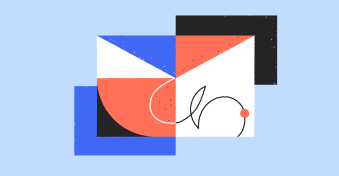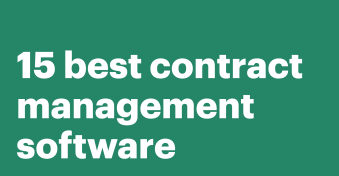While PDF files have become a commonality in our day-to-day lives, it also helps to be informed about the different file formats that exist in the world.
So, let’s dig in to learn about the top PDF alternatives!
Why make a switch from PDF documents?
- While this can either be a pro or a con, you cannot edit PDF files.
- The maximum you can do is annotate PDFs or add markups (or you might need to convert PDFs to edit them).
- Other file formats (like HTML) are more accessible and interactive when compared to PDF documents.
- If you often have multiple people in your organization collaborating on the same document, PDF files are not for you.
- Alternatives like Word and PowerPoint also provide version control and audit trails, which can be especially helpful in legal and medical settings.
- PDFs have a “one size fits all” approach, whereas its alternatives can adapt to different screen sizes and device types.
- In certain scenarios, you might need to convert document formats to meet the file size requirements on some software.
Common alternative file formats used and how they compare against PDF pages
1. Word
Word file formats (either Microsoft Word or its alternatives like Google Docs and Apple Pages) are far more interactive than PDF files.
Not to mention the obvious benefit, they can be edited too (this can either mean editing the entire content of your documents or just changing the fonts and colors to custom brand them).
Aside from these two major plus points, you can also assign custom permissions to different people to view/edit documents.
For example, you can assign permission to Person A to view the document and Person B to edit it — this is not something that can be done with PDF documents.
You also get to collaborate with your team members in real time to create content on Word files, and you can access information about who edited the document and where, with the help of version control.
Moreover, you can also integrate online Word documents with your favorite solutions (for example, Word can easily integrate with PandaDoc).
You can also use PandaDoc’s editor to work with Word documents and/or convert PDF files into Word files and vice versa.
2. PowerPoint
PowerPoint presentations or PPT files are best fit for your organization if you have a lot of visual content and dynamic styles to present.
When contrasting them with PDF files, here are some of the benefits they offer:
- You get to add speaker notes to PowerPoint presentations, which can make your content useful for the viewer as well as the person who developed the PPT. PDFs, on the other hand, are beneficial for only the reader.
- You also get to collaborate with multiple stakeholders on the same presentation and even add Windows integrations to make your workflows more seamless (e.g., by integrating PPT with Excel, any changes made to your spreadsheets will automatically get copied onto your PPT).
- You get to make the content more visually appealing with the help of animations and images.
P.S.: PPT and its alternatives, like Google Slides and Keynotes, also have a bunch of pre-built templates you can leverage.
3. EPUB
One of the biggest reasons why folks prefer EPUB over PDF is because the former is an open-standard file format that helps you adhere to accessibility standards.
That’s to say, you can structure the EPUB to make it easier to read, add text-to-speech support, customize its font size and style, add alt text to images, etc.
PDF documents, on the other hand, require a PDF reader to support text-to-speech functionality (Adobe Acrobat offers a free PDF reader on their platform).
To replicate EPUB’s other capabilities, like font and text customization, you’ll need to use a PDF editor, like PDFPlatform, Nitro, Foxit, PDFElement, Acrobat Pro, etc.
However, aside from being compatible with WCAG (web content accessibility guidelines) standards, it’s also adaptable to various screen sizes, is highly interactive, allows readers to add annotations, and can even support multiple languages.
4. HTML
In today’s day and age, most of the content you’ll find on your web browsers is supported by HTML, and this is mainly because:
- This file format adheres to accessibility standards and is easy to read and navigate. In other words, it simply has a better user interface.
- It’s also easier for search engines to crawl data and find relevant information and keywords typed in HTML. It’s comparatively more difficult to make SEO-friendly PDFs online, hence most people who publish web content prefer HTML.
- The file format is compatible with any kind of device and any kind of system. Hence, it’s easier to scale with it. Plus, it’s also open-source and completely free to use — so that’s an added benefit.
- The content can be edited and customized to fit any brand’s style guide and requirement, and the updates made on HTML can reflect in real-time.
5. Images
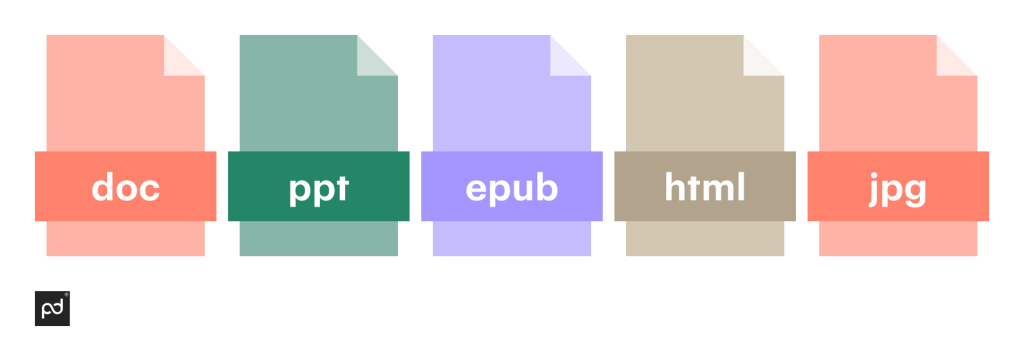
Another PDF alternative that’s commonly used is images (JPG, TIFF, GIF, or PNG, etc.), and this is mainly because, in certain instances, folks need to reduce the file sizes of their PDFs and rely on images to send the information across.
The key benefits of using images are that they’re more interactive, require less space, have faster loading times, and are much easier to share on social media apps and other platforms.
Additionally, since PDFs can often be lengthy and boring, images help combat this by becoming interactive and showing visual content as opposed to written content.
For example, if you want to share sales forecast data on PDF, you can use images to show the exact same thing with the help of charts.
Other alternatives you can use
While the aforementioned alternatives are some of the common file formats used, you can also consider using other file formats, such as:
6. Mobi
Mobi is an e-book format developed by Amazon for Kindle users that allows readers to customize text sizes and fonts, is adaptable with multiple screen sizes, is downloadable on iOS as well as Android, and can support annotations.
7. Flipbook
Flipbook acts and works like a physical book, except it’s digital. It was developed with the aim of replacing a magazine or a photo album and allowing users to add tons of interactive content and images. Flipbooks are best fit for larger screens like laptops and Mac computers.
8. XML
XML is an alternative to PDF forms that helps in showing large data quantities in a digestible manner. However, because this file format uses markup language, it has a bit of a learning curve, and you might require tutorials to accustom yourself to it.
9. PostScripts
PostScripts generally have higher visual quality, which is why they’re the preferred option over PDFs. Basically, if your end goal is to manage the layout of your files and to make your content look visually appealing, this is the file format you should choose.
Other apps with editorial capabilities
The apps below have powerful editors that can make them worthy PDF alternatives (especially if you’re looking for PDF alternatives mainly because you want to edit documents, add e-signatures, and integrate them with other solutions).
10. PandaDoc
PandaDoc is a document management tool that happens to support documents in multiple file formats (e.g., .pdf, .ppt, .docx, etc.).
Its editor also has the capability to convert documents into other file formats so you can easily custom-brand them and add e-signatures.

Most helpful use case: If you work in a large organization, you might need PandaDoc to templatize the documents you routinely need and make your documents legally valid with e-signatures.
11. Adobe
Adobe, aka the creator of PDF, also happens to offer many tools that can help you work with and around PDFs. For example, with it, you can edit, merge, convert, compress, reorder, and e-sign PDFs.
Most helpful use case: Adobe is particularly useful in situations where you need to meet certain software requirements (i.e., some company software strictly uses PDF documents).
12. Conga Composer
Conga Composer happens to be a hybrid of a CRM (customer relationship management) and a document management tool, which makes it an excellent product for creating documents centered around customer interactions.
Most helpful use case: If you need to create documents without the headache of filling out the information, Conga is your best friend —- it’ll pull all the data from Salesforce and build on-brand documents.
How to manage PDFs and other file formats
Now that you have a bunch of PDF alternatives to consider, the question arises: how are you going to manage so many file formats and documents?
Can you use Google Drive?
Sure, but it does provide certain limitations, especially if you need to ship these documents forward to get e-signatures, get approvals from internal team members, and create templates of the same documents for future use.
So what can be done then, you ask?
The answer is simple: You rely on solutions like PandaDoc to manage your documents from end-to-end touchpoints.
Our solution will provide you with PDF tools that can assist in creating, editing, and converting PDF files. We also support multiple formats and allow users to create templates, set up workflows, and get e-signatures.
To see it in action, sign up here for a 14-day trial.
Disclaimer
PandaDoc is not a law firm, or a substitute for an attorney or law firm. This page is not intended to and does not provide legal advice. Should you have legal questions on the validity of e-signatures or digital signatures and the enforceability thereof, please consult with an attorney or law firm. Use of PandaDoc services are governed by our Terms of Use and Privacy Policy.
Originally published April 30, 2021, updated March 4, 2024