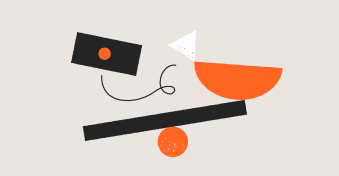As a Customer Success leader, one of your key objectives for your team is to eliminate as much low-value, manual work as possible.
Customer Success Managers (CSMs) can then focus on what they do best: having as many high-value conversations with customers as possible.
Rachel Hocevar, VP of Customer Success at Dialpad, knows this all too well.
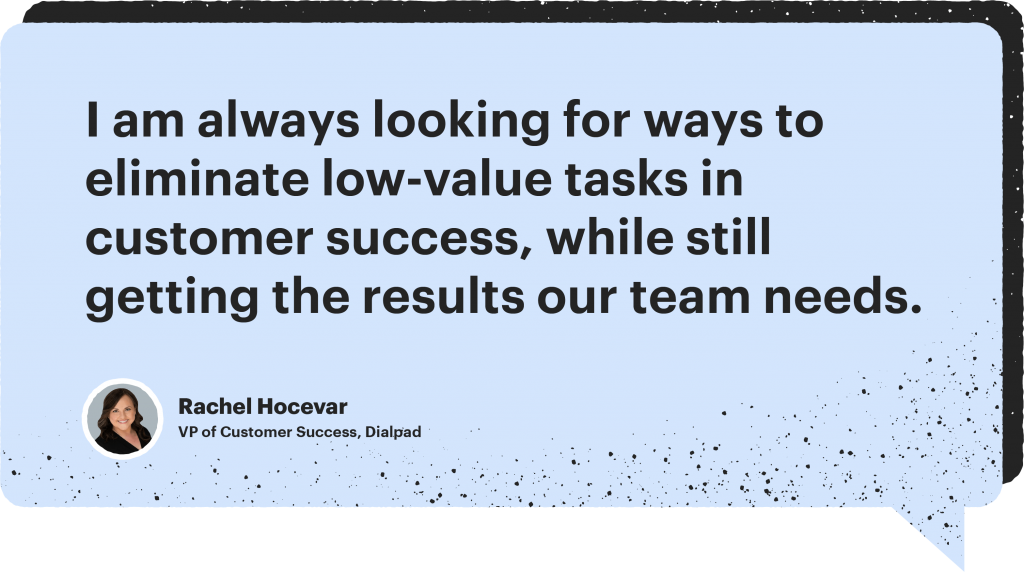
She’s already found numerous ways to save time for her team. Rather than having a CSM monitor Zendesk for several hours, Rachel set up alerts in Churnzero that notify CSMs of an escalated ticket.
Instead of having CSMs manually follow-up on webinar attendees, she is exploring Kronologic to automatically book follow-up meetings after the webinar.
These small efficiencies add up to bigger time savings while retaining the overall intent: customer engagement and ultimately retention. But what about larger, critical processes that involve multiple moving parts – and lots of manual work?
Enter the Quarterly Business Review (QBR), aka the Executive Business Review (EBR)
QBRs are a well-established practice across Customer Success teams. Usually starting out as a standard-ish set of slides, they can easily take up multiple hours per customer – requiring many data inputs from disparate sources and visual tweaking rivaling that of your best designer.
And after all that work to create the perfect slide deck for a quarterly call, the end goal can get muddled.
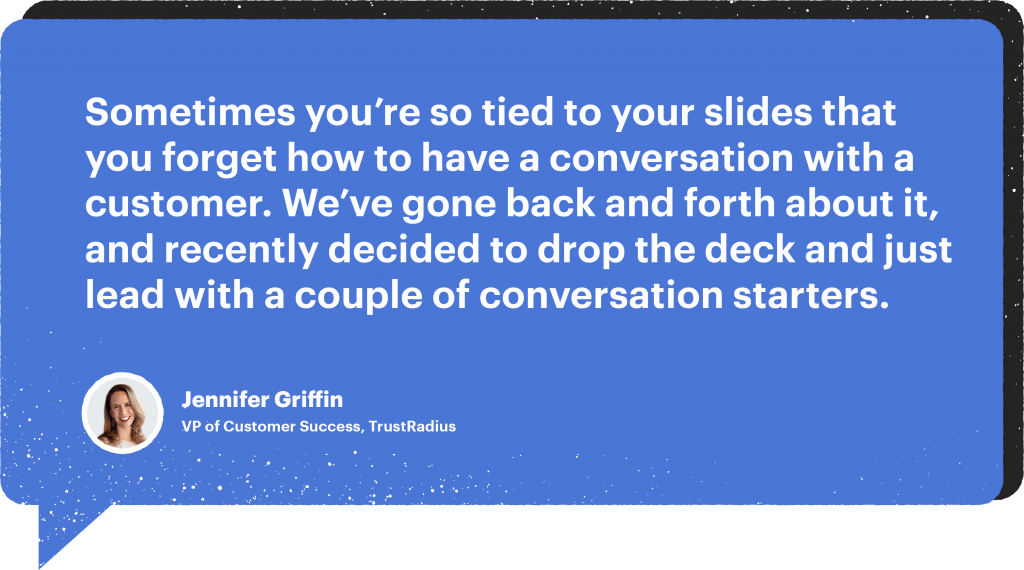
Focusing too much on the slides can definitely put the conversation on the backburner. And while having a template would streamline the process, CSMs don’t want customers to get the sense that they’re looking at something generic.
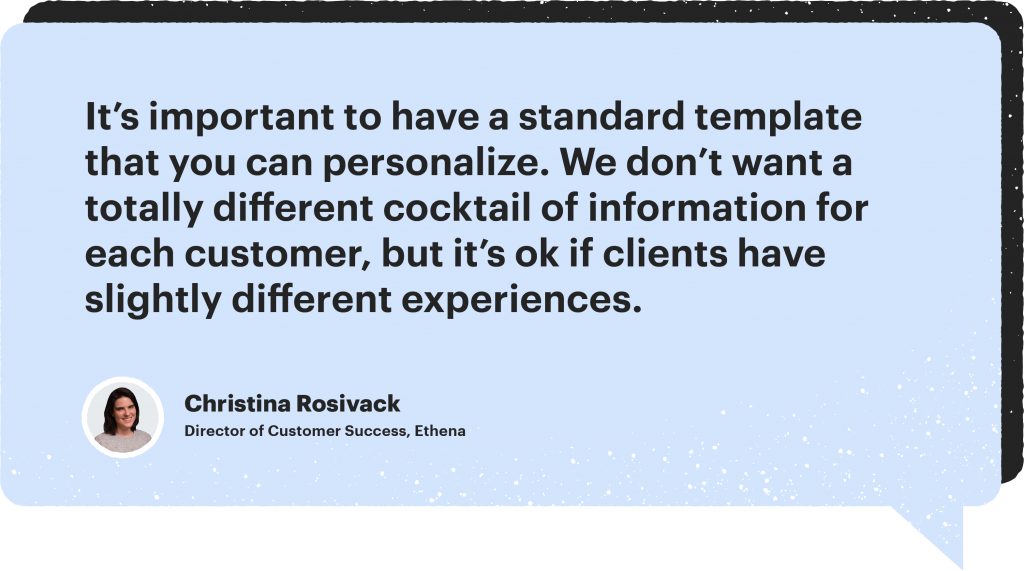
And if they’re going to the trouble of digging up critical customer data, CSMs need to have a high level of confidence in its accuracy.
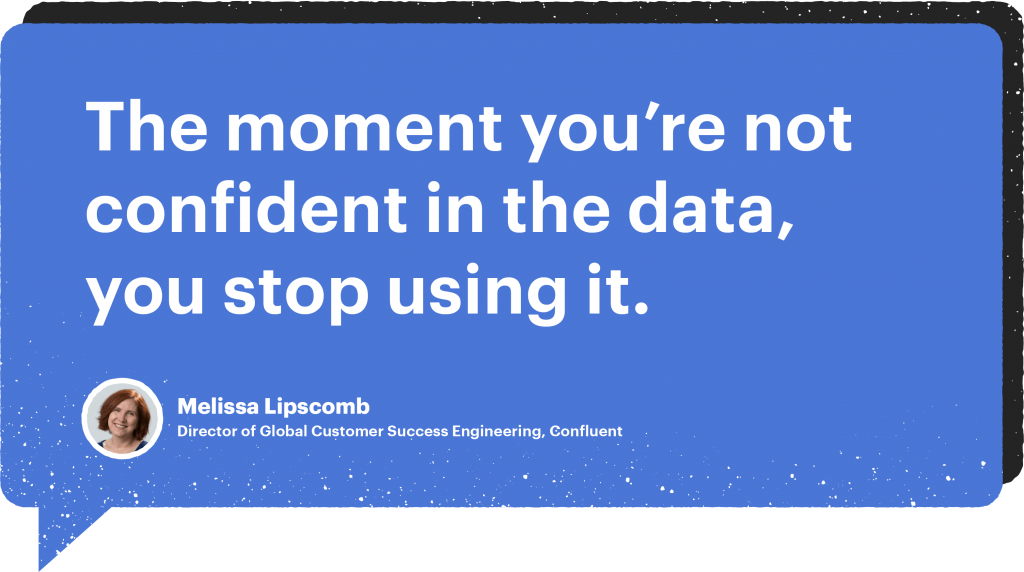
QBRs serve a critical function in driving long-term relationships with customers. Otherwise, CS teams would have dropped them a long time ago. But admittedly, they are fraught with problems.
So why not apply the same time-saving principles to manually-driven QBRs?
Here at PandaDoc, our Client Success team experienced many of the same pains mentioned above.
CSMs spent countless hours creating slide decks for customer meetings. Those decks were often inconsistent, and they involved lots of time digging for data in various systems.
All our CS team wanted to do was get on the phone with customers and provide value. Jackie Bouey, Manager of Customer Success at PandaDoc, said it best:
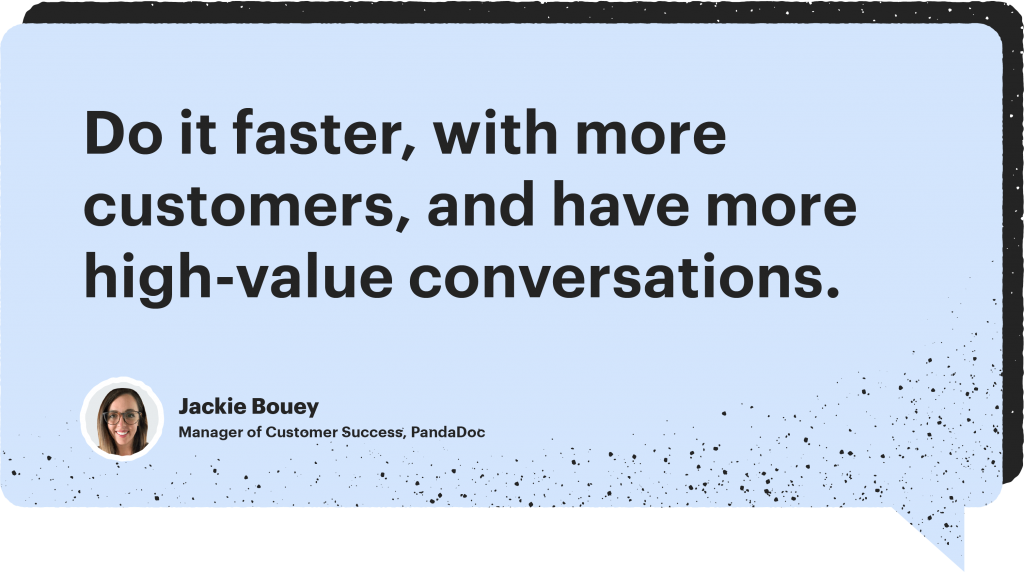
Based on those goals, we’ve come up with a solution using our own technology – specifically, with our Templates.
Custom PandaDoc Templates have done amazing things for us:
- Dropped our time per deck from 45-60 minutes to 5-10 minutes (?).
- Completely eliminated external data digging.
- And, provided a standard format with easy customization across the entire team.
As a result:
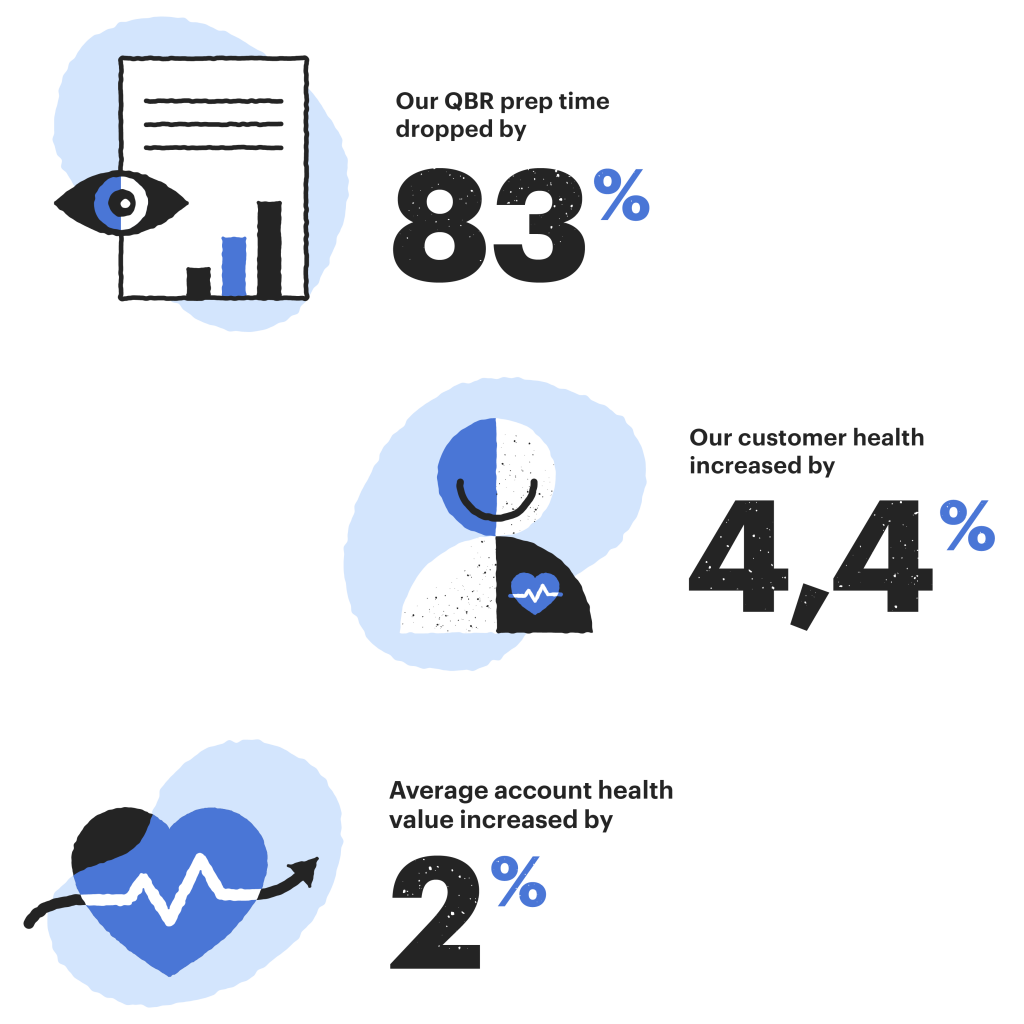
We’re all about sharing best practices and spreading the love, so here’s the 50,000-foot view on what we did to overhaul our QBRs.
Map out the customer journey
Full disclosure: when we started contemplating the idea of a more automated QBR process, we took a step back first and looked at our customer journey.
Where did customers first engage with Customer Success? Once they did engage, what were the key touch points throughout the relationship? Where and how could we provide value?
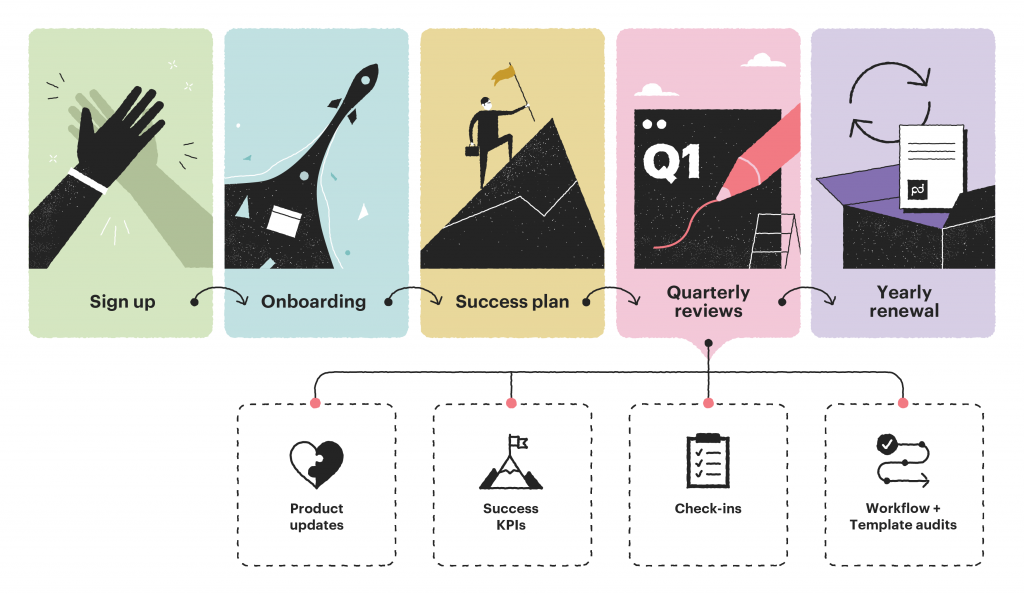
This process encompasses more than QBRs. It informs our entire customer journey and can be used to create resources beyond just a QBR deck.
And we get it: your org may already have this all mapped out. If so, great! You’re ahead of the game and even closer to shaving time off QBR creation.
If you haven’t mapped out the customer journey yet, it’s critical to do so before you go down the path of QBR automation. It gets everyone on the same page about expectations, both from an employee and customer standpoint.
And it helps ensure that the end product relates directly back to the original goal.
Tie critical touchpoints to customer deliverables
Once we mapped out the customer journey, we decided on a handful of resources that would help customers find value in the PandaDoc app. The two main resources were a Success Plan and a QBR.
The Success Plan is presented just after onboarding, to help both the customer and the CSM understand what success looks like with PandaDoc and how to get there.
The QBR is provided at quarterly intervals. It helps the customer and the CSM understand how they are performing compared to the original plan, where things may have changed, and what the CSM can do to help.
The other three resources – a Monthly Metrics Snapshot, a Check-In, and a Workflow & Template Audit – can be used at the discretion of the CSM.
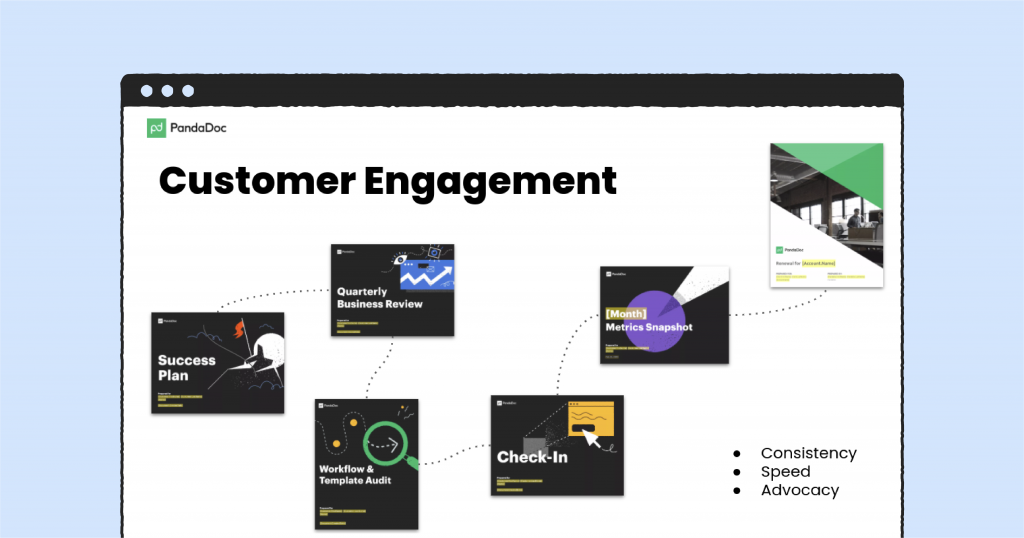
Determine the required information for each deck
When it came time to decide what goes into our QBR decks, we weren’t starting from scratch. We had slides, data, and examples that we were already sharing with customers.
That’s a great starting point for any org going through this process. Use what you have as a template to be changed or updated, rather than starting with a blank slate.
Each CS group will have a different set of information; however, you can approach it in a somewhat standard way.
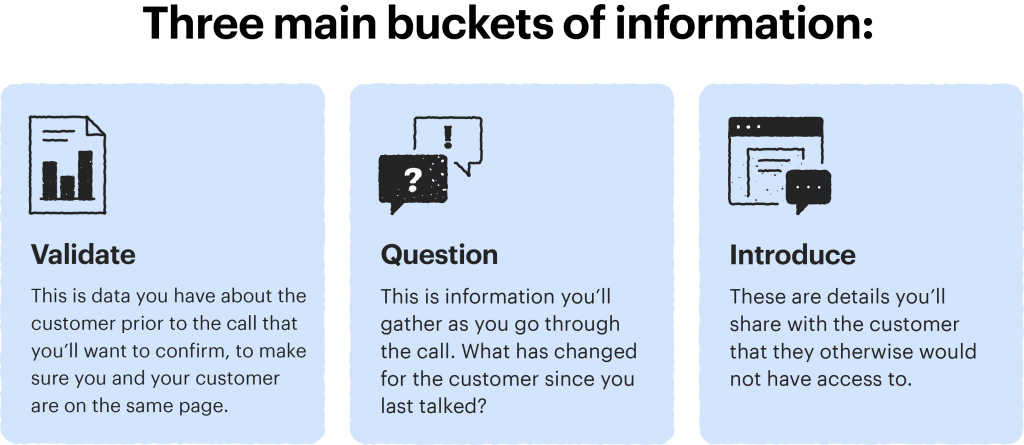
Figure out where all the data lives
As we were going through and deciding what to include in our QBRs, we were also making a note of where we pulled that data manually for our current QBR decks.
If you’ve got a manual QBR set up already, you probably know exactly what these sources are (and have spent lots of time using them).
For PandaDoc, the data sources are:
- Tableau
- Salesforce
- Intercom
- UserVoice
- Wootric
To eliminate all that manual data digging, we knew we had to connect these data sources directly. So knowing which ones house the data we needed was key.
Build the QBR using PandaDoc Templates
At this point, we started building each slide deck in a PandaDoc Template and connecting the appropriate data sources to automatically pull in the inputs.
PandaDoc Templates offer pretty much the same functionality as a slide deck, allowing users to insert various content blocks and types of fields on each page.
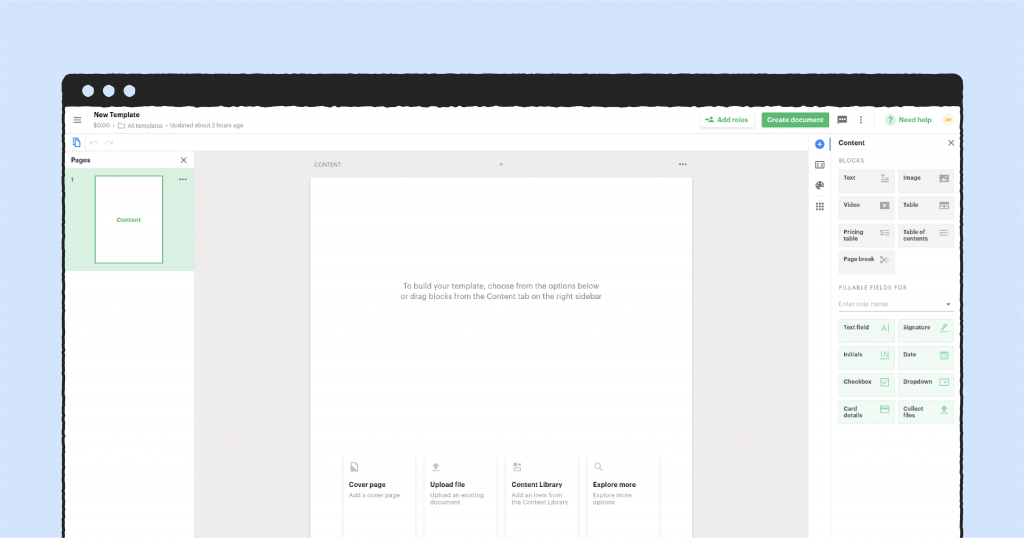
After connecting our data sources, we pull in specific data inputs using custom smart tokens. Here’s a Template page that pulls in custom variables from external data sources, Tableau and Salesforce – they are highlighted in yellow.
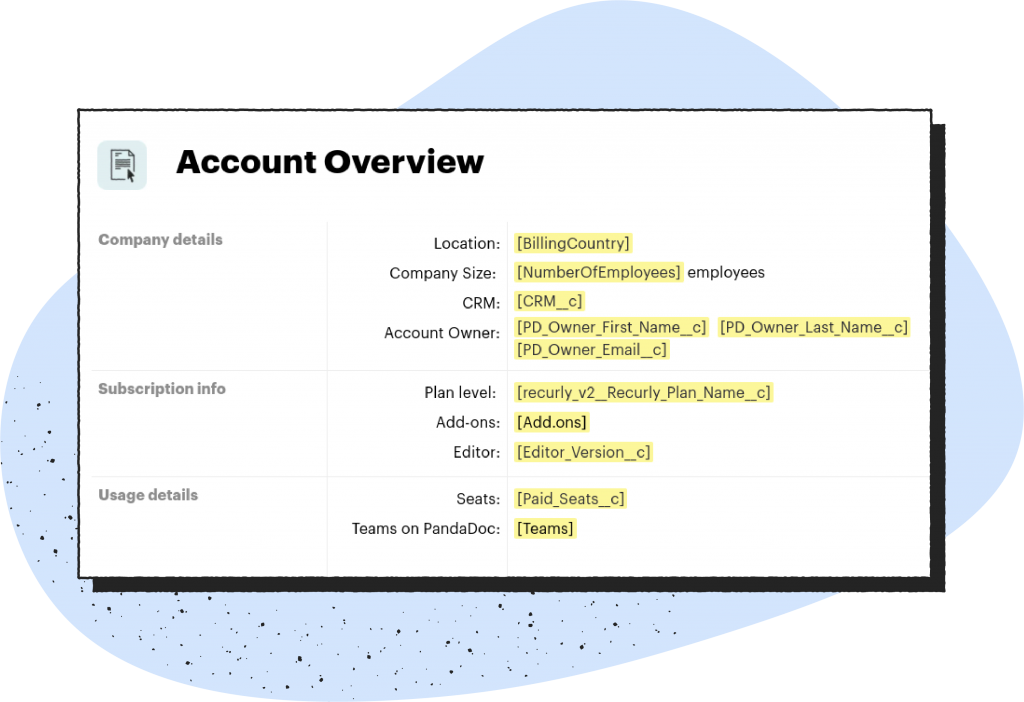
Once we tested the QBR template by comparing results to our manual QBR, we were ready to pull the trigger.
Today, each CSM logs into their PandaDoc workspace, accesses the QBR template and pulls in the appropriate customer’s data and makes modifications before their quarterly call.
Instead of spending time pulling data and updating slides, they’re quickly familiarizing themselves with the account and preparing any questions they have. Conversations are much more interactive and engaging.
As mentioned earlier, our QBR prep time decreased by 83%, customer health went up by 4.4%, and average account health value increased by 2%.
So how do you get started?
To create your new automated QBRs, there’s legwork you can do upfront on your own (or maybe already have).
Mapping out the customer journey, tying it to specific deliverables, determining required data inputs and where they live – all that can be done using the tools you have today.
Your customer journey mapping, a manually-built slide template, and a list of inputs and associated data sources are all you need.
To build out your QBR using PandaDoc templates, you’ll need to log into your workspace and click on Templates on the left hand navigation.
You can either start by creating a blank template and populating using your own slides as a guide, or you can select PandaDoc’s QBR template from the template gallery and start there.
To connect your mission-critical data, start by visiting one of these Help Center articles:
These articles detail the connections between PandaDoc and the respective CRMs, as some of the connections you need are likely already in place.
If you don’t have HubSpot or Salesforce, PandaDoc also integrates with Zapier (Zapier Setup) and Integromat which allows you to connect thousands of apps to PandaDoc to automate processes.
As a last resort, you can also look into our API to generate these docs within your own software or data source like Tableau.
If you still run into trouble, just shoot our Support Team a message, they’re there 24-7-365.
Add more value to customer interactions with automated QBRs
Let’s face it: quarterly business reviews are an entrenched part of customer success. They’re not going away any time soon.
As a customer success leader, you have a choice: stick with the time-consuming, manual way of creating QBRs, or try something new that reduces time and opens doors for strategic customer conversations.
To get started, copy our QBR template to make sure you have everything ready to get started on faster, more impactful QBRs.