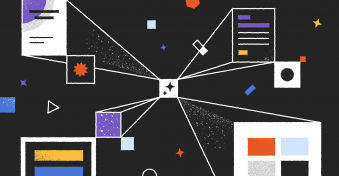It’s common for business documents like proposals and contracts to require multiple signatures.
Unfortunately, without a systematized workflow in place, collecting those sign-offs can become a major source of frustration. Emailing attachments back and forth, waiting on approvals, and trying to keep track of who signed what can quickly cause signing processes to stall.
This is where an electronic signature provider can help.
With a digital signing solution in place, teams can automate the sign-off process by assigning fields to each recipient, automatically routing documents to signers in the correct order, tracking document progress in real time, and much more. It’s a faster, more orderly, and more secure way to handle every aspect of the signature process.
In this article, we’ll explain multi-signer workflows, how they work, and how to set one up.
Let’s get started.
What is a multi-signer workflow?
A multi-signer workflow is a document process that requires two or more users to sign digital documents, usually in a specific order or with different roles.
Example: At Acme Corp., sales reps require approvals from both customers and the finance team when deals exceed a certain threshold.
Using the CPQ system, reps generate a proposal based on customer conversations and pass it to an internal auditor for review and approval. This must be done before the customer can see the deal. Once the auditor signs off, the document is passed to the customer, who must review and approve the deal terms before the sales process can move forward.
In this simple scenario, multiple signers are required at different touchpoints in the sales flow.
Unlike a single-user e-signature flow — where only one user needs to sign their name — multi-signer workflows are built for several users and are often (not always!) structured to make sure that signatures are collected in a specific order.
This is common when compliance, accountability, and collaboration are critical. However, without the right systems in place, these workflows can become confusing, time-consuming, and prone to errors.
Typical use cases
Multi-signer workflows show up in many day-to-day business processes. Anytime an electronic document requires more than one approval, sign-off, or acknowledgement, a structured workflow equipped to handle multiple signatures is necessary to prevent stalls and unexpected delays.
Here’s a closer look at a few documents that often require multiple signatures:
Sales contracts. Sales teams sometimes need signatures from both the customer and an internal stakeholder, such as a finance manager or department head. A multi-signer flow prevents deals from moving forward without proper oversight while keeping the customer experience fast and professional.
NDAs. Commonly signed by both a company and its external partner, non-disclosure agreements are common when handling sensitive documents and organizational secrets. With a digital signature workflow in place, teams can be confident that each party signs the correct version of the document without confusion or delay.
Partner & vendor agreements. In many cases, agreements require multiple internal teams to review and sign, and this process may be repeated on the side of the partner or vendor. Due to the complexity involved, many vendor or partnership agreements require that signatures be captured in a specific order before the document is finalized.
HR forms. Offer letters for new hires, onboarding documents, and policy acknowledgements usually require signatures from multiple departments or supervisors before the paperwork is complete. Legal and compliance teams may also be involved as part of these processes.
This is just a small sampling of common documents where multi-signer workflows are used. In every case, these flows are meant to streamline the signing process, improve overall function and accountability, and create a digital signing record that is both legally binding and easy to track with a complete audit trail.
Problems with manual and basic workflows
When organizations rely on email attachments, spreadsheets, or simple e-signature solutions, the entire process tends to break down. Manual action is required to push these processes forward, ultimately creating extra overhead while delays and errors slow everything down.
Users relying on basic technology or manual processes can fall victim to any one of these problems during a complicated signing flow:
No sequencing. Without a clear way to set a signing order, it’s easy for the wrong user to sign first or in the wrong signature field. In compliance-heavy scenarios, a signature captured out of order can invalidate the entire document and force the team to restart the entire process.
No visibility. Basic tools make it nearly impossible to see who has signed, who should sign next, and where the document is stuck. This lack of transparency can lead to confusion and unforeseen stalls in the document workflow.
Manual follow-ups. In order to keep track of a document, admins may resort to unnecessary (and annoying) correspondence in an effort to nudge signers and keep a document moving forward. Without built-in notifications, teams must spend more energy managing the entire signature process.
Version control issues. At the end of the process, all signatures need to land on the same document. When e-signing manually, it’s not possible to send multiple attachments without running the risk that some users will sign outdated or incorrect copies, ultimately creating additional confusion.
Dedicated oversight required. Manual processes lack automated document management during the e-signature workflow. To keep everything on track, someone has to act as a coordinator and pass the “master copy” back and forth while making sure that nothing is missed. The responsibility, stakes, and risk of human error increase as the document is exposed to each new user.
Overall, these pitfalls make it impossible for manual and basic e-signing methods to scale with a business.
While they might work for very small companies or for teams where signed contracts are rare, they become untenable as a business grows and begins to regularly generate contracts and paperwork.
For that, teams need automated signature solutions and a more formalized structure.
How e-signing solutions make multi-signer workflows simple
While documents that require multiple signatures don’t need to be overcomplicated, they come with a different set of requirements than single-signature documents. Namely, these documents have longer workflows and need to pass seamlessly between multiple users before they can be finalize.
That creates room for more problems and bottlenecks, forcing reps and admins to watch the document more closely while it moves along its pipeline. Fortunately, many e-signing platforms have tools in place to ease this process.
Drag-and-drop signer roles & sequences
Many e-signing platforms offer a visual interface that you can use to assign recipients and define the exact signing order.
The exact setup varies between brands. PandaDoc offers a complete drag-and-drop editor that can be used to create content from scratch, add signing fields, and more. However, companies like Docusign require users to upload a finished document and only offer drag-and-drop functionality for basic elements (names, dates, dropdown menus, etc.).
Regardless of which e-signature service you ultimately choose, these visual tools are helpful when arranging digital signatures on the page and setting the order in which docs should be signed.
E-signature fields assigned to individual signers
Similar to visual drag-and-drop tools, most platforms allow document admins to attach signers to specific document fields.
After the signing fields have been added to a document, admins can use the built-in tools to designate which signature block belongs to which signer. This prevents users from signing in any available block and helps to keep the process orderly and straightforward.
In PandaDoc, almost any block or field can be assigned to a specific individual. This is highly useful when you need to capture up-to-date information as part of the signing process. For example, while preparing a document, teams could add an additional text box below the signing field and use it to request invoicing information specifically from a member of the finance team who needs to sign off on the document. When that individual attempts to sign the document, they’ll also need to fill out the assigned box with the appropriate billing details.
Automated notifications and reminders
Many e-signature solutions offer some form of workflow automation around reminders and notifications.
Typically, this is an automated follow-up to nudge the document along and prevent it from getting lost in a signer’s inbox. However, these notifications can also be used to inform admins when processes around a document are actioned.
Using PandaDoc as an example, we offer automated reminders that can be delivered via email and SMS to push documents along. Notification frequency can be customized, as well, so that teams can remind users without annoying them.
Once the document is sent, notifications are dispatched automatically, removing the need for reps and admins to chase after documents and constantly push signers to action.
Custom signing orders
Most platforms offer the ability to add a signing order to the e-signing flow. This allows teams to designate who should sign first, who should follow, and so-on until all signatures have been collected.
For organizations that need to collect signatures and sign-offs in a certain order, this approach can reduce confusion and prevent preemptive signing. That matters, because a single signature captured out of order often forces signers to start the process over from the beginning.
In PandaDoc, setting a signing order can be done at any time through the document sidebar. Document admins will need to drag-and-drop signers into the correct order and enable the “Set signing order” toggle before sending the document.
Real-time status & activity tracking
One of the biggest drains on administrative time is tracking the overall status of the document as it makes the rounds. Especially if the process is running long, admins may need to start sending emails and trying to figure out if the document is lost or stuck.
Because electronic signatures need to carry an audit trail to be valid (per the ESIGN Act, eIDAS, and other legal frameworks), most e-signing solutions offer some form of document tracking. However, this information is often buried in the document metadata or set up as a feature used for another purpose. In rare cases, the document activity may be tracked, but the system may not reveal the logs until the document is fully complete. That may not be useful for business needs like tracking, and the activity listed in the logs might not give a complete view into the document flow.
PandaDoc solves this by combining audit trails with document notifications emails. In our setup, the audit trail captures any activity on the document, including when it was accessed, viewed, or signed. Meanwhile, notification emails can be sent directly to document administrators so that they know precisely when a user actions a document. When a document is complete, PandaDoc even issues a unique digital certificate with all the relevant information required to prove authenticity.
Step-by-step: Setting up a multi-signer workflow in PandaDoc
In this section, we’ll talk about how to set up a multi-signer workflow using PandaDoc tools.
While the exact process may vary between platforms, the overall goal is the same. Contracts, NDAs, onboarding paperwork, and other documents can take advantage of these features, and PandaDoc gives teams the tools necessary to build, route, and track the e-signing flow from start to finish.
Here’s a closer look at how it works.
Step 1: Choose a template or upload a document
In PandaDoc, the fastest way to get started is with a ready-made template.
We offer 1000+ options in our template library, each with pre-designed sections and layouts already in place. Each template in our library is fully customizable within the PandaDoc platform, so teams without their own documents can kickstart almost any document process.
Alternatively, it’s possible to use existing files. If you have Microsoft Word or Google Docs documents, these can be uploaded to PandaDoc in a .DOCX format for full customization. Uploaded PDFs can also be used, but — due to the locked format — editing options are be limited to drag-and-drop fields.
Step 2: Add recipients and assign signer roles
PandaDoc will prompt admins to add recipients as part of the document creation process. This is a critical step, as recipients must be attached to the document in some way so that they can be assigned to specific fields.
Using this approach window, admins can add the names of all document recipients before the document is even generated. If teams have all of the necessary information up front, this is an easy way to make sure that all stakeholders and signers are attached to the document.
However, it’s not uncommon for document recipients to evolve as deals and details change. PandaDoc also makes it easy to add recipients after the document is created. Using the interface tools, admins can attach and remove recipients without starting over.
Step 3: Add signature and form fields to the document
In the PandaDoc editor, draggable items are divided into two sections: Blocks and Fields.
Blocks are used for anything that makes up the body of the document, like long paragraphs, multimedia, or specialized sections like pricing tables. These are used to build, edit, or modify documents.
Fields are much more narrow in scope and include things like checkboxes, e-signature blocks, radio buttons, and dropdown menus. Critically, fields can be assigned to individual users, while blocks cannot.
Teams can use blocks to design the document. Once that work is done, draggable fields can be assigned to users and placed throughout the document to highlight critical components.
For example, teams might add a checkbox or an initials block around late fees and cancellation clauses and assign it to a specific stakeholder, ensuring that they acknowledge the critical aspects of a contract or quote.
Similarly, when it’s time to send a document for e-signing, reps can drag e-signature blocks into a document and assign them to specific users.
Step 4: Choose and set your signing order preferences
There are two essential ways to designate a signing order, and which one you use will depend on your use case.
Documents can be signed in sequence, or users can be allowed to sign in parallel with one another. In PandaDoc, this is toggled by choosing to enable or disable signing order functionality in the editor.
If disabled, sending the document emails all recipients simultaneously, and recipients can sign as soon as they receive the document.
If enabled, admins will need to set the order in which recipients should receive the document. After that, sending the document will only notify the first signatory on the list, and the system will notify future recipients when it’s their turn to sign.
Because signatures must be assigned in PandaDoc, teams will always need to know who should receive the document before it has been sent.
Step 5: Send and monitor progress with built-in tracking
After the document has been sent, admins will be automatically notified when recipients action the document.
PandaDoc will send email notifications when documents are opened or signed, and when they receive comments or suggestions. These notifications can also be toggled on and off within your account for better visibility over the process.
Additionally, admins can review the audit trail within any PandaDoc document for a better understanding of who accessed and document and what they did while they were there. Backend analytics can provide even more insight into document dwell time, so it’s easy to see where recipients spent their time and which pages or clauses get the most attention.
These tools allow teams to stay on top of contracts and proposals, following up shortly after documents are actioned and while opportunities are top-of-mind.
Advanced tips for scaling multi-signer workflows
While multi-signer workflows can be limited to the functionality above, many e-signing platforms offer ways to help teams scale these workflows alongside their document output.
Advanced tools inside PandaDoc can help to automate repetitive tasks, integrate with existing business systems, and use analytics data to show how documents move through the signing process.
When looking to scale with a multi-signer workflow, try to implement the following within your own systems.
- Use templates with pre-assigned roles
- Rather than manually dragging and dropping signer fields into your document templates over and over again, create a template with signer roles already in place.
While signing blocks need to be assigned in PandaDoc prior to being sent, our tools allow placeholders to be used when templates are created. This means that teams can create templates with pre-assigned fields already in place, and then slot in the required signers when it’s time to personalize the template.
For example, using a sales proposal template inside PandaDoc, teams could assign the customer as “Signer 1,” a secondary stakeholder like a finance manager or executive as “Signer 2,” and the company rep as “Signer 3.” When it’s time to prepare the document, the rep or admin can simply replace the placeholder information with relevant details and push the document over to signers.
This approach also prevents internal template duplication, as the rep names are also set as placeholders. Every rep can use the same document template and swap their own information into the appropriate location with minimal effort.
Note: This can also be done using our API.
Automate signer logic via API or CRM integration
For enterprise teams and brands using a more robust tech stack, many platforms provide integrations that allow data to be moved seamlessly from one system to the next.
PandaDoc connects with 15+ CRMs and offers two-way data syncing with HubSpot and Salesforce, so information can pass back and forth between our document editor and the company’s customer and opportunity database. When combined with templates and variables, a rep can generate a PandaDoc template, automatically import all relevant customer information to prepared variables within the document, and automatically assign recipients as signers in a few clicks.
Beyond that, PandaDoc API allows brands to integrate our platform into a website or app with features like embedded e-signing. This functionality allows reps to work in their preferred environments while taking advantage of PandaDoc features that match their use case.
Trigger follow-ups based on signer status with webhooks
For teams wanting to create more robust processes and workflows, platforms like PandaDoc typically offer webhooks that can monitor a document for changes and use those changes as triggers to kick off various behind-the-scenes processes.
For example, developers can use the PandaDoc API to listen for changes in document status. By connecting PandaDoc to external systems, teams could create an automated follow-up or email flow once a document reaches a certain point. A marketing platform could be told to send an email highlighting specific features, or an email system could generate a personalized email asking for feedback on a given deal and have it sent from the rep’s email address.
With the right know-how and the appropriate setup, these processes can create a more robust customer experience without adding extra busywork.
Leverage conditional fields
While these features won’t be available in Docusign, Adobe Acrobat, and most other e-signature only platforms, some solutions exist that allow teams to insert content on a conditional basis.
In PandaDoc, we call this smart or dynamic content. While placeholders and variables are part of this category, it’s also possible to create rules-based content that only appears when certain conditions and triggers are met.
For example, assume a sales team is selling across various U.S. states, as well as Canada. Due to the widespread nature of the business, the legal clauses that must be included vary by region and district. The company has a list of legal clauses in the Content Library, but these must be inserted into the document by hand.
Using conditional content, and a ruleset based around country selection, this process could be automated. When the document is created, reps could select the recipient’s country. From there, PandaDoc will automatically fill the document with the associated legal content, removing the need for the manual selection process (and the chance for human error).
This could be further automated by integrating with a CRM. When customer data (including the country) is automatically pulled into the document, those rules will trigger off the placeholder change and the content will be inserted automatically.
Faster signing flows with PandaDoc
Multi-signer workflows don’t have to be complex. With the right solution in place, teams can automate the entire e-signing process, improve overall compliance, and eliminate the delays that come from manual oversight.
If your business needs a faster and more reliable way to e-sign documents, PandaDoc eases the process with robust features that extend far beyond an invitation for customers to review and sign your critical documents.
Request a demo from a product specialist to get a firsthand look at how PandaDoc can simplify your document and e-signing process. If you’d rather take the platform for a test drive, sign up for a free 14-day trial right here.
FAQ
What tools are needed to implement a digital signature workflow?
At a minimum, you’ll need an e-signature platform that supports multiple recipients, role assignments, and status tracking.
The platform will also need to provide some authentication options, audit trails, and workflow automation features that prevent tampering and ensure document validity throughout the e-signing process.
PandaDoc combines these essentials with templates, document analytics, advanced identity verification, and robust platform integrations.
What are the benefits of using a digital signature workflow?
Digital signing makes it easier to streamline business processes and reduce manual work.
Benefits include:
- Faster turnaround times for every document, especially when compared to mailing contracts or meeting individuals in person.
- Clear signer accountability thanks to audit trails, version history, and collaboration tools like commenting and redlining.
- Strict document security, compliance, and a lower risk of repudiation or disputes.
- Reduced administrative burden thanks to document and workflow automations.
- Better customer and employee experience.
Additionally, companies leveraging PandaDoc and other feature-rich tools, can often combine that functionality via integrations or API to create comprehensive and unified processes that help to aid and expedite every step of the customer journey.
Can multiple people sign a document at the same time?
This will depend on your document settings.
If a signing order is disabled, then recipients can sign in parallel. However, if you’ve set a designated signing order, most platforms will only allow for one recipient to sign at a time — in the order that was originally assigned.
Both approaches are useful, depending on the circumstances and policies required to sign a given document.
What security measures protect my signed documents?
This will vary by platform.
Speaking broadly, most e-signature providers use encryption, offer secure storage, provide tamper-evident audit trails, and rely on other security features to protect documents.
While these security measures aren’t insurmountable, they make it far more difficult for signers to refute the document and their own signature.
For example, PandaDoc generates secure signing links and emails and also captures the time, date, and IP address where a signature originated. If a user’s email were compromised or the unique signing link went to the wrong user, it would be possible to render the contract invalid.
However, that’s unlikely.
For added security, PandaDoc also offers advanced identity verification features to close those loopholes. We recommend using these features for critical contracts and similar documents.
Is it possible to restrict what each signer can see or edit?
Yes. In PandaDoc, visibility and editing permissions can be controlled using recipient roles and conditional logic. Specific fields must be assigned to a recipient, which ensures only that person can fill them out. Additionally, conditional logic can be applied so that certain sections or elements only appear when the intended recipient is viewing the document.