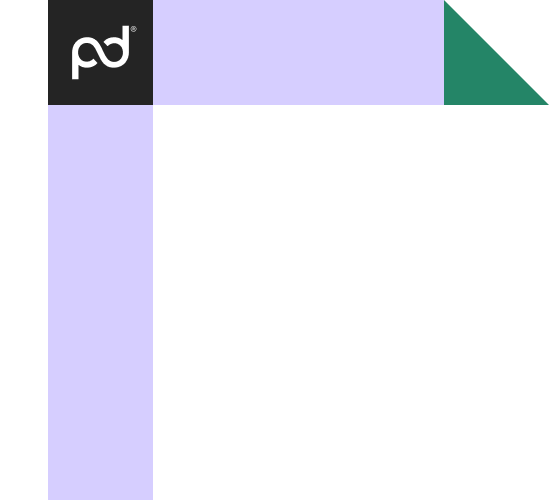PandaDoc Single Sign-On
Make PandaDoc maintenance easier with SAML 2.0-based Single Sign-On (SSO).
No credit card required
Simplify login and user management
Control access centrally
Take control over users’ credentials and manage them from a single central location in your Identity Provider’s dashboard. Simplify user and access management by using the central system with the power to configure control and grant and revoke access when necessary.
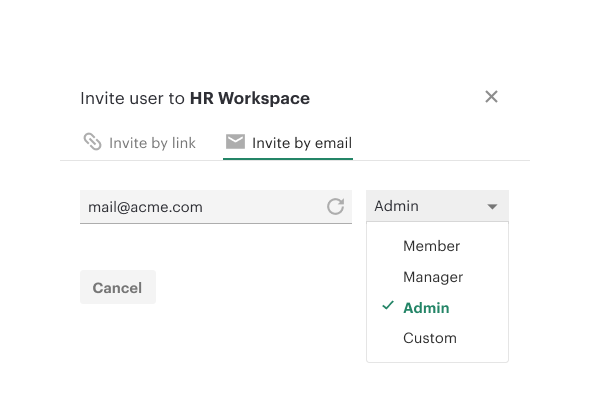
Reduce maintenance efforts
Make it easier to manage the entire process from provisioning new users to deactivating them. When you remove the employee from the directory, that person will no longer have access to PandaDoc but all the documents and data will remain.
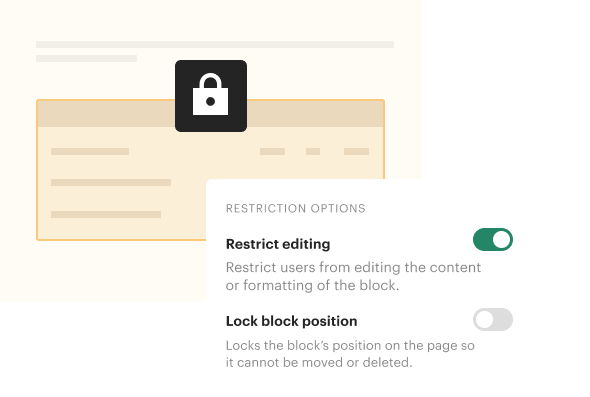
Automate user provisioning
Enable Just-In-Time provisioning to let PandaDoc create new users on the fly when they first log in to PandaDoc. You can also manage the default roles and workspaces for the new users too.
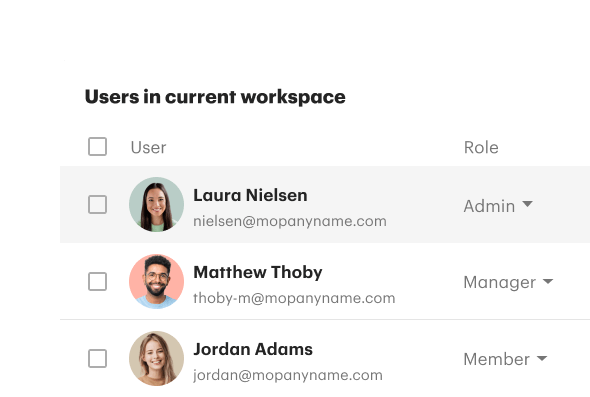
Strengthen security compliance
Add an additional layer of security to protect sensitive information by enforcing password policies. You can also add multi-factor authentication or other features available from your Identity Provider, which will be applied to PandaDoc automatically. Single Sign-On (SSO) with SAML helps to reduce the risk of password phishing by eliminating user-managed passwords.
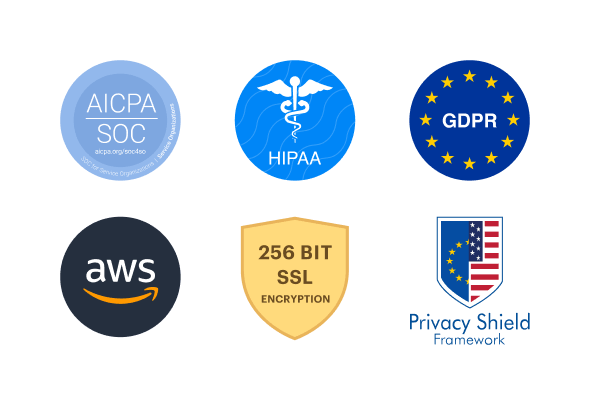
Facilitate easy and secure access
Help your end users easily access PandaDoc via Single Sign-On with their organization’s credentials. Users also spend less time entering passwords thanks to a fast and secure login. Lastly, SSO prevents lost or forgotten passwords and reduces numbers of password reset or retrieval requests for administrators.
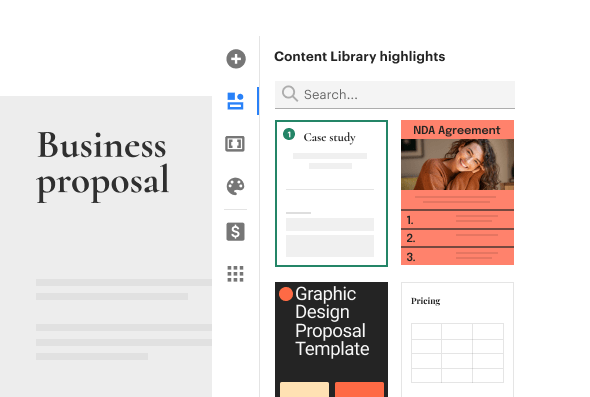
5 steps to set up SSO for PandaDoc
Step 1. Confirm IdP’s SAML compatibility
Check if your identity or SSO provider supports federated authentication using SAML 2.0. The list of compatible SSO solutions includes Okta, OneLogin, Microsoft Active Directory, Google Identity Platform and more.
Step 2. Review users’ emails associated with PandaDoc
Check that the email address associated with each user’s PandaDoc account matches their email in the company directory.
Step 3. Add PandaDoc on the IdP side
Add the PandaDoc application to your Identity Provider by following their guides on the workflow and default values.
Step 4. Fill in the form to set up SSO solution on PandaDoc side
To finalize setup on the PandaDoc backend side we’ll need more details from your Identity Provider. Please complete our simple form with technical details, default workspace info and user role settings so our development team can finalize the setup on the PandaDoc side for you.
Step 5. Test your Single Sign-On (SSO) setup
Now you’re ready to test it before rolling out to your entire team. Assign the newly created application to the administrator in your Identity Provider software and open the PandaDoc SSO login page. Now, you’re ready to go and roll it out company-wide.
Who uses PandaDoc Single Sign-On
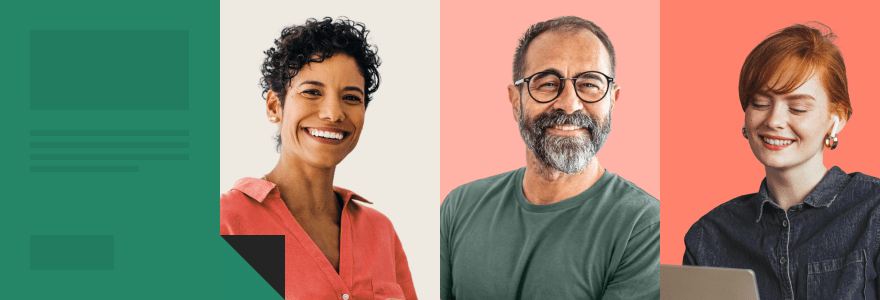
Sales teams
Users can start using PandaDoc immediately with auto-provisioning and can switch between different tools in a fast and secure way without spending time typing in their credentials.
IT managers and operations
Simplify and unify user management and user experience within your Identity Management Provider. Save time on provisioning new users with just-in-time auto-provisioning. PandaDoc Single Sign-On supports SAML 2.0 so it can be easily integrated with most IdPs.
How do I set up and configure of SSO solution for PandaDoc?
Do you support integration with my Identity Provider?
What PandaDoc plans include SSO?
Streamline your document workflow
Get personalized 1:1 demo with our product specialist.
- Tailored to your needs
- Answers all your questions
- No commitment to buy
Schedule your free live demo
- Fill out the form
- Book a time slot
- Attend a demo