What is a certified digital signature?
Electronic signatures make the process of creating, sending, and signing contracts and business documents fast and easy.
Using the right electronic signature software platform, you can create a new contract or proposal within minutes, send it off to your client, and track the entire process on an analytics dashboard.
But how can you be sure that your electronic documents weren’t tampered with while in transit?
That’s where creating a certified digital signature can help.
What is a certified digital signature?
A certified digital signature is an electronic signature that has the backing of a digital signing authority.
This guarantees that the methods used to acquire that signature meet the highest legal standards. It also ensures that the contents of a document weren’t altered after it was sent.
These digital certificates are sometimes called PKI certificates, which are short for public-key infrastructure — a collection of networks and systems that manage the distribution and authenticity of digital certificates.
Purchasing a digital certificate from a trusted certificate authority allows you to use a process called public-key cryptography and encrypt your documents.
This process generates two software codes, called keys, to protect your electronic document.
See also:What are digital signatures and how do they work?
While the process can get somewhat technical, this encryption is what guarantees that your documents haven’t been altered in any way and ensures that the certified digital signature is legally admissible in court.
What are the benefits of using a certified digital signature?
Here are some of the biggest benefits of using a certified digital signature over opting for a simple e-signature.
1. More secure and trustworthy
A digital signature certificate contains both a public and a private key. Once the document is signed, an encrypted (hashed) version of that document and signature is created.
One copy of the document is sent to the recipient and one is kept with you. Both are locked to prevent tampering.
2. Validation
If one document is altered while in transit (or at a later date), then the encryption keys used to decrypt the document won’t match.
When that happens, the document can’t be opened and evidence of tampering or alteration becomes evident.
3. Unique to the signer
In the same way that your handwritten signature is unique, so is your certified digital signature. Like the keys to a car or a home, your unique pair of encryption keys are issued when you acquire a digital certificate.
When you send or share a document, you always share one key (the public key), but the other key (the private key) is always kept with you and used only when signing documents.
4. Easier to validate
A certified digital signature makes it easier to prove that you sent or signed a document and that no one else tampered with it after it was sent.
If you need to prove that a document hasn’t been altered in any way, a certified digital signature can help you do that.
While certified digital signatures represent the industry standard when it comes to the signing process, you can’t create your own certificate, and buying one can be expensive.
PandaDoc and other signing platforms help you offset that cost by allowing you to use their digital certificates — along with other document preparation tools — to send and sign your proposals, contracts, and other sales documents.
How do I use certified digital signatures?
The easiest way to use these signatures is to use a signing platform when signing or sending documents.
Major platforms like PandaDoc purchase certificates from a third-party certificate authority and use them to ensure the authenticity of the documents sent through their platform.
The security that comes from a certified digital signature happens behind the scenes, meaning that it won’t impact your visible signature at all when signing documents.
For example, PandaDoc offers three ways for users to sign documents when using a signature field. You can type your name, draw your physical signature in the dialog box, or upload a copy of your handwritten signature.
The signing certificate won’t change your signature appearance.
However, on the backend, your signature will be timestamped and dated. All of that information will be logged when certifying the authenticity of the signature at a later date.
What rules govern electronic and digital signatures?
A number of important pieces of legislation cover the aspects of the e-signing process. These are:
United States
- Uniform Electronic Transactions Act (UETA)
- Electronic Signatures in Global and National Commerce Act (ESIGN Act)
- FDA Electronic Signature Regulations
European Union
You can also check out our e-signature legalities page for additional information on electronic signatures in other countries.
However, public key infrastructure isn’t managed by a regulatory body. Instead, these concepts are open source and standardized by the cryptography community at large.
The certificate authority issuing a digital certificate will adhere to these standards and may add additional security protocols, as well.
How to create a certified digital signature with PandaDoc
It’s important to understand that your electronic signatures and documents are only as secure as the software you use to protect them.
To ensure the safety of your documents, you should always choose a signing platform like PandaDoc, which partners with third-party certificate authorities to ensure document validity.
You can use PandaDoc software to create secure, legally binding contracts and business documents with ease. It’s easy to get started, and it’s a simple, three-step process.
1. Start by logging into your PandaDoc account and creating a new document from scratch or uploading a file from your computer.
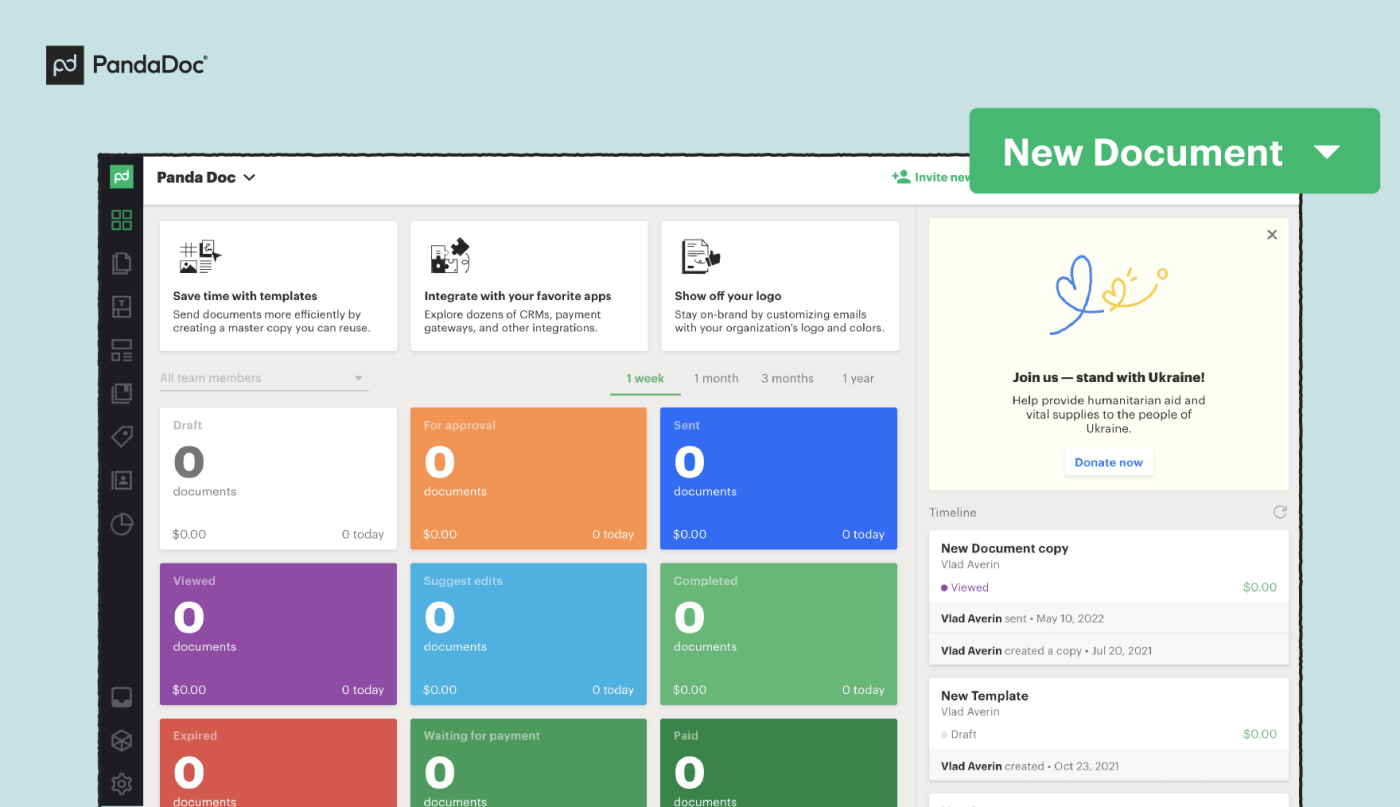
2. Navigate to the menu on the right sidebar and select the Signature field from the Fields menu.
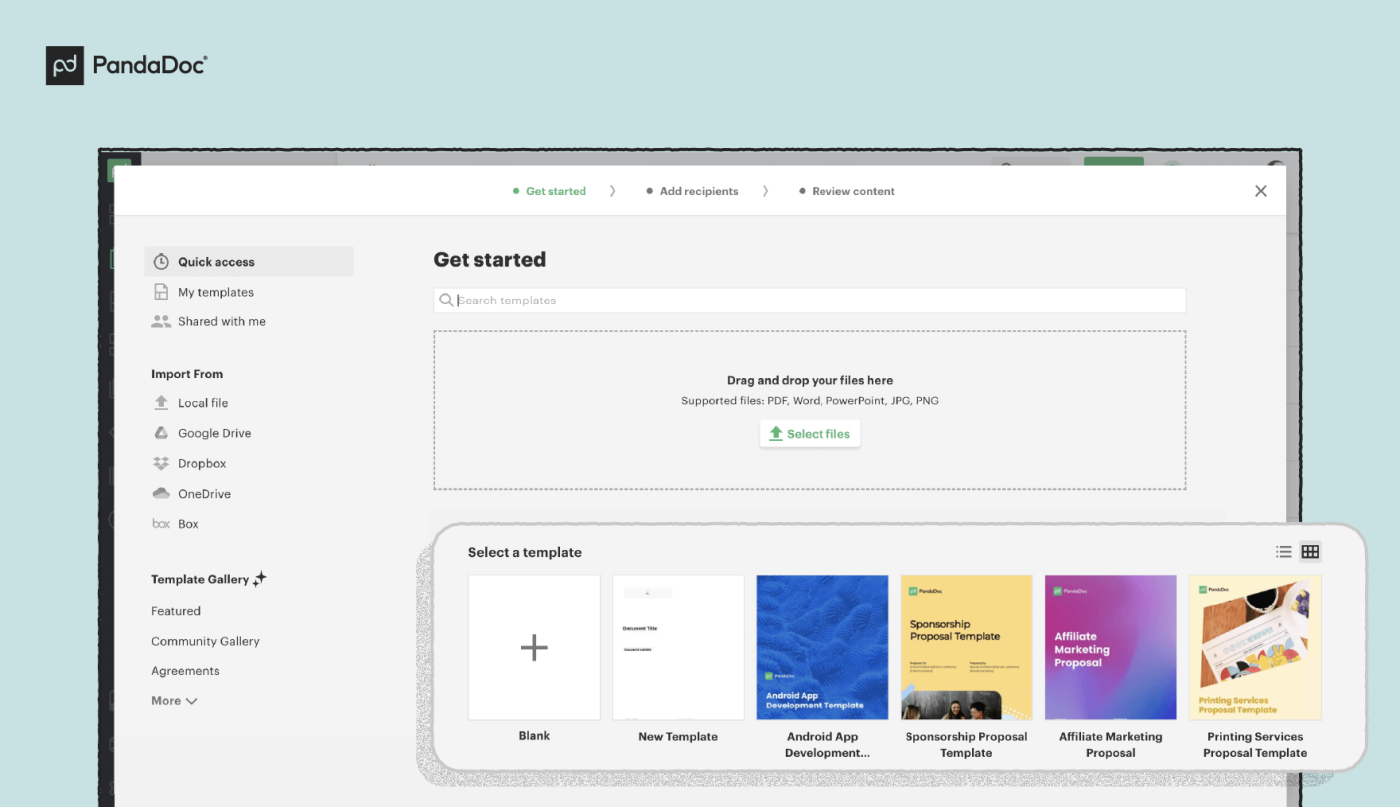
Drag the correct field to the place in the document that needs to be signed.
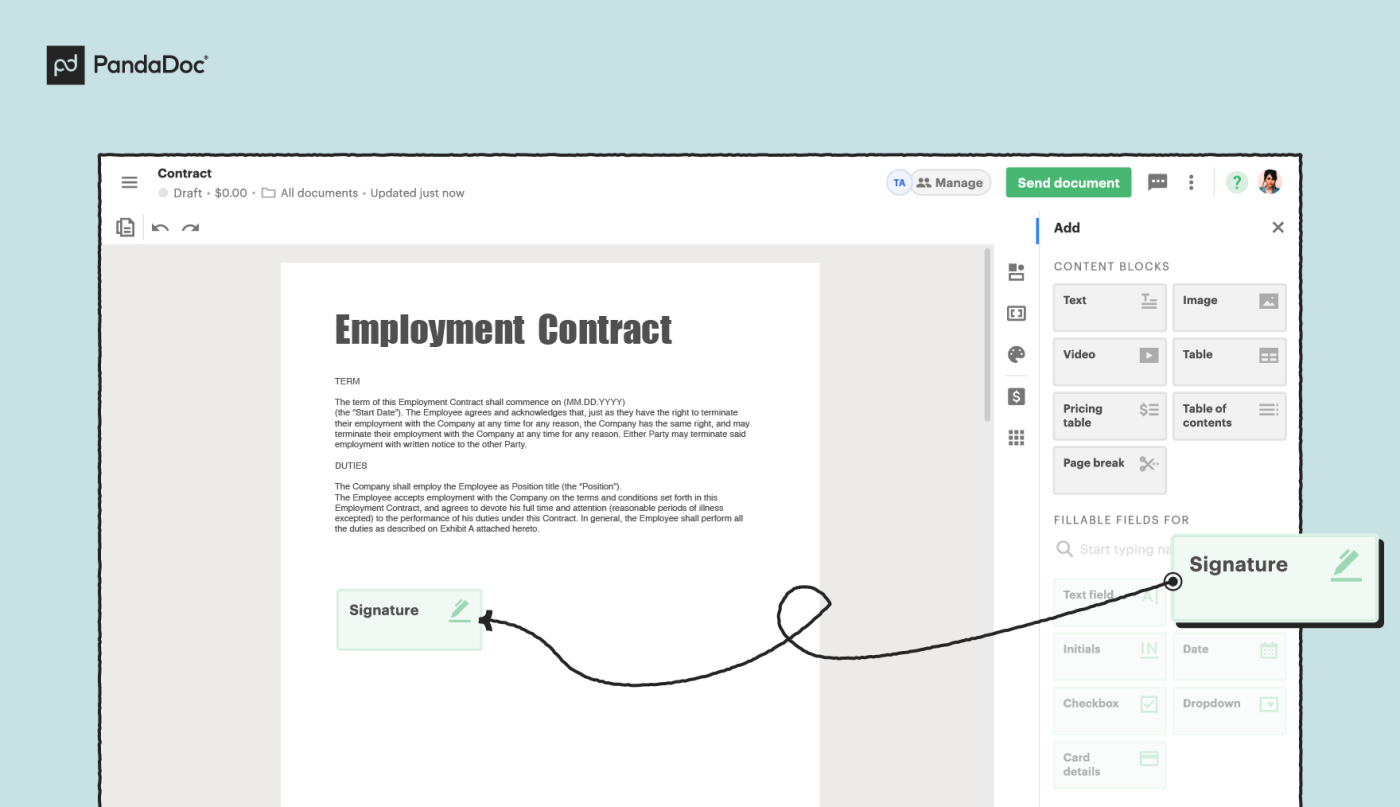
If you plan to forward the document to another signer, you can add an additional Signature field.
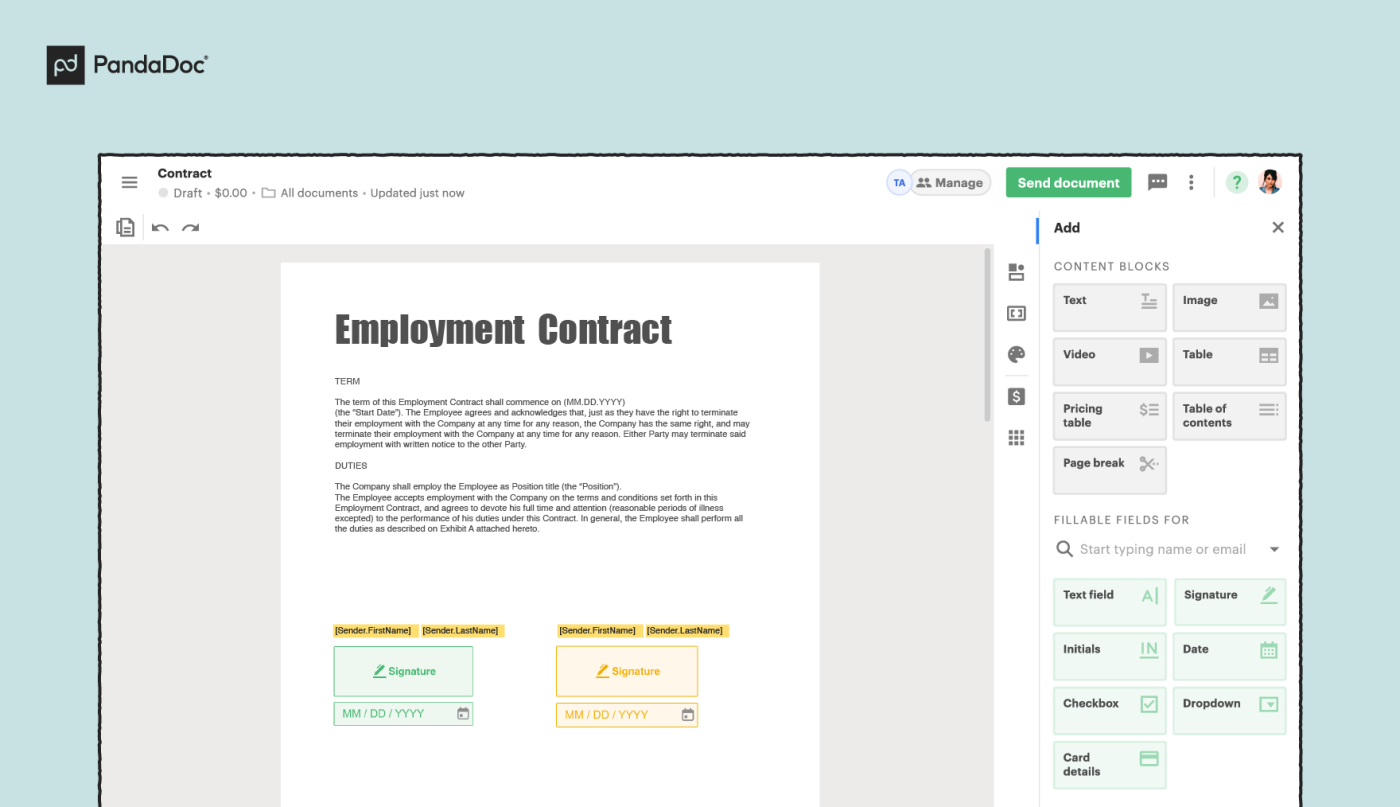
3. Assign the Signature field to a signer. To do this, click or tap on the Signature field, then select + Assign.
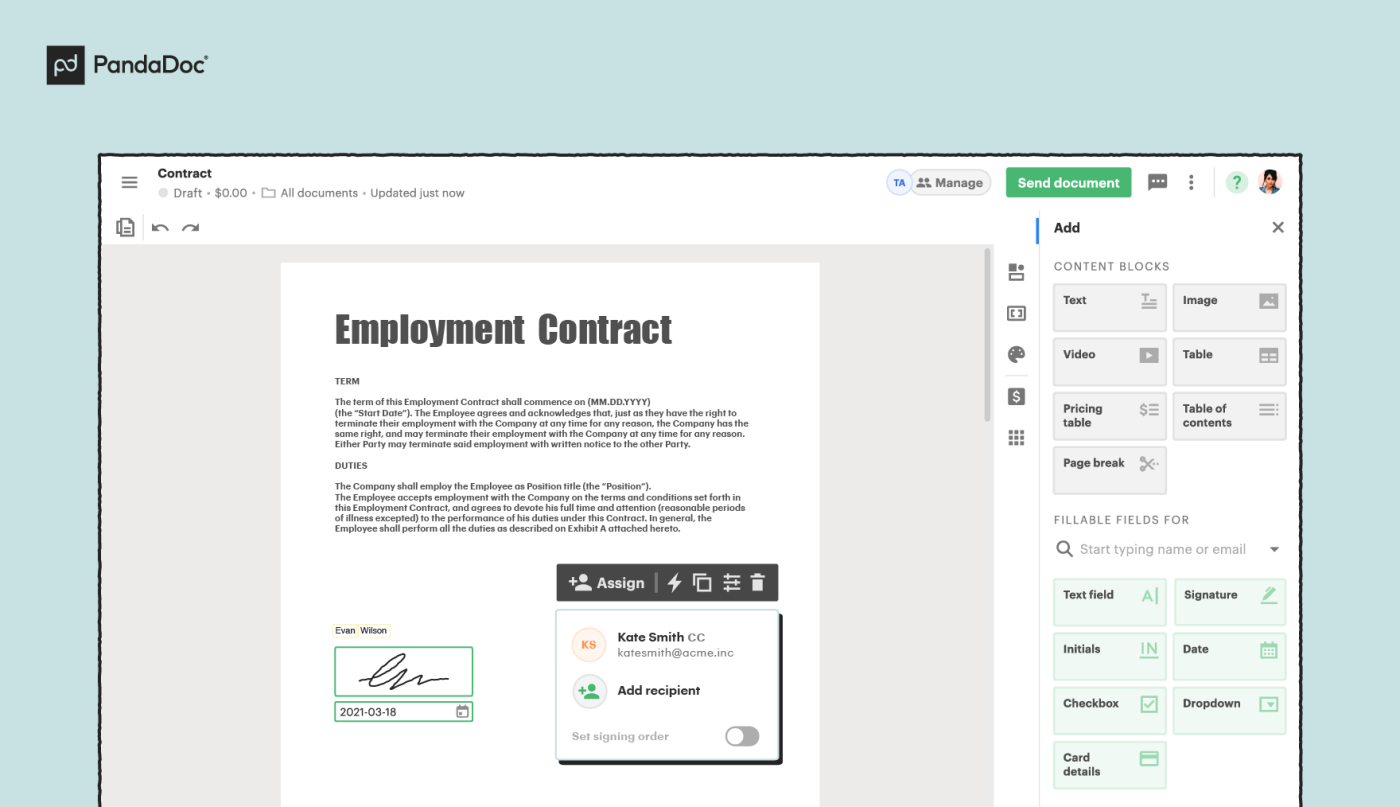
And that’s it! You’re ready to send your document!
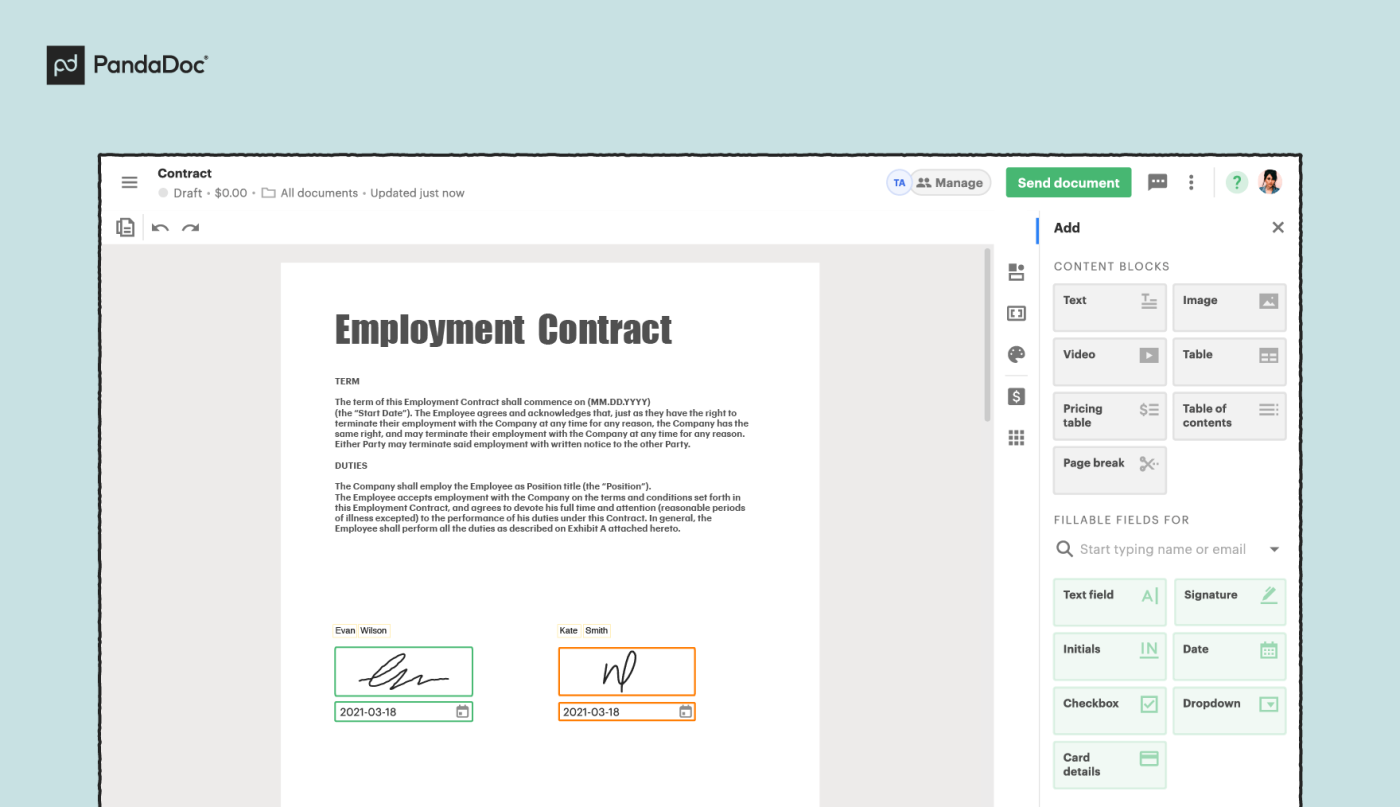
When signing, recipients will be able to select their signature type (Draw, Type, or Upload) to sign the document as they see fit.
Behind the scenes, the security tools will timestamp the action, capture the signer’s IP address and location, and use that information to create a digital signing certificate when the document is finalized.
Getting started with PandaDoc
PandaDoc is one of the easiest and most secure ways to create certified digital signatures.
The platform offers a variety of options, depending on your needs and what you’re looking for in an e-signature solution.
If you aren’t a PandaDoc customer yet, there are two ways you can get started.
If all you anticipate needing is electronic signatures, then you’ll definitely want to try our Free E-Sign plan.
This completely free plan gives you and your entire team access to legally binding electronic signatures.
You can also upload and send 5 documents per month for signing as you want.
If you’re looking for a more comprehensive document management system, then you may want to try one of our other plans.
You can get started using our free, 14-day trial on any of our premium plans.

