Merge & Split PDF files
Compress PDF
Convert PDFs to WORD
Edit PDF documents
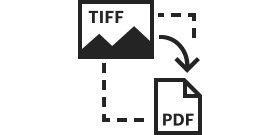
Convert your TIFF to PDF
Are you a graphic designer or photographer looking to convert TIFF to PDF? PDFplatform is a free online tool that you can use to merge TIFF files to PDF. It’s a simple tool that takes only moments to convert a TIFF image into a PDF.
How to convert TIFF to PDF online?
1. Upload the TIFF file
In the editing space, click on “Select files”, browse to the location of the TIFF file, and double-click on it. Alternatively, you can drag and drop the TIFF onto the editor, which will upload automatically.
You can combine TIFF files into a single document if you have multiple images in this format. Once the first image is uploaded, you can click on the ‘Add images’ button and upload more images in one go or do it individually. You can also reorder them directly in the editor by dragging and dropping the files.
2. Convert the file(s)
Once all the images are uploaded, click “Apply and download.” The image conversion will begin now and, depending on the number of images, will take just a moment or two.
3. Download
Once the conversion is complete, the file will be downloaded to your device automatically. Your images are ready in PDF format!
PandaDoc’s online TIFF to PDF converter features
PDF tools by PandaDoc is a free and easy-to-use converter that lets you turn TIFF images into PDFs. All you need is a browser on your device (desktop, laptop, or mobile), and you can convert your images without losing the quality. It’s better and more secure than other online converters.
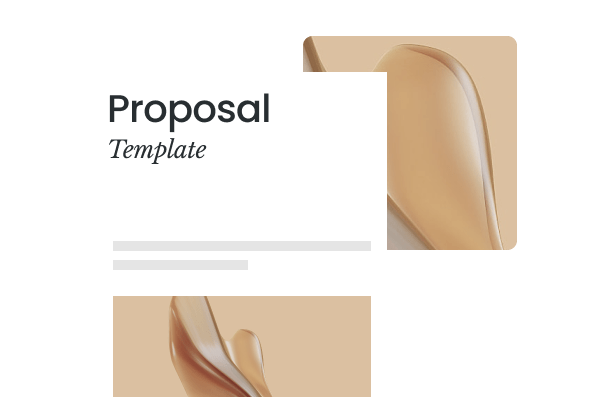
Quality retention
The image quality is preserved when you change TIFF to PDF with PandaDoc. The tool maintains the resolution and quality, ensuring all those details in the image also appear after conversion.
Secure conversion
Nothing is ever saved on PandaDoc’s servers. Once you save your new updated file, we immediately delete the files you uploaded to ensure data privacy.
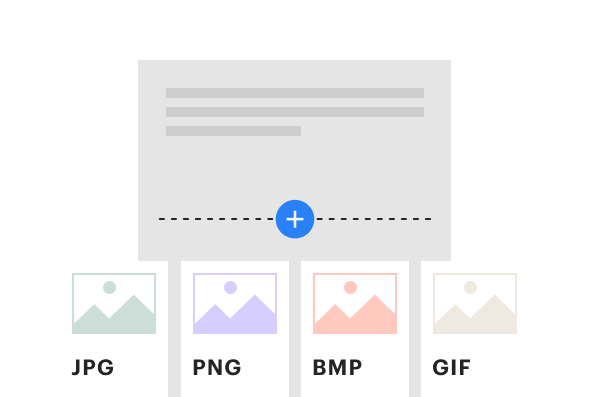
Multi-image, multi-file type conversion
When converting TIFF files, you can merge other images too, whether TIFF or other formats (JPG, PNG, BMP, GIF, and HEIC). Doing so allows you to turn multiple images into a single PDF, regardless of their file type.
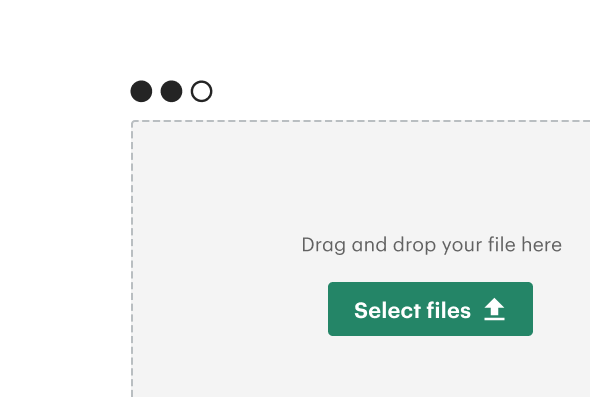
No sign-up
You don’t need to sign-up on the website to use the converter tools. You can do it for free without providing your email address. No limits or restrictions from our side.
Looking for more than PDF tools?
Join 50,000+ teams who are already eSigning and accelerating their document workflows with PandaDoc.
Upload and e‑Sign up to 5 PDFs
Payments
Mobile app
Unlimited document uploads and e‑Signatures
Templates
Real‑time tracking and notifications
Rich media drag and drop document editor
Document analytics
24/7 email and chat support
Other PDF editing tools
Now that you know how to convert TIFF files, here are some of the other things you can do with PandaDoc’s PDF toolkit:
Frequently asked questions
Can you convert a TIFF file?
You can convert a TIFF file into many different formats. To convert it to PDF, you can use the free online PDF converter by PandaDoc. You just need to upload the TIFF and convert it with just a click, then download the new file.
How do I change a TIFF to a JPG?
You can change a TIFF to JPG with a paid application like Adobe Photoshop. But you can also do it easily for free online using our free converter tool. You can convert the TIFF file to a PDF and then convert that file into a JPG. All it takes is uploading your file to the converter.
Can you open .tif with PDF?
You cannot open .tif extension files as PDFs. You first need to convert the image. If you’re looking for how to convert a tif into a pdf, look no further than PandaDoc PDF toolkit.
Streamline your document workflow
Get personalized 1:1 demo with our product specialist.
- Tailored to your needs
- Answers all your questions
- No commitment to buy
Schedule your free live demo
- Fill out the form
- Book a time slot
- Attend a demo

