How to send a document for electronic signature
PandaDoc helps you manage e-Sign docs with ease.
Need to learn how to send a document for electronic signature?
It goes without saying that you need a safe, reliable and traceable process if you want the signature fields in your document to carry any kind of legal weight.
Adding a secure e-signature to a PDF may not be as simple as having your customers upload a handwritten signature and send the document back.
The fact is that there are a few legal hoops you have to jump through when sending a document for esignature.
But fear not! PandaDoc is here to help make the task easier. There are several ways to send a document for electronic signature:
- Use a dedicated e-signature application (mobile or desktop).
- Send an attached PDF or Word document through an email client.
- Link to a webpage that hosts your document.
So, let’s delve in to just how the signing process works and how signers must interact with your documents to keep everything above board. After reading our comprehensive guide, you will know all there is to know about how to send an esign document.
How to send a document for electronic signature
There are several ways to send documents for esignature in just a few clicks of a button. Here is an overview of the main methods:
- Mobile devices: Recipients often choose to access documents on their iPhone, iPad, or another mobile device, typically with the use of an e-signature app.
- PDF document: PDF documents have features to sign documents electronically. Some other file formats, like Microsoft Word, also support e-signing.
- E-signature solution: An electronic signature solution allows users to sign documents and return them to the sender quickly: PandaDoc is an example of an e-signature solution that document creators leverage to ease the recipient experience and close deals.
Let’s look at these methods in more depth.
Digitally sign your PDF files with PandaDoc
No matter the documents or the platform, PandaDoc is the best way to securely send, sign, and receive important documents.
Our onboard editor, which includes access to templates and drag-and-drop content like pricing tables, makes it easier than ever to create documents from scratch.
And an extensive library of integrations for popular CRMs like Salesforce makes it possible to sync with your existing tech stack.
To sign a document with PandaDoc, follow the steps below:
1. Log into the PandaDoc desktop app.
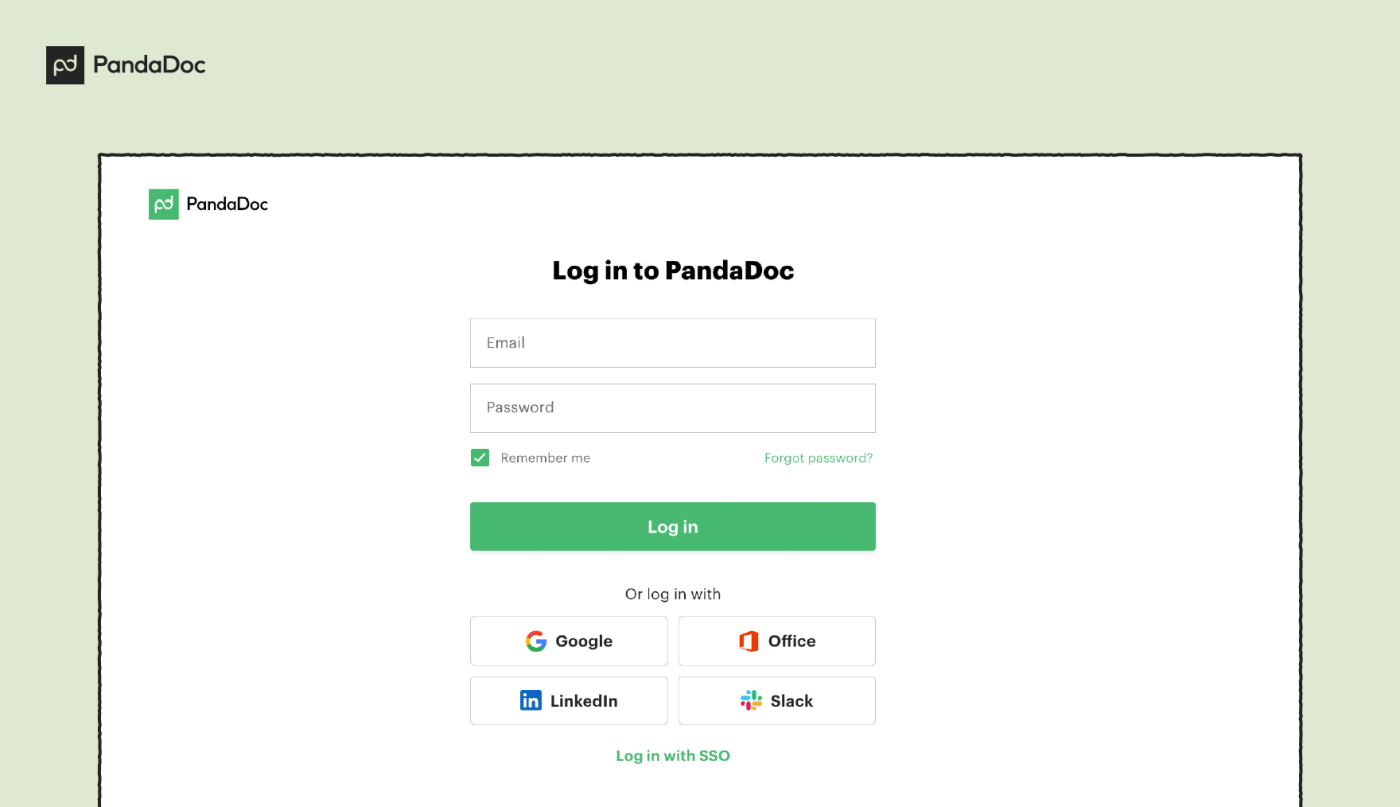
2. Select New Documents > Upload and choose which document you want to sign.
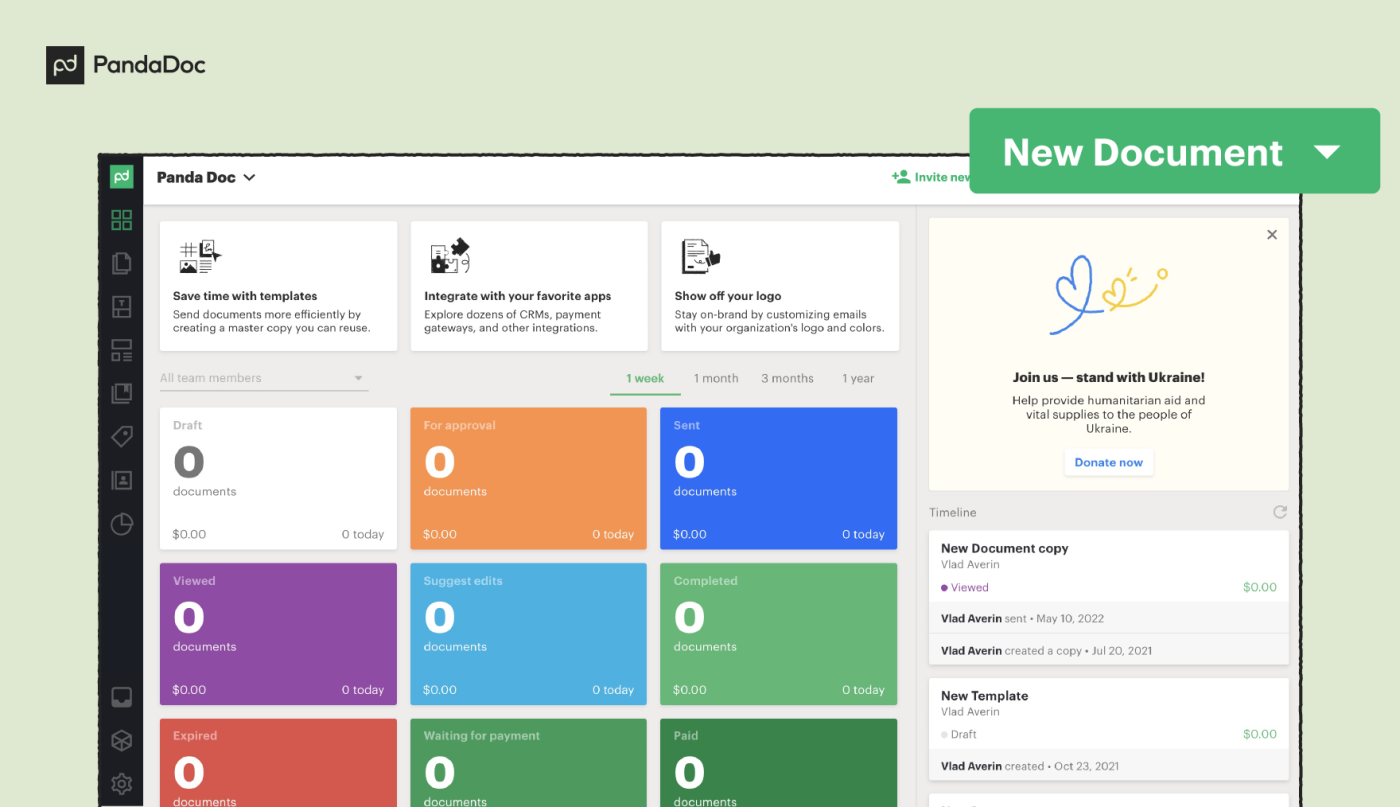
3. Select Content > Fields and drag a signature field to the relevant place in the document.
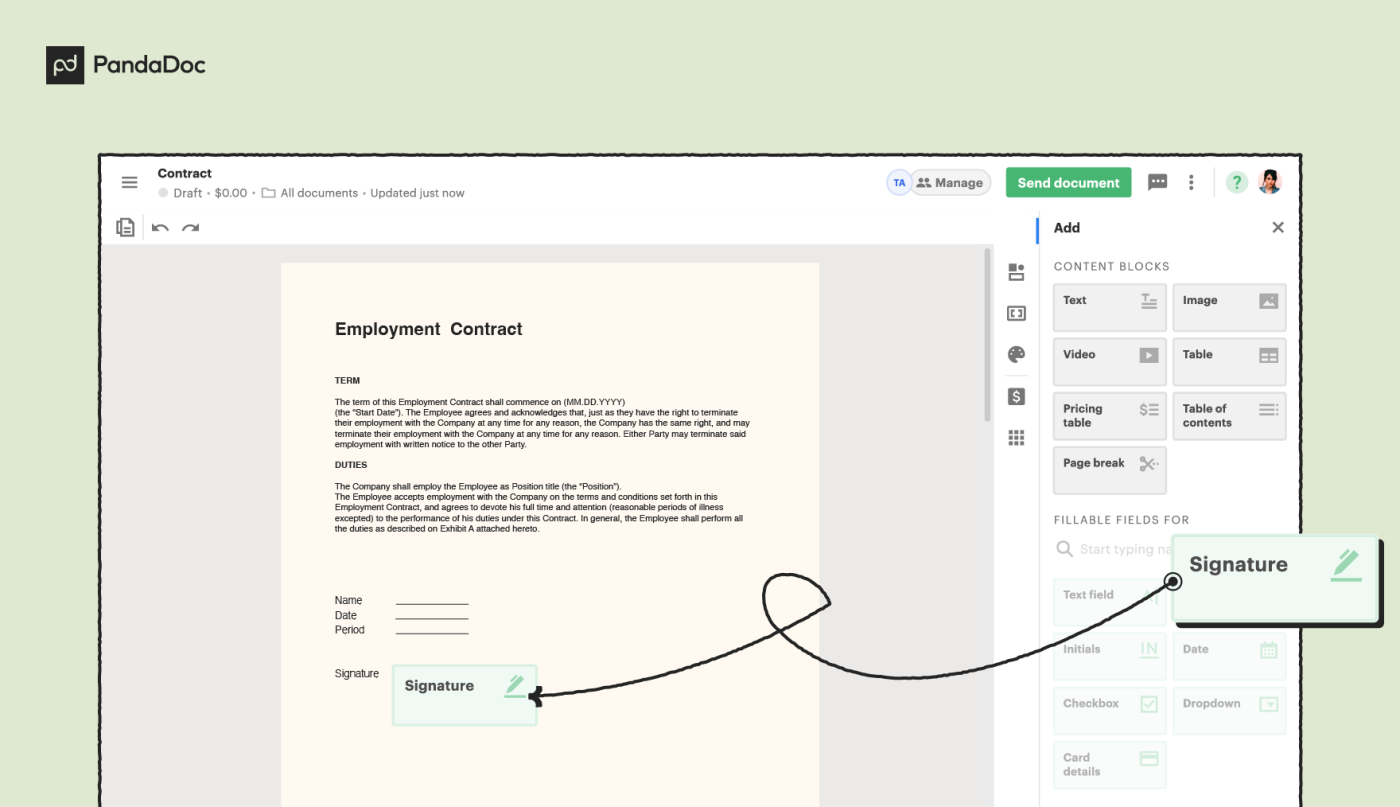
4. Double-click on the signature field and follow the on-screen instructions to add a signature.
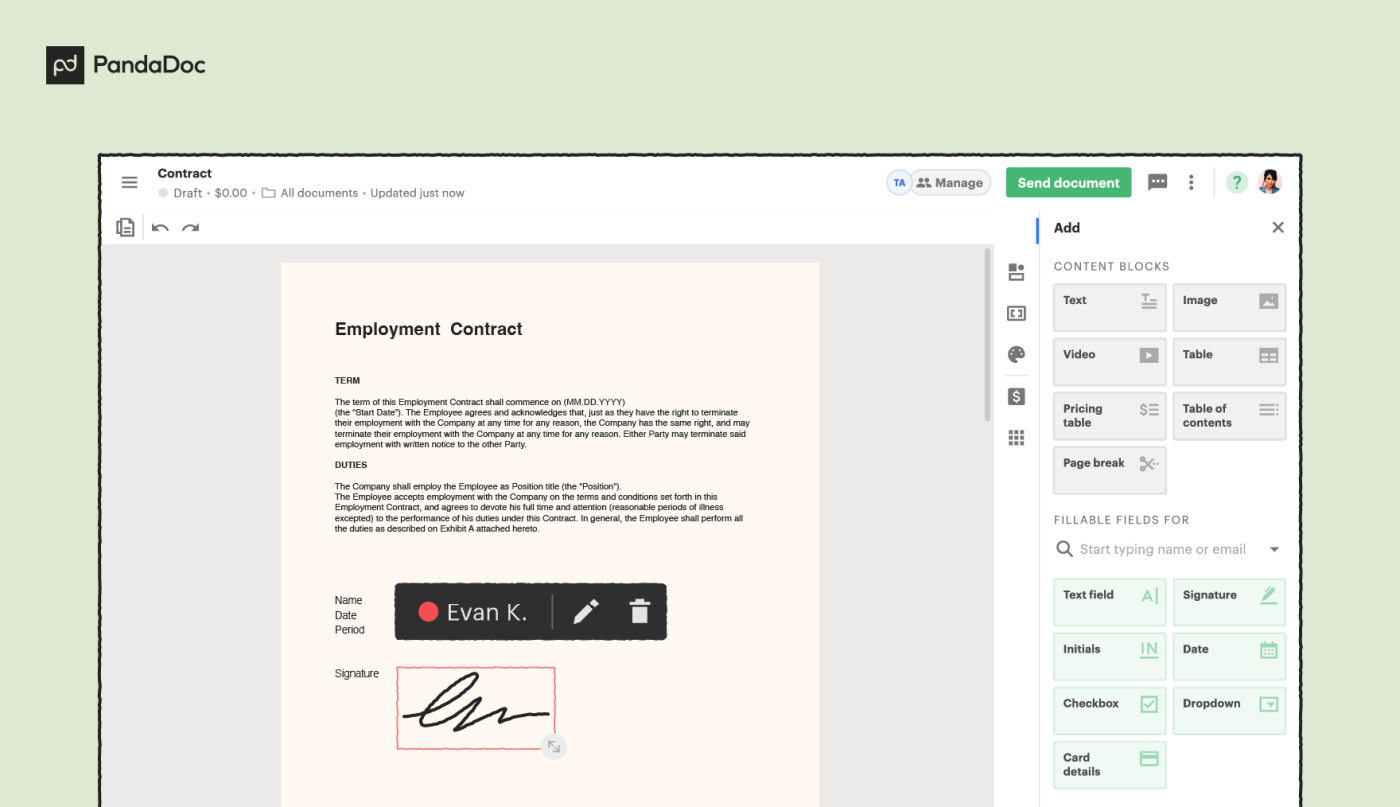
In addition, PandaDoc can be accessed from any iOS, Android, PC, or macOS device, so you never have to worry about compatibility issues.
We’re also HIPAA and GDPR compliant, and we take security very seriously.
Send a document or electronic signature with an email
One of the easiest and most straightforward ways to send documents for esignature, email can be used to send the content directly to the intended recipient and create a minor audit trail in the process.
An app such as PandaDoc, HelloSign, Adobe Sign, and DocuSign will notify signers via email and include a secure link to a controlled environment where signers can review and sign your document.
Use a link to request an electronic signature
If you’re trying to maintain some sense of authenticity, links can be both a blessing and a curse when it comes to sending a document for electronic signature.
On the one hand, links make it easy to send signers to an environment where they can easily access your content.
You can send a link to a PDF in a cloud storage account like Dropbox, Google Drive, or Microsoft OneDrive and have signers download a document from there.
On the other hand, it’s very easy for links to end up in the wrong hands.
This can damage your audit trail and make the defense against repudiation more difficult.
You can allow users to generate links in order to send documents for electronic signature, but we caution users to ensure that the individual using the link is the intended recipient.
Send a document for electronic signature using a mobile app
Many e-signature solutions have mobile apps that you can use to send documents for signature. Apps from brands like Adobe Acrobat and PandaDoc, which you can use quickly to upload documents, are great examples.
Speaking of PandaDoc, signers can access any document for quick and easy signing while managing other contracts they control.
Your signers may also be able to find “fill & sign” apps that can help them quickly fill out form fields and return documents to you, but these apps may vary in terms of security and functionality.
Notify users of a request for an electronic signature via text (SMS)
What about if, Аfter you send a document for eSignature, you could also alert the signer with an SMS message? Well, there are various platforms out there now that support this functionality. Not only is this helpful for the recipient, but it also establishes an audit trail.
It is as simple as sending users a link via SMS to a document that is hosted online (to which they can add signatures) or alert them to a recently sent email.

