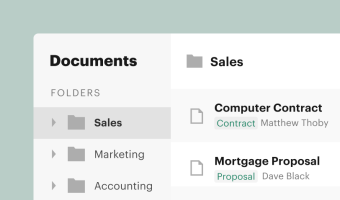
18+ electronic file management best practices
Finish your demo booking
Looks like you haven't picked a time for your personalized demo. Pick a time now.
Select date and time
Locate digital documents in real time using an onboard document management system. Securely search your archive using predefined filters, document status, custom tags, metadata, and more.




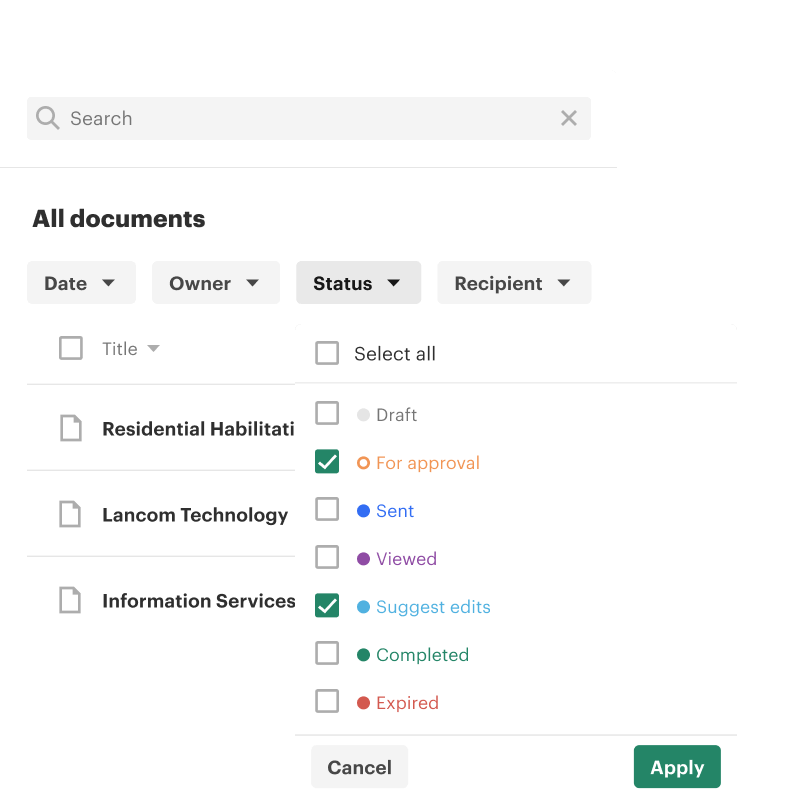
Pre-set filters are a way to sort and organize your documents based on their essential properties.
For example, almost every document has an owner, an intended recipient, and a due date. Filters allow users to search and sort based on those essential properties.
While simple, this approach can offer valuable insight into the most complicated document processes. Using filters, it’s easy to see where specific documents are located in the document lifecycle, who owns them, and what actions need to be taken.
PandaDoc combines pre-set filters with global search and workspace-specific tags for more robust sorting and organizing options.
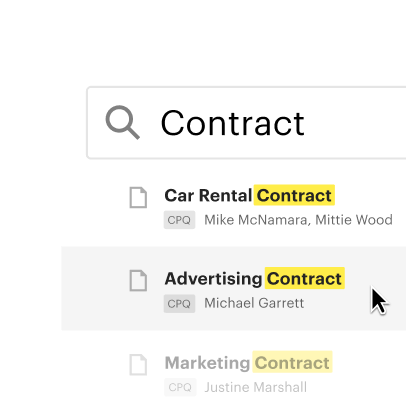
Need to find a document? Search for it in the search bar, then refine your results with onboard filters.

Apply filters to review documents that are expiring, are due, or need action. Never miss an opportunity.
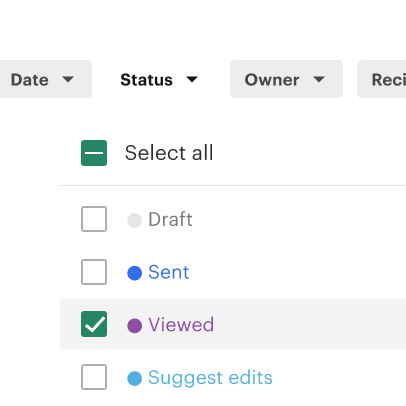
Use predefined filters to find and review documents without having to click through multiple folders.
Tired of digging through subfolders and repositories for one specific file?
Search using predefined filters, tags, or metadata to find the file you need in record time. Locate documents created by specific users within your workspace.
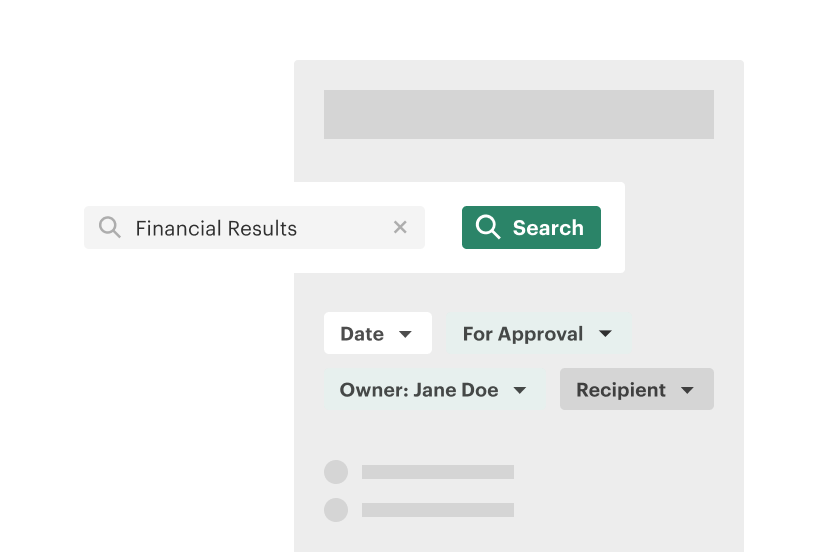
Ditch paper documents and file cabinets for electronic documents and paperless workflows.
PandaDoc indexes your file list using OCR so that your archive is always instantly searchable. Search by phrase, document title, user, and more.
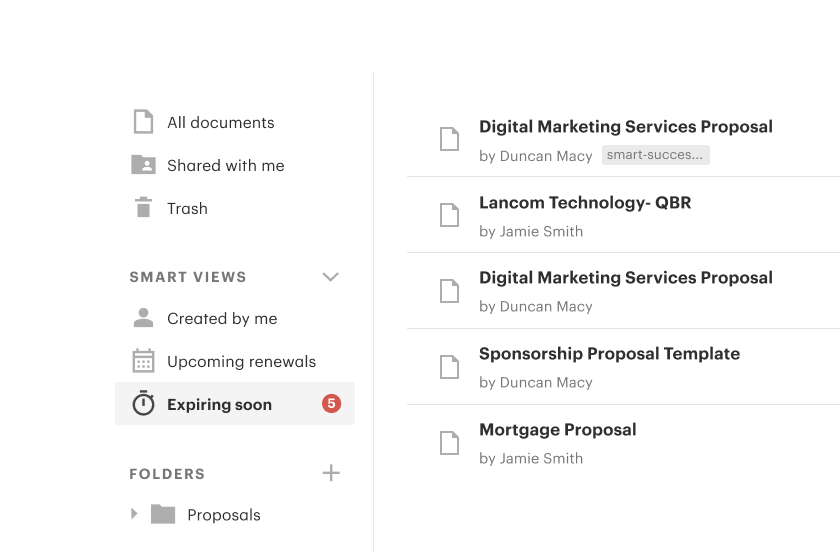
Search and filter your documents by status.
Send reminders for contracts awaiting “for approval,” nudge prospects when “sent” proposals haven’t been viewed, or notify the team that a contract has been “paid.”
This approach helps reps keep a close eye on their sales pipeline using high-level overviews so that actionable deals are always visible.
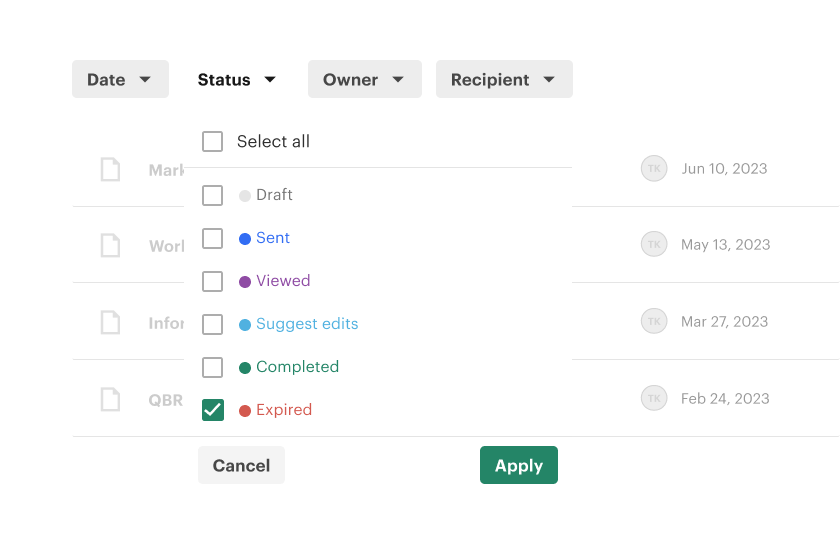

Streamline contract management and ensure that no critical deadlines are missed.
Use filtering tools to sort by renewal date and proactively reach out to clients before contracts expire.
Go a step further with filters for contract type and industry. Analyze past renewals to identify patterns and optimize your future outreach.

Between employment agreements, compliance forms, and more, new hires often require a mountain of paperwork.
PandaDoc organization tools make it easy to find onboarding documents years later. Type a name in the search bar or filter by a document recipient to quickly locate relevant agreements.

Tired of sifting through endless emails and folders to track invoices?
Using PandaDoc, teams can search by company and due date to quickly locate documents that need action. This approach makes it easy to nudge inactive recipients and get payments across the finish line with minimal hassle.
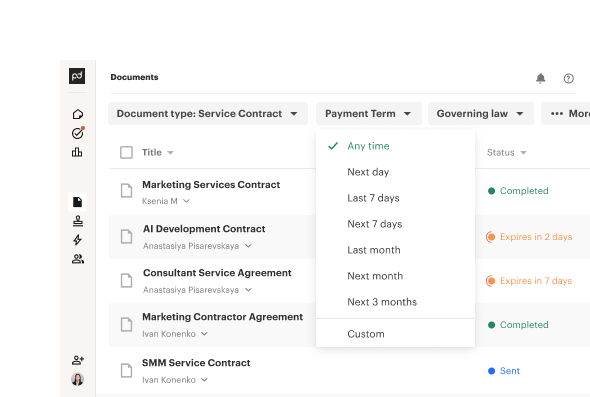
Every team eventually loses a document. Files get placed in the wrong folder or end up where it doesn’t belong.
PandaDoc makes file recovery as simple as a search.
Add some relevant information to the search bar and wait while PandaDoc reviews all files in your workspace for the missing document.

Get personalized 1:1 demo with our product specialist.
PandaDoc is an all-in-one document management platform that helps teams create, collaborate, automate, and e-sign digital documents.
Additionally, users can store documents created with the cloud storage connected to their workspace.
For companies looking to improve data security and consolidate their business processes, keeping electronic records inside PandaDoc is a great option.
PandaDoc offers a wide range of options to organize your files.
Most electronic document management systems (also known as a DMS or EDMS) organize via things like document metadata and tags or prompt users to create folder structures for logical navigation.
All of this functionality is available to PandaDoc users. Some features, like automated numbering, can even provide a backup if file naming conventions become confusing.
Other critical information attached to a file, like audit trails and version control, are attached to the documents themselves, so all document changes are kept in one place.
All of these search and sorting tools are automatically built into your PandaDoc workspace.
From the Documents tab, you’ll be able to use pre-defined filters to sort through any documents that haven’t been archived in your folder hierarchy. To filter the content within a given folder, you’ll need to first navigate to the appropriate folder within your document storage.
Keep in mind that you can skip this step by searching with the search bar. Your search will return a list of results based on your inputs. From there, you can use filters to narrow your search and find specific documents.
Tags, while powerful, need to be manually assigned to specific files and folders. This can take some time to set up but can allow for aspects of content management that fall outside the scope of preliminary filters.
This depends on file type and use case.
For example, PandaDoc excels at document management. We’re a great option when teams need to store or share documents containing sensitive information or adhere to specific regulatory compliance requirements, like HIPAA. We offer a great selection of collaboration tools that ease these processes and reduce inefficiencies along the way.
However, if you need a file management system for data in a different format (music files, photos, etc.), that should factor into your decision-making process when selecting your file management software.
Most companies and teams already have a filing system in place, even if it isn’t very organized.
Typically, files are stored within a series of folders on a hard drive and can be found by clicking through folders or via searching for file names. The structures are familiar, and common in most industries.
PandaDOc offers a digitized, cloud-based version of that basic structure, with some extra features like improved access control and better permissions.
At a fundamental level, the approach is similar. This makes it easy for teams to import most of their existing files (DOCX, PDF, etc.) into the PandaDoc ecosystem for better long-term file management.