
Falck Ambulance shortens their billing cycle by six months
Finish your demo booking
Looks like you haven't picked a time for your personalized demo. Pick a time now.
Select date and time
Complete 87% more docs every month in 50% less time. Use PandaDoc to automate tedious, repetitive tasks and build efficient document workflows across your entire organization.

Document automation software shortens your document assembly time and helps sales reps close more deals.
Your brand is the face of your company. From your logo and color palette to your messaging style, every aspect of your documents tells a story about what your company represents.
Our document automation solution comes packed with user-friendly drag-and-drop features that allow you to create a consistently on-brand experience across all of your business documents.
PandaDoc is a perfect example of documentation automation software that makes it ridiculously easy to create stunning business documents with zero coding required. Right out of the box, we offer over 750 professionally designed templates that you can quickly customize to meet the unique needs of your team.
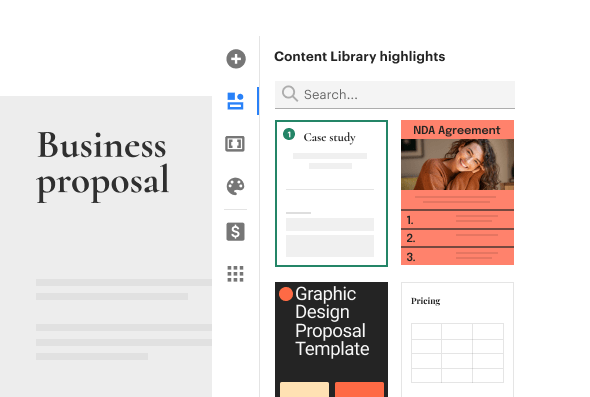
The beauty of PandaDoc templates is that anyone in your organization can create new documents quickly and completely on their own. Once you’ve added your brand elements into the content library and to your selected templates, you can save the templates to be reused by your colleagues so nobody ever has to reinvent the wheel.
By using our automation and document assembly software, you will be spending less time creating and editing new documents, so your team will finally be able to free up enough time to focus on more complex aspects of their work. Using templates to create new documents is just one of the many ways PandaDoc helps save your team tons of time while taking monotonous tasks off their plate.
Start a free 14-day trial today to see PandaDoc in action!
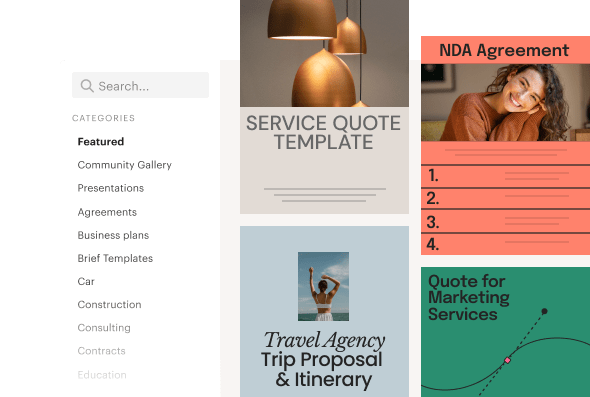
PandaDoc seamlessly integrates with over 30 business tools you’re probably already using:
Lean on the impressive array of PandaDoc integrations for state-of-the-art document workflow automation tailored to the specific needs of your team.

Whether you’re looking for top-notch accounting document automation software or something that simply allows you to work from home more often, PandaDoc has got you covered. PandaDoc is accessible from any device and any location, so you can collect payments and legally binding eSignatures with unparalleled ease.
Spend less time making phone calls, manually entering data, or meeting with people face-to-face just to get your much-needed signatures.

When documents are ready for review, stakeholders typically need to get them approved and enter all relevant data into the system.
Our document automation tool dramatically shortens the time it takes to complete a document from A to Z by embedding each approval necessary into one comprehensive, coherent, automated documentation workflow.

Avoid the usual headache of keeping document versions in check in a multi-party environment with several key signers and multiple contributing reviewers.
Use PandaDoc for complete automation of document processing with any number of people and workgroups involved. Update the source document at any time to make the changes visible for everyone and never have to deal with version conflicts leading to costly and time-consuming repeat work.

Our document automation platform effectively bridges gaps between different departments and makes for substantially improved collaboration during complex document reviews.
A great solution for financial document automation and, arguably, the best document automation software for law firms, PandaDoc makes highly complex projects manifestly easier by offering just the right tools for seamless cross-departmental collaboration.
If you are getting bogged down with zillions of documents in your law firm or legal department, you can find an affordable legal document automation app on the market that will do its job, but none of them will stand a chance against the comfort and functionality of PandaDoc.
Still not convinced? Schedule a 1-on-1 demo for a detailed tour of our product!

When it comes to large-scale automation of documentation flows, every error can have a huge negative impact. PandaDoc streamlines document creation and automation in a way that minimizes the chance of human errors slipping into your document exchange.
This new efficiency comes with an added bonus of improved accuracy, which is especially important if you want to automate finance documents or automate a document workflow for your legal department, where precision comes to the forefront.
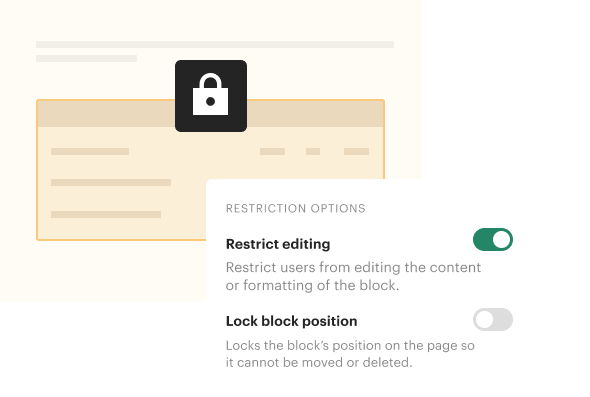
Enjoy the benefits provided by automation with software solutions from PandaDoc and attain considerable savings in every department.
Shorter and more effective sales cycles translate into extra revenue, more closed deals, higher throughput, and less rework — something that every manager or business owner can really appreciate.
The best document automation software is one that saves your precious time and helps you make more of the time you use — and PandaDoc does exactly that!

PandaDoc is not just about automation of documentation, template reuse, and effective collaboration between various parties. It is also about ensuring document security and compliance where it is required.
Our document assembly service will save you the trouble of checking and rechecking every document for alignment with your own style guide or compliance with industry-specific requirements for disclaimers, notes, warnings, and other elements.
On the security side, PandaDoc has got you covered as well: all your documents are reliably stored in the Amazon cloud with multiple levels of protection and permission-based access that you fully control — something you won’t find in free doc automation software.
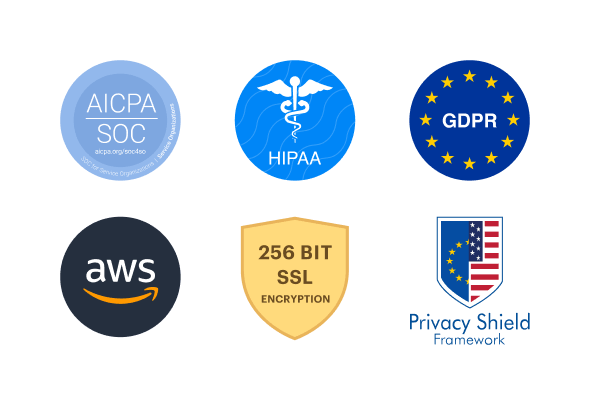
Thousands, 50,000 actually, use PandaDoc each day to make their document process painlessly simple.
Get personalized 1:1 demo with our product specialist.
By submitting this form, I agree that the Terms of Service and Privacy Notice will govern the use of services I receive and personal data I provide respectively.